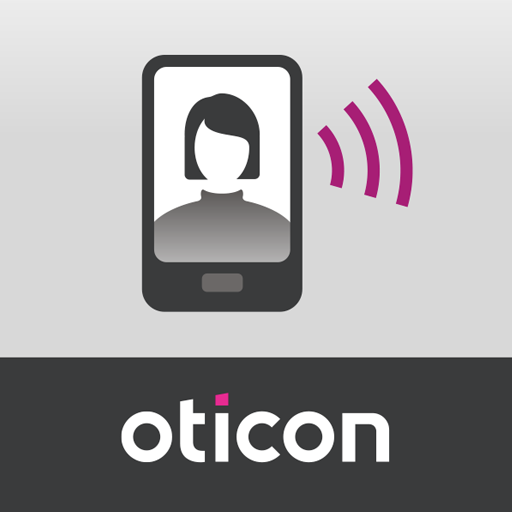BeMore
Play on PC with BlueStacks – the Android Gaming Platform, trusted by 500M+ gamers.
Page Modified on: February 27, 2020
Play BeMore on PC
BeMore device compatibility:
Please consult the BeMore app website for up-to-date compatibility information: www.userguides.gnhearing.com
Use the BeMore app to:
• Connect compatible hearing aids to compatible Android devices for direct audio streaming*
• Enjoy optimization anywhere with online services: Request help with your hearing aid settings from your hearing care professional and receive new settings and software updates.
And use these direct control and personalization options:
• Adjust volume settings on your hearing aids
• Mute your hearing aids
• Adjust volume of your streaming accessories
• Adjust speech focus as well as noise and wind-noise levels with Sound Enhancer (feature availability depends on your hearing aid model and the fitting by your hearing care professional)
• Change manual and streamer programs
• Edit and personalize program names
• Adjust treble, middle and bass tones to your preferences
• Save your preferred settings as a Favorite – you can even tag to a location
• Monitor the battery status of your rechargeable hearing aids
• Help locate lost or misplaced hearing aids
• Tinnitus manager: Adjust sound variation and frequency of the Tinnitus Sound Generator. Select Nature Sounds (feature availability depends on your hearing aid model and the fitting by your hearing care professional)
*If your hearing aids support direct audio streaming, you can find a menu called ‘Direct Audio Streaming’ in the app’s My BeMore menu to learn if your phone supports direct audio streaming.
For more information please visit www.userguides.gnhearing.com
Play BeMore on PC. It’s easy to get started.
-
Download and install BlueStacks on your PC
-
Complete Google sign-in to access the Play Store, or do it later
-
Look for BeMore in the search bar at the top right corner
-
Click to install BeMore from the search results
-
Complete Google sign-in (if you skipped step 2) to install BeMore
-
Click the BeMore icon on the home screen to start playing