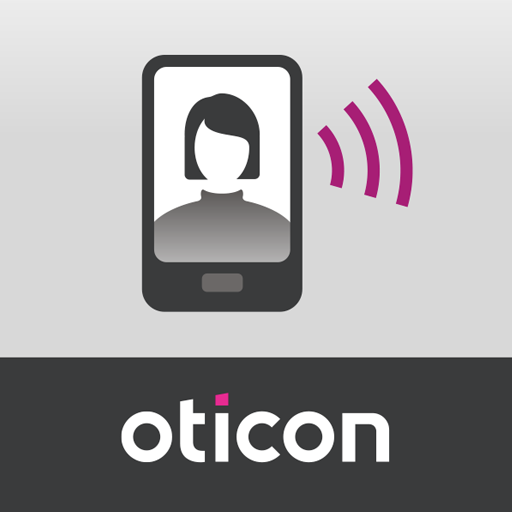BeMore
Jogue no PC com BlueStacks - A Plataforma de Jogos Android, confiada por mais de 500 milhões de jogadores.
Página modificada em: 27 de fevereiro de 2020
Play BeMore on PC
BeMore device compatibility:
Please consult the BeMore app website for up-to-date compatibility information: www.userguides.gnhearing.com
Use the BeMore app to:
• Connect compatible hearing aids to compatible Android devices for direct audio streaming*
• Enjoy optimization anywhere with online services: Request help with your hearing aid settings from your hearing care professional and receive new settings and software updates.
And use these direct control and personalization options:
• Adjust volume settings on your hearing aids
• Mute your hearing aids
• Adjust volume of your streaming accessories
• Adjust speech focus as well as noise and wind-noise levels with Sound Enhancer (feature availability depends on your hearing aid model and the fitting by your hearing care professional)
• Change manual and streamer programs
• Edit and personalize program names
• Adjust treble, middle and bass tones to your preferences
• Save your preferred settings as a Favorite – you can even tag to a location
• Monitor the battery status of your rechargeable hearing aids
• Help locate lost or misplaced hearing aids
• Tinnitus manager: Adjust sound variation and frequency of the Tinnitus Sound Generator. Select Nature Sounds (feature availability depends on your hearing aid model and the fitting by your hearing care professional)
*If your hearing aids support direct audio streaming, you can find a menu called ‘Direct Audio Streaming’ in the app’s My BeMore menu to learn if your phone supports direct audio streaming.
For more information please visit www.userguides.gnhearing.com
Jogue BeMore no PC. É fácil começar.
-
Baixe e instale o BlueStacks no seu PC
-
Conclua o login do Google para acessar a Play Store ou faça isso mais tarde
-
Procure por BeMore na barra de pesquisa no canto superior direito
-
Clique para instalar BeMore a partir dos resultados da pesquisa
-
Conclua o login do Google (caso você pulou a etapa 2) para instalar o BeMore
-
Clique no ícone do BeMore na tela inicial para começar a jogar