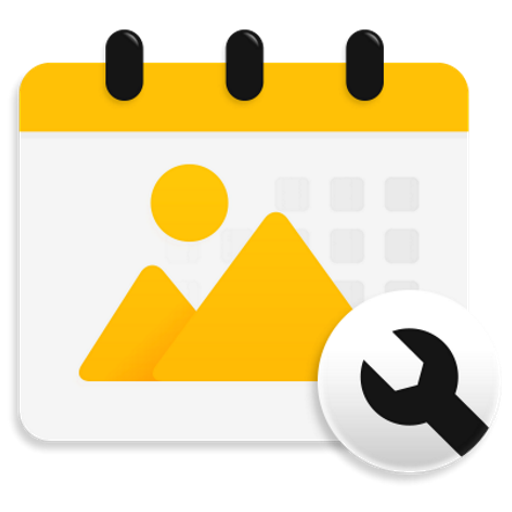Fotos und Videos umbenennen
Spiele auf dem PC mit BlueStacks - der Android-Gaming-Plattform, der über 500 Millionen Spieler vertrauen.
Seite geändert am: 03.02.2022
Play Rename Photos and Videos on PC
Background:
If you want to view your photos and videos in a chronological order within a gallery app, sorting by filename often doesn't work since photo filenames begin with "IMG_" or "PANO_" and videos with "VID_" or "MOV_" (depending on your device). Panoramas and videos will be shown last.
Sorting by EXIF date taken doesn't work either since videos don't contain EXIF data. They will be shown last (or first).
Sorting by filesystem's "date modified" usually works fine on the original device. But when you copy your files to another device, the date of copy will be the new "date modified", which disrupts the original chronological order of the files.
For these reasons, it makes good sense to rename your photos and videos with this app before transferring them to another device (smartphone, tablet or PC), so that all filenames begin with the date taken.
Features:
▶ Rename your photos and videos using
• date used in filename
• file modification date
• EXIF date (only photos, videos don't have one)
▶ Add your own text at filename beginning or before file extension
▶ Rename all photos and videos in a folder at once or choose individual files
▶ 3 operation modes:
• Overwrite original files
• Create copies with new names
• Rename files and move them to another folder
▶ Recognized date formats (in filenames):
• IMG_YYYYMMdd_HHmmss.jpg (OnePlus 3T, LG Nexus 5 and many more)
• MMddYYHHmm.mp4 (some LG devices)
• many more
▶ Write recognized dates in a short or a long format:
• 20170113_145833
• 2017-01-13 14.58.33
• 2017-01-13 14h58m33
▶ Write years with four or two digits
▶ Or define your own pattern (new in version 1.10.0)!
▶ If your files are named like "CIMG1234.jpg" or "DSC-1234.jpg", rename them using the EXIF date (if available) or file modification date (if correct)
▶ Correct wrong dates in filenames by adding/subtracting days, hours, minutes and/or seconds
▶ Supported file formats: jpg/jpeg, png, gif, mp4, mov, avi, 3gp
▶ Write access to external SD cards in Android 5 and newer (and in many cases also in Android 4.3 and older)
Spiele Fotos und Videos umbenennen auf dem PC. Der Einstieg ist einfach.
-
Lade BlueStacks herunter und installiere es auf deinem PC
-
Schließe die Google-Anmeldung ab, um auf den Play Store zuzugreifen, oder mache es später
-
Suche in der Suchleiste oben rechts nach Fotos und Videos umbenennen
-
Klicke hier, um Fotos und Videos umbenennen aus den Suchergebnissen zu installieren
-
Schließe die Google-Anmeldung ab (wenn du Schritt 2 übersprungen hast), um Fotos und Videos umbenennen zu installieren.
-
Klicke auf dem Startbildschirm auf das Fotos und Videos umbenennen Symbol, um mit dem Spielen zu beginnen