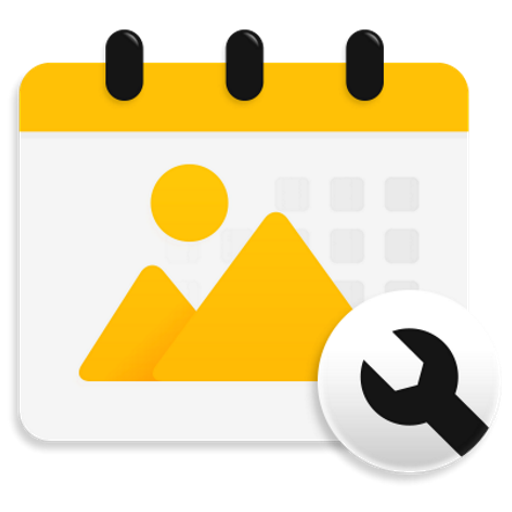Rename Photos and Videos
Jouez sur PC avec BlueStacks - la plate-forme de jeu Android, approuvée par + 500M de joueurs.
Page Modifiée le: 3 février 2022
Play Rename Photos and Videos on PC
Background:
If you want to view your photos and videos in a chronological order within a gallery app, sorting by filename often doesn't work since photo filenames begin with "IMG_" or "PANO_" and videos with "VID_" or "MOV_" (depending on your device). Panoramas and videos will be shown last.
Sorting by EXIF date taken doesn't work either since videos don't contain EXIF data. They will be shown last (or first).
Sorting by filesystem's "date modified" usually works fine on the original device. But when you copy your files to another device, the date of copy will be the new "date modified", which disrupts the original chronological order of the files.
For these reasons, it makes good sense to rename your photos and videos with this app before transferring them to another device (smartphone, tablet or PC), so that all filenames begin with the date taken.
Features:
▶ Rename your photos and videos using
• date used in filename
• file modification date
• EXIF date (only photos, videos don't have one)
▶ Add your own text at filename beginning or before file extension
▶ Rename all photos and videos in a folder at once or choose individual files
▶ 3 operation modes:
• Overwrite original files
• Create copies with new names
• Rename files and move them to another folder
▶ Recognized date formats (in filenames):
• IMG_YYYYMMdd_HHmmss.jpg (OnePlus 3T, LG Nexus 5 and many more)
• MMddYYHHmm.mp4 (some LG devices)
• many more
▶ Write recognized dates in a short or a long format:
• 20170113_145833
• 2017-01-13 14.58.33
• 2017-01-13 14h58m33
▶ Write years with four or two digits
▶ Or define your own pattern (new in version 1.10.0)!
▶ If your files are named like "CIMG1234.jpg" or "DSC-1234.jpg", rename them using the EXIF date (if available) or file modification date (if correct)
▶ Correct wrong dates in filenames by adding/subtracting days, hours, minutes and/or seconds
▶ Supported file formats: jpg/jpeg, png, gif, mp4, mov, avi, 3gp
▶ Write access to external SD cards in Android 5 and newer (and in many cases also in Android 4.3 and older)
Jouez à Rename Photos and Videos sur PC. C'est facile de commencer.
-
Téléchargez et installez BlueStacks sur votre PC
-
Connectez-vous à Google pour accéder au Play Store ou faites-le plus tard
-
Recherchez Rename Photos and Videos dans la barre de recherche dans le coin supérieur droit
-
Cliquez pour installer Rename Photos and Videos à partir des résultats de la recherche
-
Connectez-vous à Google (si vous avez ignoré l'étape 2) pour installer Rename Photos and Videos
-
Cliquez sur l'icône Rename Photos and Videos sur l'écran d'accueil pour commencer à jouer