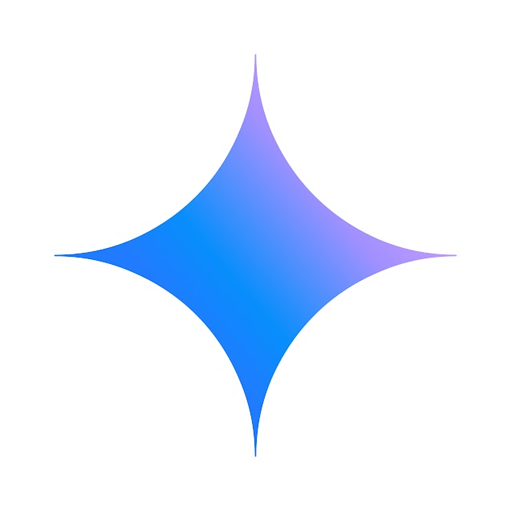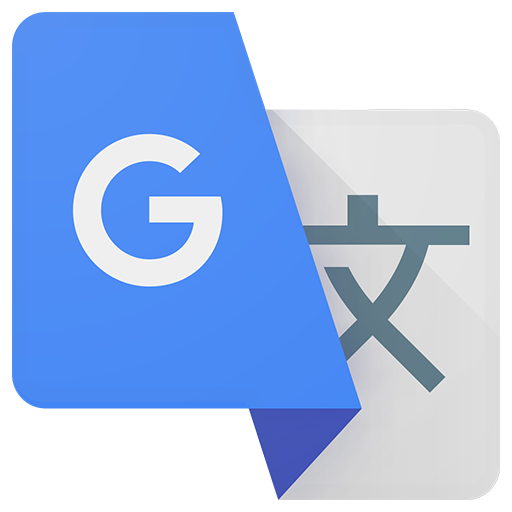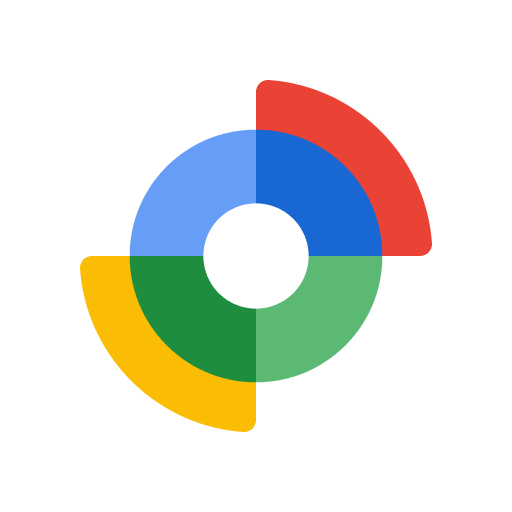
Google Mein Gerät finden
Spiele auf dem PC mit BlueStacks - der Android-Gaming-Plattform, der über 500 Millionen Spieler vertrauen.
Seite geändert am: 03.12.2024
Play Google Find My Device on PC
View your phone, tablet, headphones, and other accessories on a map – even if they’re offline.
Play a sound to locate your lost device if it’s nearby.
If you’ve lost a device, you can remotely secure or erase it. You can also add a custom message to display on the lock screen in case someone finds your device.
All location data in the Find My Device network is encrypted. This location data is not visible even to Google.
Disclaimer
Find My Device network requires location services and Bluetooth, internet connection and Android 9+.
Available in select countries and for age-eligible users.
Spiele Google Mein Gerät finden auf dem PC. Der Einstieg ist einfach.
-
Lade BlueStacks herunter und installiere es auf deinem PC
-
Schließe die Google-Anmeldung ab, um auf den Play Store zuzugreifen, oder mache es später
-
Suche in der Suchleiste oben rechts nach Google Mein Gerät finden
-
Klicke hier, um Google Mein Gerät finden aus den Suchergebnissen zu installieren
-
Schließe die Google-Anmeldung ab (wenn du Schritt 2 übersprungen hast), um Google Mein Gerät finden zu installieren.
-
Klicke auf dem Startbildschirm auf das Google Mein Gerät finden Symbol, um mit dem Spielen zu beginnen