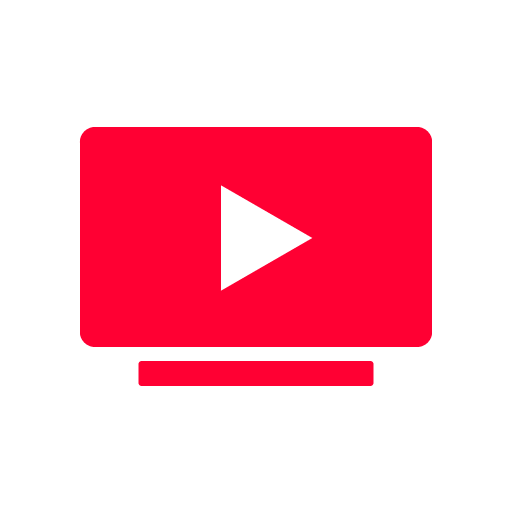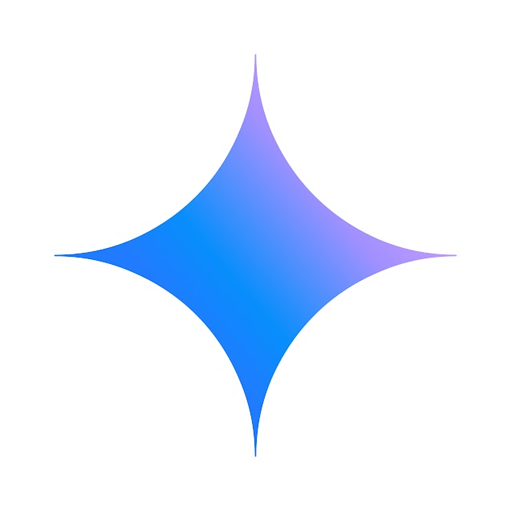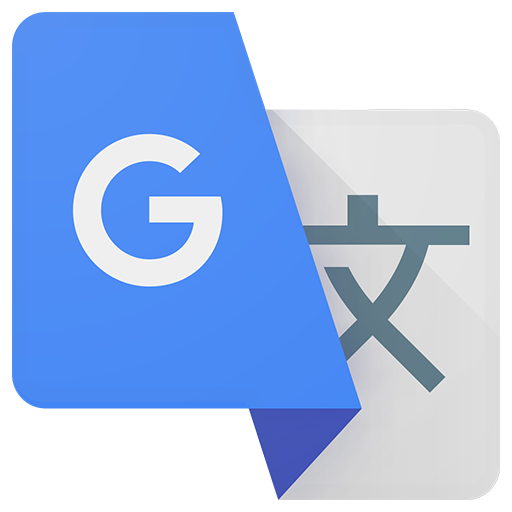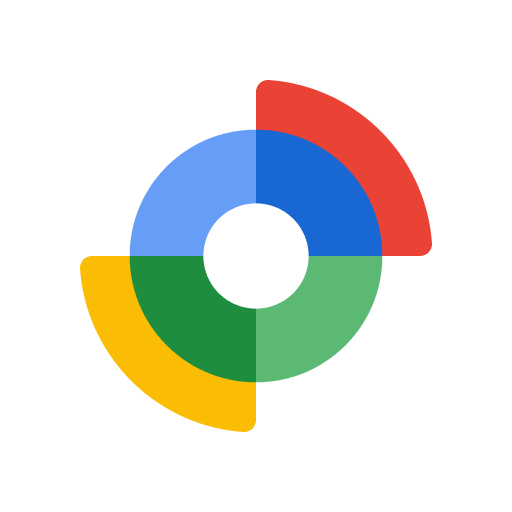
Google Find My Device
Play on PC with BlueStacks – the Android Gaming Platform, trusted by 500M+ gamers.
Page Modified on: Dec 3, 2024
Play Google Find My Device on PC
View your phone, tablet, headphones, and other accessories on a map – even if they’re offline.
Play a sound to locate your lost device if it’s nearby.
If you’ve lost a device, you can remotely secure or erase it. You can also add a custom message to display on the lock screen in case someone finds your device.
All location data in the Find My Device network is encrypted. This location data is not visible even to Google.
Disclaimer
Find My Device network requires location services and Bluetooth, internet connection and Android 9+.
Available in select countries and for age-eligible users.
Play Google Find My Device on PC. It’s easy to get started.
-
Download and install BlueStacks on your PC
-
Complete Google sign-in to access the Play Store, or do it later
-
Look for Google Find My Device in the search bar at the top right corner
-
Click to install Google Find My Device from the search results
-
Complete Google sign-in (if you skipped step 2) to install Google Find My Device
-
Click the Google Find My Device icon on the home screen to start playing