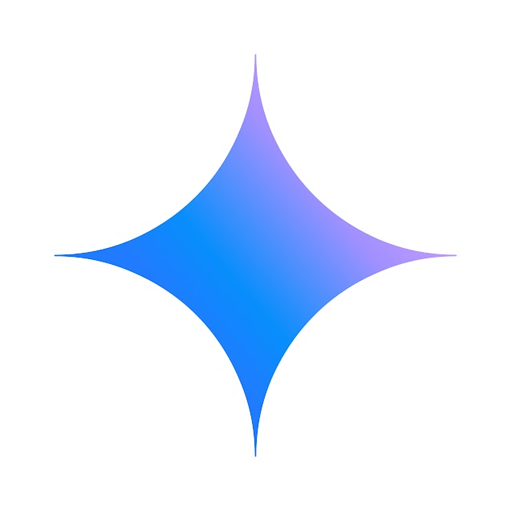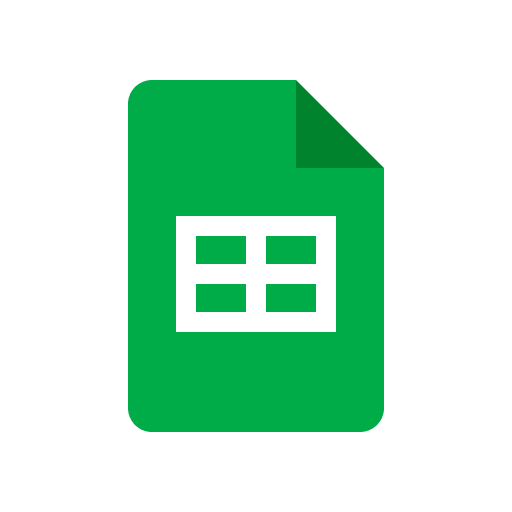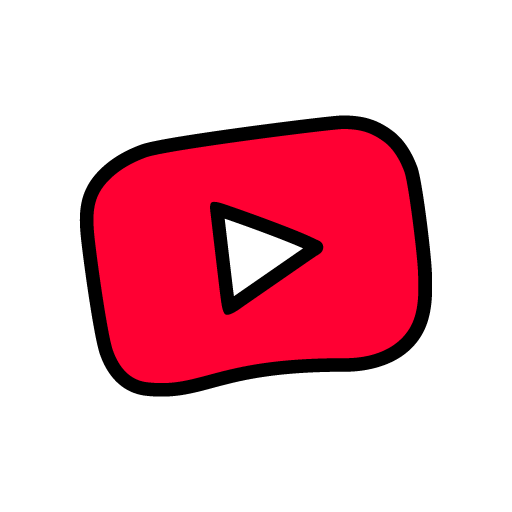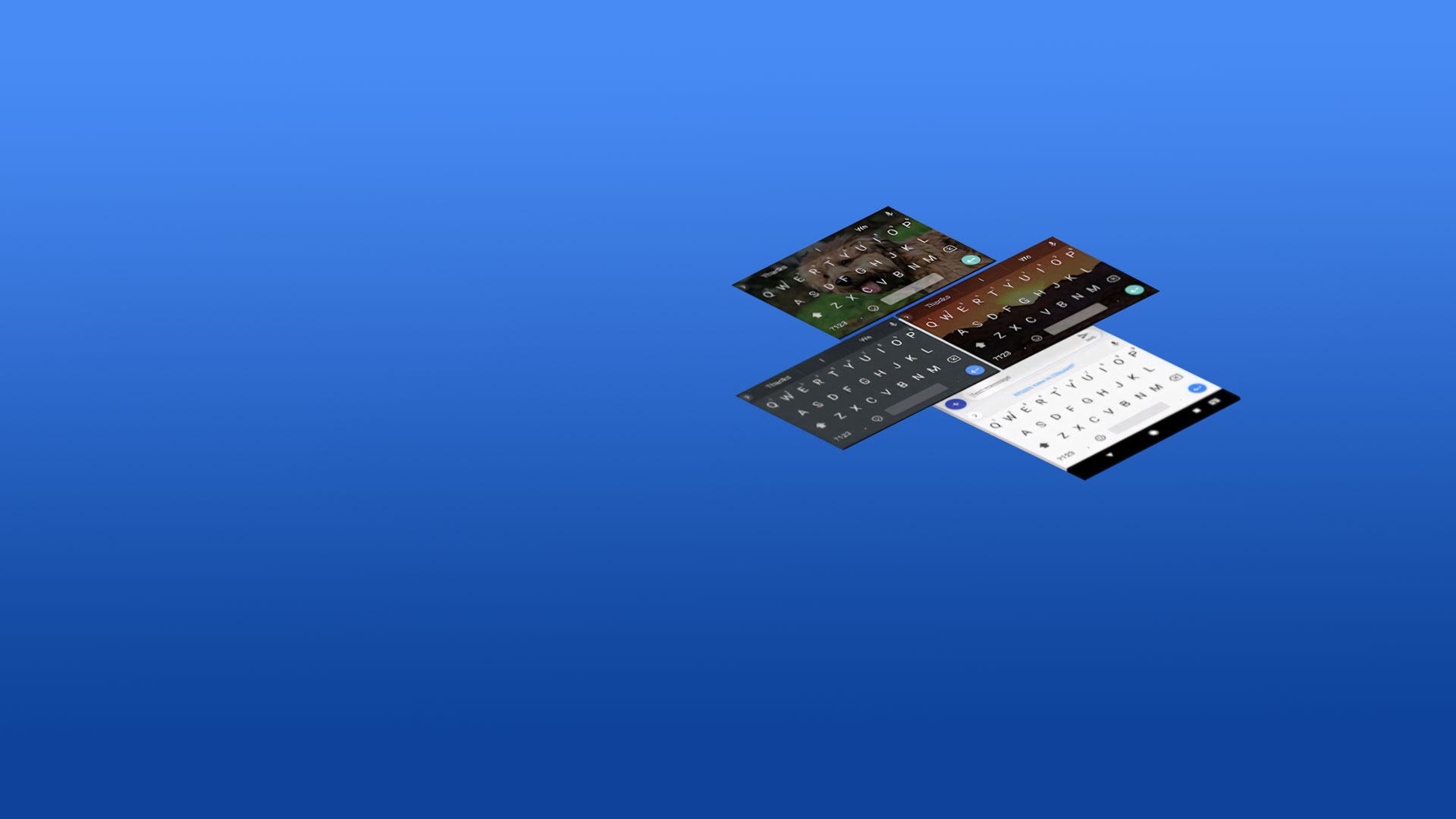

Gboard – Bàn phím Google
Chơi trên PC với BlueStacks - Nền tảng chơi game Android, được hơn 500 triệu game thủ tin tưởng.
Trang đã được sửa đổi vào: Apr 10, 2025
Run Gboard - the Google Keyboard on PC or Mac
Why limit yourself to your small screen on the phone? Run Gboard – the Google Keyboard, an app by Google LLC, best experienced on your PC or Mac with BlueStacks, the world’s #1 Android emulator.
About the App
Gboard – the Google Keyboard by Google LLC is like having a smart, speedy assistant right at your fingertips. With features like Glide Typing, voice typing, and handwriting, it makes typing on your device smooth and efficient. Expect seamless communication across hundreds of language varieties with a sprinkle of Google magic.
App Features
Glide Typing & Voice Typing
– Type faster by sliding your finger from letter to letter. Don’t feel like typing? Just speak your text on the move.
Handwriting & Emoji Search
– Scribble in cursive or printed letters. Need an emoji fast? Find it in a snap with emoji search.
GIFs & Multilingual Support
– Discover and share GIFs for that perfect reaction. Gboard supports multiple languages, auto-correcting and suggesting words based on your chosen languages.
Pro Tips & Add-ons
– Control the cursor by swiping along the space bar or delete text swiftly with gesture delete. Customize with themes, always-on number row, and symbol hints on keys.
Wear OS Compatibility
– Enjoy key features right on your smartwatch, from Glide Typing to emoji suggesting, including extensive Wear OS language support.
Gboard – the Google Keyboard effortlessly blends speed, style, and multilingual functionality, running smoothly even when you use BlueStacks.
Big screen. Bigger performance. Use BlueStacks on your PC or Mac to run your favorite apps.
Chơi Gboard – Bàn phím Google trên PC. Rất dễ để bắt đầu
-
Tải và cài đặt BlueStacks trên máy của bạn
-
Hoàn tất đăng nhập vào Google để đến PlayStore, hoặc thực hiện sau
-
Tìm Gboard – Bàn phím Google trên thanh tìm kiếm ở góc phải màn hình
-
Nhấn vào để cài đặt Gboard – Bàn phím Google trong danh sách kết quả tìm kiếm
-
Hoàn tất đăng nhập Google (nếu bạn chưa làm bước 2) để cài đặt Gboard – Bàn phím Google
-
Nhấn vào icon Gboard – Bàn phím Google tại màn hình chính để bắt đầu chơi