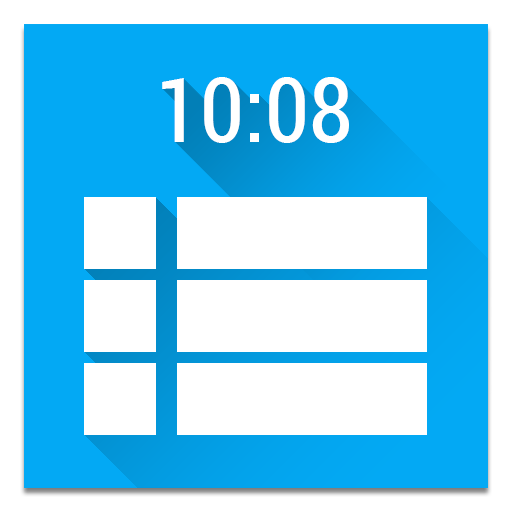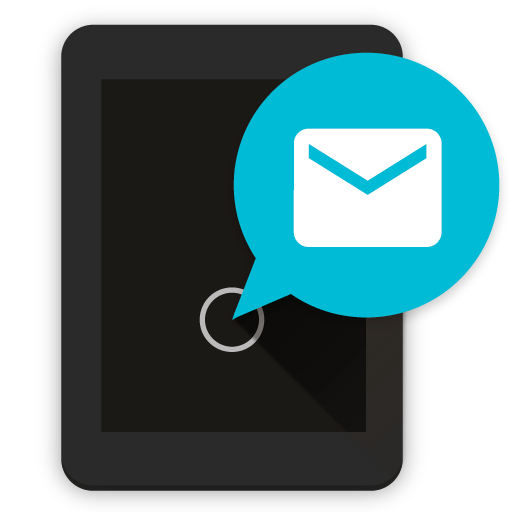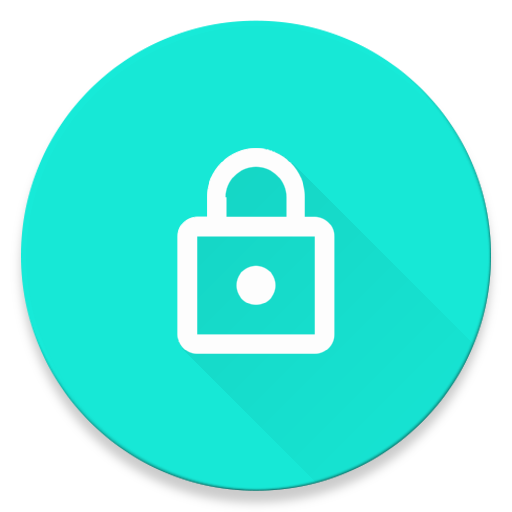
DynamicNotifications
Play on PC with BlueStacks – the Android Gaming Platform, trusted by 500M+ gamers.
Page Modified on: November 10, 2017
Play DynamicNotifications on PC
FEATURES:
* Notifications don't light up when your phone is in your pocket, purse, or face down to avoid accidental unlocks
* Select which app-notifications you'd like to receive via DynamicNotifications
* Change the appearance of the app (custom foreground/background color/image, show the date near the clock, change the main notification border style, and more)
* "Custom timeout": Select for how long DynamicNotifications should be shown (Premium feature)
* "Breathing notifications": Let not yet dismissed notifications reappear after custom intervals (Premium feature)
* "Night mode": Don't show notifications at night (Premium feature)
* "Hide additional details": Hide additional notification details (e.g. SMS text, sender) (Premium feature)
* "Use as lockscreen": Use the app as a replacement for your stock lockscreen (Premium feature)
* "Auto-wake": Automatically turn on the screen when you pull the device out of your pocket or pick it up from lying face-down (!) on a table (Premium feature)
* "Custom brightness": Select how bright the DynamicNotifications screen should be (Premium feature)
* "Edit swipe actions": Choose the action (e.g. unlock, dismiss, launch camera/custom app) for each swipe direction (Premium feature)
HOW-TO:
- Swipe right to see more details about the notification
- Swipe left to unlock the device (respects your unlock-security settings)
- Swipe up or down to dismiss the notification
FAQ:
- How can I make sure the app is working correctly?
Launch the app and follow the setup steps. Then, switch off your phone's screen and send an email to yourself from your PC. After a few seconds, the notification screen should light up!
- The screen sometimes turns on to the lockscreen, even if my phone is in my pocket
Please go to your phone's system settings --> "Security" --> "Device administrators" and tick the checkbox next to "DynamicNotifications". This will *only* allow the app to lock your screen, nothing else!
- When I lock my screen, nothing happens!
The app isn't a lockscreen replacement. It respects your security settings (PIN/Pattern lock) and only appears if you actually receive a new notification while the screen is turned off
- Will the app become available for Android 2.x, 3.x, 4.x?
The app is now compatible with Android >=4.0. If you're running Android 4.3, it will make use of the new "NotificationListenerService"-feature introduced in Android 4.3.
- Why can't I uninstall the app?
Please go to your system settings, select "Security", “Device Administrators” and uncheck the DynamicNotifications-entry. You will then be able to uninstall the app.
- My phone starts talking to me when I enable the app?!
This is a known Samsung-bug; Please go your system settings, select "Apps" --> "All" --> Samsung TTS engine --> Disable. If this isn't working, go to your system settings, "Accessibility", "Talkback" (make sure it's disabled), "Settings", and *uncheck* all options you see here.
Please let me know if there's something that doesn't work for you before leaving a review!
App formerly known as "ActiveNotifications". This app uses the Device Administrator permission.
Play DynamicNotifications on PC. It’s easy to get started.
-
Download and install BlueStacks on your PC
-
Complete Google sign-in to access the Play Store, or do it later
-
Look for DynamicNotifications in the search bar at the top right corner
-
Click to install DynamicNotifications from the search results
-
Complete Google sign-in (if you skipped step 2) to install DynamicNotifications
-
Click the DynamicNotifications icon on the home screen to start playing