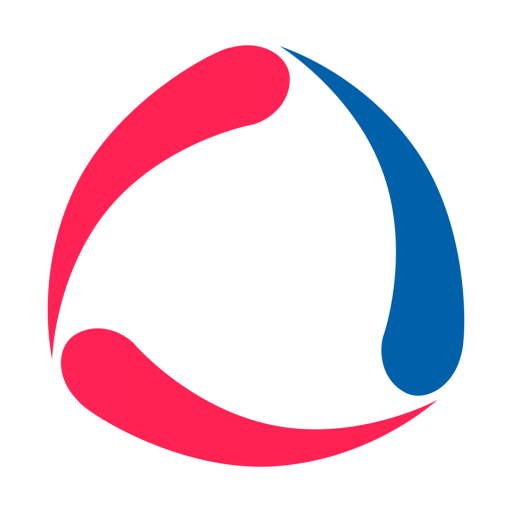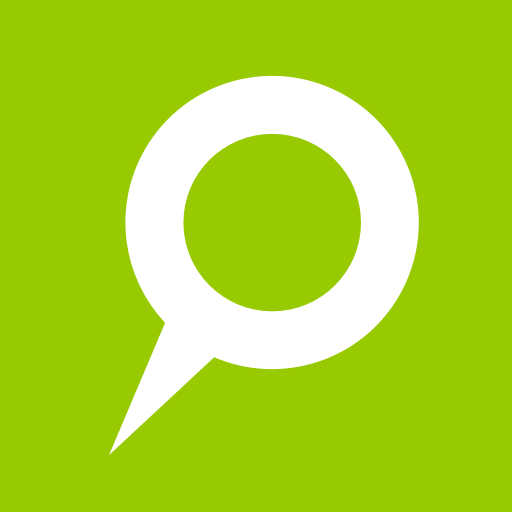WiaTag
Play on PC with BlueStacks – the Android Gaming Platform, trusted by 500M+ gamers.
Page Modified on: January 22, 2020
Play WiaTag on PC
To implement monitoring over a unit, you just need an account in Wialon system, smartphone with a built-in GPS receiver, and access to the Internet.
The application supports choosing a user mode from preset ones or creating your own with settings depending on the goals of monitoring. A wide range of settings available allows receiving accurate data while reducing traffic and battery consumption.
You can easily access the functionality of sending photos, locations, and SOS messages. Moreover, you can create a variety of custom statuses and dispatch any of them in a blink of an eye.
WiaTag supports remote control functionality from the interface of the monitoring system (both Wialon Hosting and Wialon Local).
Features:
• Choosing preset mode (Active/Standard/Lite) or creating your own (Custom).
• Enabling power saving settings.
• Quick access to sending location, photo, and SOS messages.
• Collection of data using smart mode for efficient battery consumption.
• Flexible settings for data sending.
• Google Fused usage for location determination.
Additional information
Any proposals and questions can be discussed with our support team. Feel free to contact us at support@gurtam.com
Play WiaTag on PC. It’s easy to get started.
-
Download and install BlueStacks on your PC
-
Complete Google sign-in to access the Play Store, or do it later
-
Look for WiaTag in the search bar at the top right corner
-
Click to install WiaTag from the search results
-
Complete Google sign-in (if you skipped step 2) to install WiaTag
-
Click the WiaTag icon on the home screen to start playing