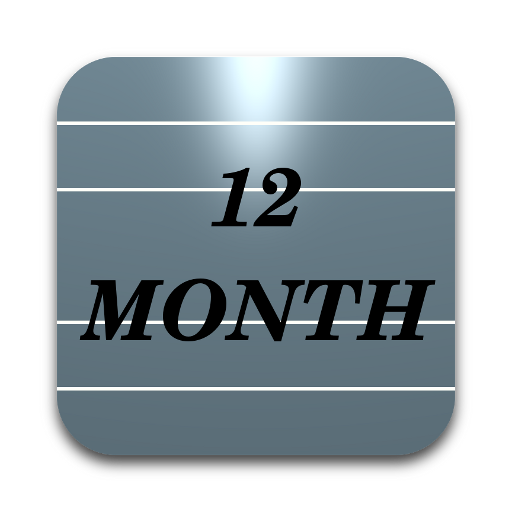CalenTile - Calendar Quick Settings Tile
Play on PC with BlueStacks – the Android Gaming Platform, trusted by 500M+ gamers.
Page Modified on: April 15, 2021
Play CalenTile - Calendar Quick Settings Tile on PC
It reads your calendar to know the name, date and time* of your next event and shows you that info in a very organized fashion in your quick settings panel.
*showing the time requires Android 10 or higher and might not work on some vendor's Android versions.
⠀How to use:
⠀1. Edit your quick settings panel and drag the Next Events CalenTile onto it
⠀1.5. If you're running MIUI long press the CalenTile to go to the app's settings, navigate to Other Permissions and give it permission to Diplay Pop-Up Windows While Running In The Background
⠀2. Tap CalenTile and when it asks give it permission to read your calendar
⠀3. Let CalenTile do it's thing
Due to the nature of Android's Tile Service launching CalenTile's Calendar Panel can sometimes take a second. To help with this you can disable battery optimizations for CalenTile. This can vary between manufacturers so please refer to dontkillmyapp.com.
Help translate CalenTile to your language: https://poeditor.com/join/project/Gy0nb5qAWF
If you have any problems with the app or would like to make a suggestion please contact me.
Screenshots made using Toastcode's Screener app.
Play CalenTile - Calendar Quick Settings Tile on PC. It’s easy to get started.
-
Download and install BlueStacks on your PC
-
Complete Google sign-in to access the Play Store, or do it later
-
Look for CalenTile - Calendar Quick Settings Tile in the search bar at the top right corner
-
Click to install CalenTile - Calendar Quick Settings Tile from the search results
-
Complete Google sign-in (if you skipped step 2) to install CalenTile - Calendar Quick Settings Tile
-
Click the CalenTile - Calendar Quick Settings Tile icon on the home screen to start playing