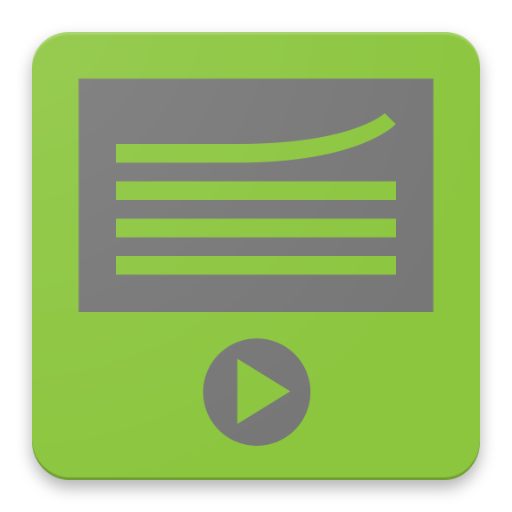Video Board
Spiele auf dem PC mit BlueStacks - der Android-Gaming-Plattform, der über 500 Millionen Spieler vertrauen.
Seite geändert am: 6. Dezember 2020
Play Video Board on PC
- video, audio or image files from your device storage
- online video files using direct link URL
- YouTube
- other online video sharing platforms using their embedding option
You can create your own unique video board. There are different types of buttons for different playing options and you can control volume, speed, pitch and balance. Also file cropping and fade in/out is possible.
The app can be used for different purposes like:
- educational - musical instrument playing or language learning - assign different video clips to different buttons (or split one big clip to several clips using cropping) and easily access them on button click. Change speed and pitch to match your purposes.
- creating multi layer collages of videos, pictures and animated gif images
- fun - assign videos for different buttons and have fun playing them on different occasions.
App features:
- play custom video and picture files from your device storage or online videos from youtube, vimeo and other online platforms
- use different types of play (loop, start/stop on press etc...)
- dual display - show videos on TV or another screen
- multi layer image and videos - show picture and videos over videos
- adjust individual video volume, balance, pitch and speed
- use cropping for video
- fade in/out for video
- command buttons for pressing several buttons simultaneously
- custom number of buttons
- change button position
- set crop intervals while playing file
- control volume, pitch and sound
- export and import button configurations
- ping pong effect
Demo app video - https://youtu.be/fHGx4bjXX3s
Dual display feature video - https://youtu.be/TdGue-2vDjE
Multilayer image feature - https://youtu.be/nKACT2Go_uM
How to change the sounds:
- Go to Menu and turn EDIT MODE on
- press a button go to button settings
- select file location or input video source URL for online videos
- adjust volume and balance for the sound
- you can use file cropping by enabling it and selecting start and end times
- Exit the EDIT MODE (Menu - EDIT MODE)
Button types:
TYPE1: Green
- On Click - Plays the file
TYPE2: Blue
- On Click - Plays the file
- On second click - stops playing
TYPE3: Red
- On Click - Plays the file
- On release - stops playing
TYPE4: Yellow
- On Click - Plays the file loop
- On second click - stops playing
TYPE5: Orange
- On Click - Plays the file
- On next click - pauses playing
- On next click - resumes playing
Supported file formats - https://developer.android.com/guide/topics/media/media-formats.html
BUTTON SETTINGS in EDIT MODE
- Button Type - select button type for different playing behaviour
- Select File - select sound file from file on your device. Files can be audio, video or midi.
- Button Name - select button name. By default file name is set as button name.
- Volume - set volume
- Balance - set balance (left - right)
- Pitch - set pitch.
- Speed - set speed.
- File Crop - for cropping sound from file. Set start and end position timing.
- Fade - set fade in and fade out for sound.
TIME INTERVAL SETTINGS
General time format is:
HOURS:MINUTES:SECONDS.MILLISECONDS
For all time intervals you can fill values in format like:
- SECONDS.MILLISECONDS - example - 20.128 means 20 seconds and 128 milliseconds
- MINUTES:SECONDS.MILLISECONDS - 10:25.424 means 10 minutes, 25 seconds and 424 milliseconds
- HOUR:MINUTES:SECONDS.MILLISECONDS - 1:10:20.024 means 1 hour, 10 minutes, 20 seconds and 24 milliseconds
CONTROLS
Master volume, pitch and speed controls control volume, pitch and speed for all sounds simultaneously. Pitch and speed controls require Android version 6 or higher.
App manual - http://www.gyokovsolutions.com/manuals/videoboard_manual.php
Check also Sound Sampler app - https://play.google.com/store/apps/details?id=com.gyokovsolutions.soundsamplerlite
Spiele Video Board auf dem PC. Der Einstieg ist einfach.
-
Lade BlueStacks herunter und installiere es auf deinem PC
-
Schließe die Google-Anmeldung ab, um auf den Play Store zuzugreifen, oder mache es später
-
Suche in der Suchleiste oben rechts nach Video Board
-
Klicke hier, um Video Board aus den Suchergebnissen zu installieren
-
Schließe die Google-Anmeldung ab (wenn du Schritt 2 übersprungen hast), um Video Board zu installieren.
-
Klicke auf dem Startbildschirm auf das Video Board Symbol, um mit dem Spielen zu beginnen