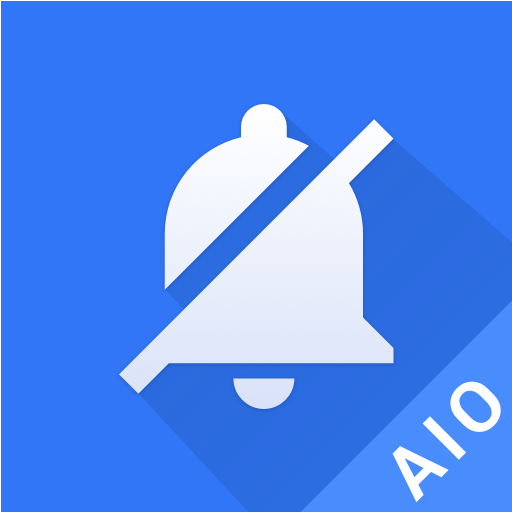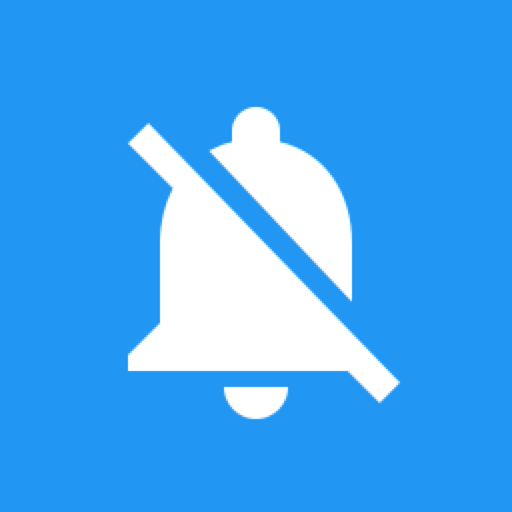Notification Blocker & Cleaner & Screen Lock
Play on PC with BlueStacks – the Android Gaming Platform, trusted by 500M+ gamers.
Page Modified on: December 29, 2019
Play Notification Blocker & Cleaner & Screen Lock on PC
👍🏻 How to tell us what you think about Notify Blocker?
• Send us email: hantechstudio@gmail.com
• Help on translations:https://poeditor.com/join/project/5La820HRTD
Notify Blocker is a powerful and efficient notification manager and cleaner. It can help you take control of your phone.
Notifications are a very important feature on Android systems, and most apps send notifications to inform users of important events. For example: your friend sends you an SMS, a Facebook request is sent to you, a receive a WhatsApp message, you get an important email from the boss. But some apps abuse this feature, sending notifications which contains ads or reminders bugging you to use their app.
One option it to uninstall the app, but it's not realistic if you require it to be on your phone. In cases like this you can use Notify Blocker to manage and silence these annoying notifications.
Features:
★ Ability to go ad-free for 3 days by just watching a video
★ You can set a start / end time to block notifications (for example during work or school hours)
★ A heads-up of newly blocked notifications that you may have missed
★ A detailed history of all blocked notifications to review at your leisure
★ Groups all junk notifications into a single location
★ Supports blocking of heads-up notifications from Android 5.0+ to Android 8.0
★ Ability to view the system notification history logs
★ Ability to add a "1Tap Clear" shortcut to clear all blocked junk notifications
★ Minimal APK size, small memory usage, and low battery consumption
★ Stable, robust, fast, and safe
★ Does NOT require root privileges and ONLY requires necessary / minimal permissions
★ Sleek, intuitive design
★ 100% free to use
Other features:
Screen Lock, is created to extend the life of hardware power button by using the feature within the app. Support for both Admin lock and Smart lock system. Easy to Screen off and lock the device depending on your selected preferences.
Screen Lock uses the Device administrator permission. Necessary for the app to lock with Admin lock. Read write system settings permission to enable Smart lock system if needed.
***** Note: Device administration must be disabled before uninstalling. *****
You will need to grant Notification Access to the app:
Notification Access must be enabled in order for Notify Blocker to work. When first installed, the app will guide you to the setting to enable it. Don't worry, the app will NOT collect or upload any of your private notifications.
View blocked notifications:
All of your junk notifications will be kept within the Notify Blocker app. Tap Notify Blocker on the notification bar and you will enter the main screen where all of your blocked notifications will be displayed. You can also launch Notify Blocker by tapping on the app's icon to find them.
Customize the blocking rules:
If the default blocking rules don't meet your requirements, simply go to Notify Blocker-> Settings -> Select Apps To Block where you can change them. From there you can pick and choose which apps to block and which to not. Just tap the application in question and follow the prompts.
Please tell us what you think about Notify Blocker, we strive to produce a great product! All friendly feedback is always welcome. Just send us an email to: hantechstudio@gmail.com
Download and enjoy. It's small yet powerful!
Play Notification Blocker & Cleaner & Screen Lock on PC. It’s easy to get started.
-
Download and install BlueStacks on your PC
-
Complete Google sign-in to access the Play Store, or do it later
-
Look for Notification Blocker & Cleaner & Screen Lock in the search bar at the top right corner
-
Click to install Notification Blocker & Cleaner & Screen Lock from the search results
-
Complete Google sign-in (if you skipped step 2) to install Notification Blocker & Cleaner & Screen Lock
-
Click the Notification Blocker & Cleaner & Screen Lock icon on the home screen to start playing