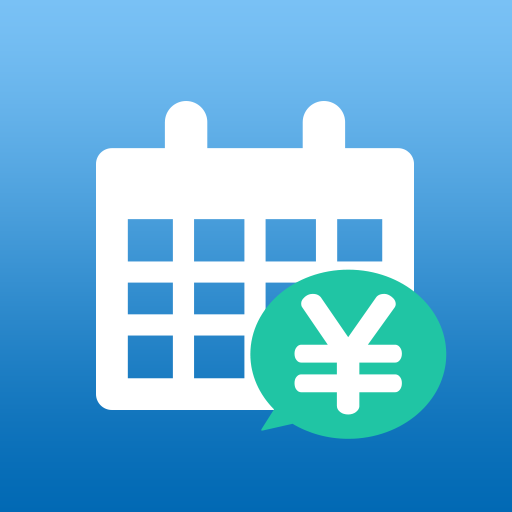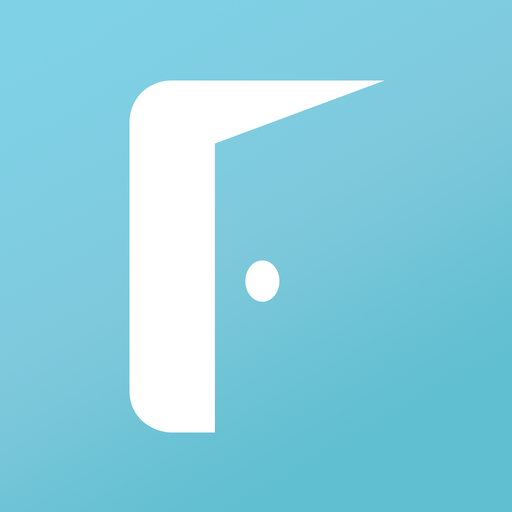このページには広告が含まれます

勤怠・勤務管理、給与・交通費・手当計算、一括入力、複数勤務
仕事効率化 | harukoy
BlueStacksを使ってPCでプレイ - 5憶以上のユーザーが愛用している高機能Androidゲーミングプラットフォーム
Play attendance & salary management on PC
It will manage attendance sheet, calculate salary ,transportation expenses and allowances.
For simply entry everyday attendance sheet, several working pattern have been pre-registered.
It is possible to create or edit working pattern according to your working classification.
Then you can select working pattern only in a daily report, without entering time or hours. Moreover mass entry by the day of week.
At monthly summary, working days, working hours, transportation expenses, allowances, working detail will be listed. If necessary, send working data by email.
And others, you can set default closing date of month, the working number of time at one day, and initialize attendance data of designation month, backup or restore attendance data.
It is suitable for regular, shift, part-time job.
--How to use--
[Setting]
1.Default closing date.
2.The number of maximum times at one work day.
3.Initialization of attendance data of the selected month.
4.Data backup and restore.
5.Set up an email address for the data transmission.
[Master - Working Pattern]
1.Create a new working pattern.
2.Modify or delete the working pattern.
3.Specify the closing date for different job.
4.Specify the time interval (You can cut short the time at work in 1-30 minutes, or cut down the time leaving.)
5.Specify the display color.
6.Specify the basic working hours. You can set start time, end time (Until 23:59 (47:59) the next day), basic hourly wage.
7.Specify the basic break time. You can specify whether a break from working hours minus the time unconditionally, to draw the break time beyond the working hours specified.
8.Overtime hours. If the working hours exceeds setting value, overtime hours will be calculated. You can set normal overtime hourly wage.
9.Late-night overtime hours. 29:00 is the next morning 5:00. You can set start time, end time, late-night overtime hourly wage.
10.Early overtime hours. You can set start time, end time, early overtime hourly wage.
11.Specify the method of payment for transportation expenses and allowance
[Master - Labor Reason]
1.Create a new labor reason (Several labor reasons have been pre-registered.)
2.Modify or delete the labor reason
3.Specify labor reason division (For example, Paid holiday)
4.Specify equivalent day
[Attendance Sheet]
1.Attendance data list of current month is displayed.
2.Today's data is highlighted in green background.
3.Month will be changed when you tap the arrow button on the top.
4.Tap the date line, for data entry.
[Data Entry]
1.Select a working pattern that is registered, break time and start time and end time and fare will be displayed. Break time is divided by normal break time, overtime break time, late-night break time,early break time.
2.Reason can be selected. Paid holiday, special holiday, compensation day, and so on.
3.Comment can be filled in.
4.You can enter the attendance data up to three times a day by the setting.
5.You can enter transportation expenses and allowance.
[Mass Entry]
1. You can register once for each day of the week for one month, or for one year.
2. The day of the week that you check is to be entered. It need attention that day's data will be removed to check the only day of the week, if you do not specify the working pattern.
3. Start time and end time can be changed.
[Monthly Summary]
1.The working days, working hours will summarized for the selected month.
2.The salary will be calculated by hourly wage. The total amount is the summary of working pattern subtotal.
3.The transportation expenses will be calculated by daily or monthly. The total amount is the summary of working pattern subtotal.
4.The allowances will be calculated by daily. The total amount is the summary of working pattern subtotal.
5.The working detail for everyday will be displayed. If start time or end time is not entered, it will be highlighted.
6.You can send attendance data as a CSV file by email.
7.If you change the working pattern, the new value is reflected by the recalculation.
For simply entry everyday attendance sheet, several working pattern have been pre-registered.
It is possible to create or edit working pattern according to your working classification.
Then you can select working pattern only in a daily report, without entering time or hours. Moreover mass entry by the day of week.
At monthly summary, working days, working hours, transportation expenses, allowances, working detail will be listed. If necessary, send working data by email.
And others, you can set default closing date of month, the working number of time at one day, and initialize attendance data of designation month, backup or restore attendance data.
It is suitable for regular, shift, part-time job.
--How to use--
[Setting]
1.Default closing date.
2.The number of maximum times at one work day.
3.Initialization of attendance data of the selected month.
4.Data backup and restore.
5.Set up an email address for the data transmission.
[Master - Working Pattern]
1.Create a new working pattern.
2.Modify or delete the working pattern.
3.Specify the closing date for different job.
4.Specify the time interval (You can cut short the time at work in 1-30 minutes, or cut down the time leaving.)
5.Specify the display color.
6.Specify the basic working hours. You can set start time, end time (Until 23:59 (47:59) the next day), basic hourly wage.
7.Specify the basic break time. You can specify whether a break from working hours minus the time unconditionally, to draw the break time beyond the working hours specified.
8.Overtime hours. If the working hours exceeds setting value, overtime hours will be calculated. You can set normal overtime hourly wage.
9.Late-night overtime hours. 29:00 is the next morning 5:00. You can set start time, end time, late-night overtime hourly wage.
10.Early overtime hours. You can set start time, end time, early overtime hourly wage.
11.Specify the method of payment for transportation expenses and allowance
[Master - Labor Reason]
1.Create a new labor reason (Several labor reasons have been pre-registered.)
2.Modify or delete the labor reason
3.Specify labor reason division (For example, Paid holiday)
4.Specify equivalent day
[Attendance Sheet]
1.Attendance data list of current month is displayed.
2.Today's data is highlighted in green background.
3.Month will be changed when you tap the arrow button on the top.
4.Tap the date line, for data entry.
[Data Entry]
1.Select a working pattern that is registered, break time and start time and end time and fare will be displayed. Break time is divided by normal break time, overtime break time, late-night break time,early break time.
2.Reason can be selected. Paid holiday, special holiday, compensation day, and so on.
3.Comment can be filled in.
4.You can enter the attendance data up to three times a day by the setting.
5.You can enter transportation expenses and allowance.
[Mass Entry]
1. You can register once for each day of the week for one month, or for one year.
2. The day of the week that you check is to be entered. It need attention that day's data will be removed to check the only day of the week, if you do not specify the working pattern.
3. Start time and end time can be changed.
[Monthly Summary]
1.The working days, working hours will summarized for the selected month.
2.The salary will be calculated by hourly wage. The total amount is the summary of working pattern subtotal.
3.The transportation expenses will be calculated by daily or monthly. The total amount is the summary of working pattern subtotal.
4.The allowances will be calculated by daily. The total amount is the summary of working pattern subtotal.
5.The working detail for everyday will be displayed. If start time or end time is not entered, it will be highlighted.
6.You can send attendance data as a CSV file by email.
7.If you change the working pattern, the new value is reflected by the recalculation.
勤怠・勤務管理、給与・交通費・手当計算、一括入力、複数勤務をPCでプレイ
-
BlueStacksをダウンロードしてPCにインストールします。
-
GoogleにサインインしてGoogle Play ストアにアクセスします。(こちらの操作は後で行っても問題ありません)
-
右上の検索バーに勤怠・勤務管理、給与・交通費・手当計算、一括入力、複数勤務を入力して検索します。
-
クリックして検索結果から勤怠・勤務管理、給与・交通費・手当計算、一括入力、複数勤務をインストールします。
-
Googleサインインを完了して勤怠・勤務管理、給与・交通費・手当計算、一括入力、複数勤務をインストールします。※手順2を飛ばしていた場合
-
ホーム画面にて勤怠・勤務管理、給与・交通費・手当計算、一括入力、複数勤務のアイコンをクリックしてアプリを起動します。