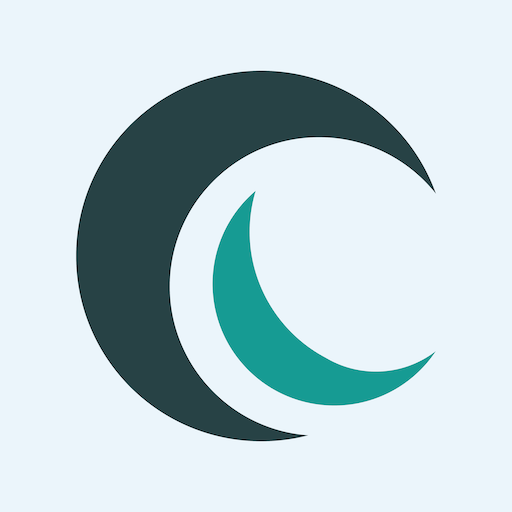このページには広告が含まれます

Prayers Gadget (Prayer Times)
ライフスタイル | Mohammed Hawa
BlueStacksを使ってPCでプレイ - 5憶以上のユーザーが愛用している高機能Androidゲーミングプラットフォーム
Play Prayers Gadget (Prayer Times) on PC
Prayers Gadget Features:
- Islamic prayer times, with remaining time to next prayer
- Nearby Mosques
- Qibla direction
- Rakaat counter
- Azkar and Tasbeeh
- Hijri and Gregorian calendars
- Important Islamic events
- Azan (Adhan), Iqama (after Azan), and Reminders (Duaa before Azan)
- Can automatically set your phone to silent mode during prayer periods
- You can set up an Alarm at an exact time or before/after a particular Azan
- You can use GPS, the Internet, or set your location manually
- Prayers Gadget can also accept a prepared prayer timetable from a CSV text file. This means you can set the prayer times to EXACTLY match those of your city or local Islamic center.
- Prayers Gadget contains various Widget shapes to display Islamic prayer times, with remaining time to next prayer.
- You can either use Prayers Gadget as a regular App, or you can put your phone/tablet on a stand in your home/office/local mosque to display Islamic prayer times and play Azan.
Please remember us in your prayers.
Notes:
1. Please re-enter your settings again in this version.
2. To report bugs send an e-mail to prayersgadget@outlook.com
3. If you cannot see the App Widget, please reboot your phone. This usually fixes the issue.
4. Make sure you do NOT install the App on the SD card if you want to use the Widget associated with the App. Rather, install the App on the phone itself.
5. Please browse through the different settings of Prayers Gadget to improve the calculated prayer times and to discover its large set of features.
6. Your feedback is highly appreciated. So, if the prayer times displayed by the Gadget are different than the ones officially used by your country, and there is a Website that displays these official prayer times, please send a link to such Website by email to prayersgadget@outlook.com. Thanks.
Prayers Gadget requests the following permissions:
- Location: precise location (GPS) and approximate location (network-based)
This is used to auto-detect your location when Prayers Gadget is first run, and when you select the “auto-detect” command from the settings menu
- Internet: full network access
If the above location detection methods fail, Prayers Gadget will try (as a last resort) to detect your location utilizing the Internet. However, this technique might not be as accurate as using the Location service in your phone. In addition, the Internet is accessed when you check for a new version of the Gadget.
- Read the contents of your storage
This allows the user to assign a custom audio file from the phone storage for Duaa, Azan, Iqama and Alarm. It also allows the user to read a CSV file filled with custom prayer times, if the user wants that.
- Read phone status and identity
- Change your audio settings
This is used to check if the user is making a phone call when an Alarm or Azan sets off. Prayers Gadget automatically reduces the Alarm/Azan Volume if the user is on the phone to avoid annoying or hurting the user when his ear is so close to the phone.
- Run at startup
- Disable your screen lock
- Control vibration
All the above allow Prayers Gadget to sound the Alarm and Azan at the proper times, even if the phone is locked. The default settings do not sound any Alarm or Azan. The user has to enable those in the Options page for Prayers Gadget to start sounding them.
- Prevent device from sleeping
When you run Prayers Gadget the screen stays on. This allows you to put your phone/tablet on a stand in your home/office/local mosque to display Islamic prayer times and play Azan, without the screen turning off every minute or so.
- Islamic prayer times, with remaining time to next prayer
- Nearby Mosques
- Qibla direction
- Rakaat counter
- Azkar and Tasbeeh
- Hijri and Gregorian calendars
- Important Islamic events
- Azan (Adhan), Iqama (after Azan), and Reminders (Duaa before Azan)
- Can automatically set your phone to silent mode during prayer periods
- You can set up an Alarm at an exact time or before/after a particular Azan
- You can use GPS, the Internet, or set your location manually
- Prayers Gadget can also accept a prepared prayer timetable from a CSV text file. This means you can set the prayer times to EXACTLY match those of your city or local Islamic center.
- Prayers Gadget contains various Widget shapes to display Islamic prayer times, with remaining time to next prayer.
- You can either use Prayers Gadget as a regular App, or you can put your phone/tablet on a stand in your home/office/local mosque to display Islamic prayer times and play Azan.
Please remember us in your prayers.
Notes:
1. Please re-enter your settings again in this version.
2. To report bugs send an e-mail to prayersgadget@outlook.com
3. If you cannot see the App Widget, please reboot your phone. This usually fixes the issue.
4. Make sure you do NOT install the App on the SD card if you want to use the Widget associated with the App. Rather, install the App on the phone itself.
5. Please browse through the different settings of Prayers Gadget to improve the calculated prayer times and to discover its large set of features.
6. Your feedback is highly appreciated. So, if the prayer times displayed by the Gadget are different than the ones officially used by your country, and there is a Website that displays these official prayer times, please send a link to such Website by email to prayersgadget@outlook.com. Thanks.
Prayers Gadget requests the following permissions:
- Location: precise location (GPS) and approximate location (network-based)
This is used to auto-detect your location when Prayers Gadget is first run, and when you select the “auto-detect” command from the settings menu
- Internet: full network access
If the above location detection methods fail, Prayers Gadget will try (as a last resort) to detect your location utilizing the Internet. However, this technique might not be as accurate as using the Location service in your phone. In addition, the Internet is accessed when you check for a new version of the Gadget.
- Read the contents of your storage
This allows the user to assign a custom audio file from the phone storage for Duaa, Azan, Iqama and Alarm. It also allows the user to read a CSV file filled with custom prayer times, if the user wants that.
- Read phone status and identity
- Change your audio settings
This is used to check if the user is making a phone call when an Alarm or Azan sets off. Prayers Gadget automatically reduces the Alarm/Azan Volume if the user is on the phone to avoid annoying or hurting the user when his ear is so close to the phone.
- Run at startup
- Disable your screen lock
- Control vibration
All the above allow Prayers Gadget to sound the Alarm and Azan at the proper times, even if the phone is locked. The default settings do not sound any Alarm or Azan. The user has to enable those in the Options page for Prayers Gadget to start sounding them.
- Prevent device from sleeping
When you run Prayers Gadget the screen stays on. This allows you to put your phone/tablet on a stand in your home/office/local mosque to display Islamic prayer times and play Azan, without the screen turning off every minute or so.
Prayers Gadget (Prayer Times)をPCでプレイ
-
BlueStacksをダウンロードしてPCにインストールします。
-
GoogleにサインインしてGoogle Play ストアにアクセスします。(こちらの操作は後で行っても問題ありません)
-
右上の検索バーにPrayers Gadget (Prayer Times)を入力して検索します。
-
クリックして検索結果からPrayers Gadget (Prayer Times)をインストールします。
-
Googleサインインを完了してPrayers Gadget (Prayer Times)をインストールします。※手順2を飛ばしていた場合
-
ホーム画面にてPrayers Gadget (Prayer Times)のアイコンをクリックしてアプリを起動します。