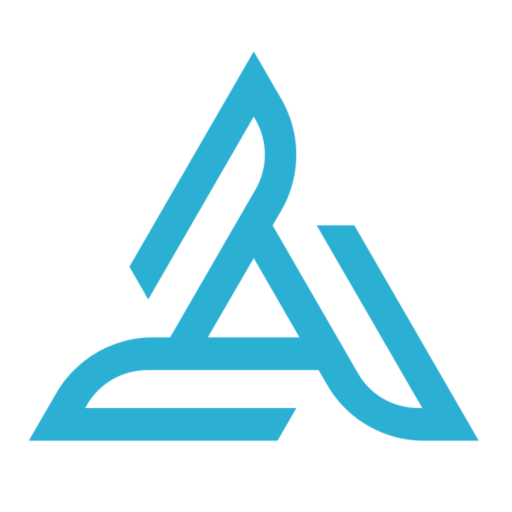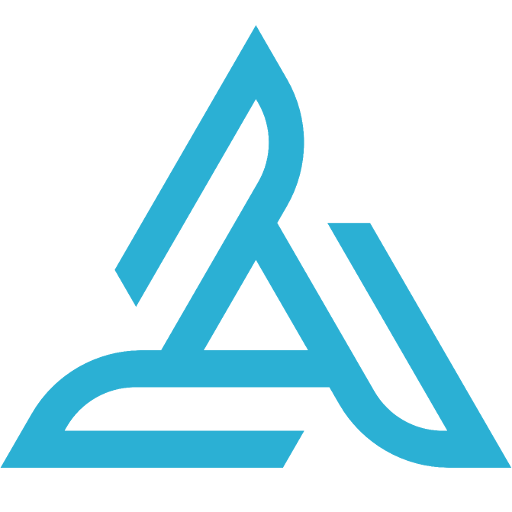
HD Sync
Play on PC with BlueStacks – the Android Gaming Platform, trusted by 500M+ gamers.
Page Modified on: April 18, 2018
Play HD Sync on PC
https://play.google.com/store/apps/details?id=com.airdata.uav.app
Or, to install the newer app on devices without Google Play, visit:
https://airdata.com/app
---------------- Original Description ----------------
Is your drone healthy? Or is it about to surprise you on your next flight? Don't wait to find out. Visit Airdata.com (formerly HealthyDrones.com) to discover "under the hood" information and review early signs of problems before you take off again.
HD Sync simplifies the process of uploading DJI GO log files from your phone/tablet to Airdata.com (or our old site, HealthyDrones.com)
Instead of having to connect your tablet or phone to a desktop PC and transfer the files manually, it will upload the files directly to Airdata.com for you.
2 modes are available:
- Automatic Sync - this will upload the DJI GO log files as soon as you turn off the motors
- Manual Sync - click the "Sync Now" button to synchronize all log files
Before using HD Sync, make sure you create an account at Airdata.com and get your "Auto Upload Token" under the account settings. All your flights remain private, unless you choose to share them.
In order to view your flight details - please visit the site directly.
To learn more about how to get started, please visit http://airdata.com/async
For support and discussion, please visit http://airdata.com/forum
Play HD Sync on PC. It’s easy to get started.
-
Download and install BlueStacks on your PC
-
Complete Google sign-in to access the Play Store, or do it later
-
Look for HD Sync in the search bar at the top right corner
-
Click to install HD Sync from the search results
-
Complete Google sign-in (if you skipped step 2) to install HD Sync
-
Click the HD Sync icon on the home screen to start playing