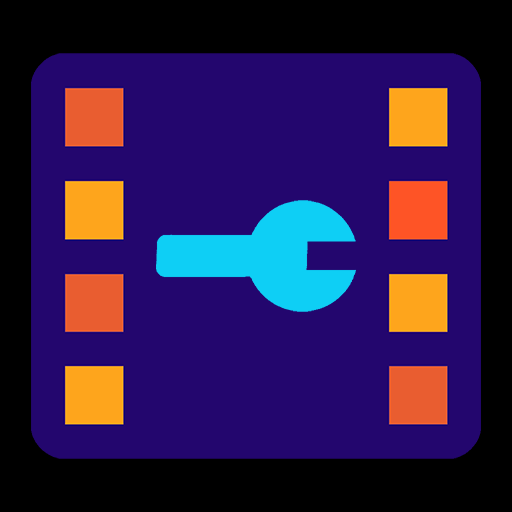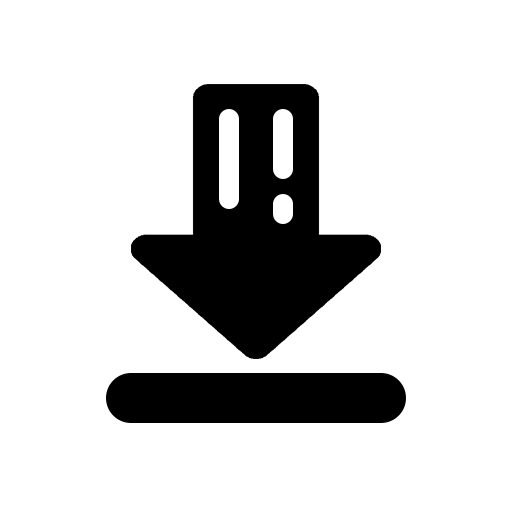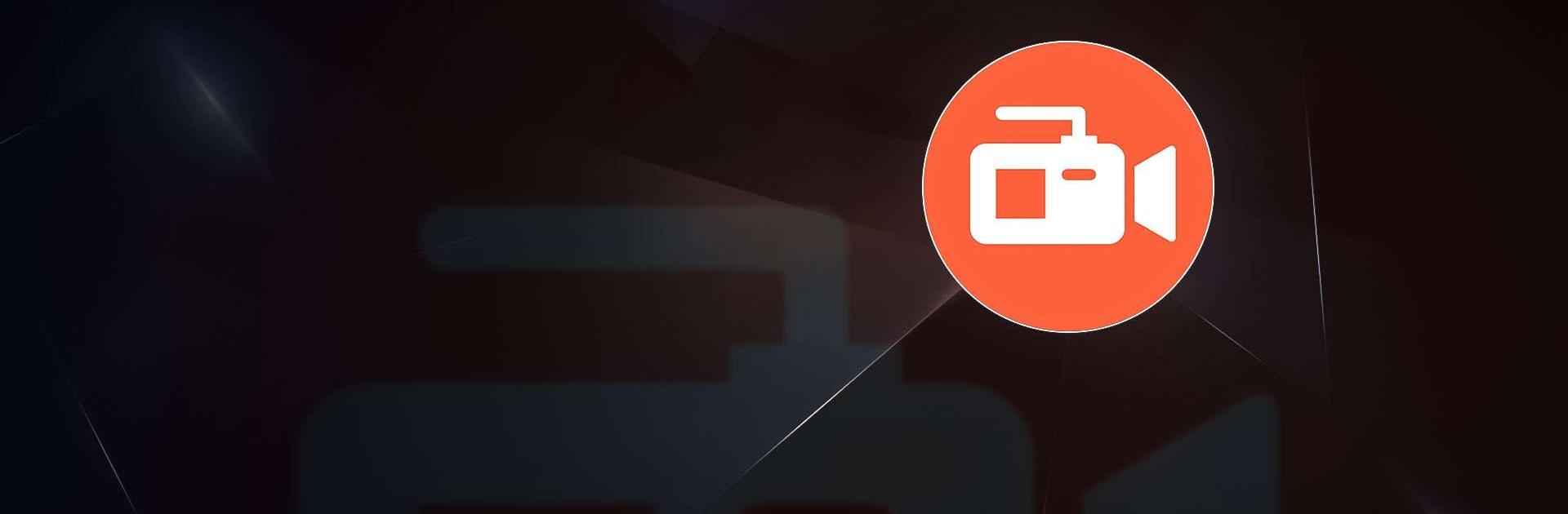

Bildschirmaufnahme: AZRecorder
Spiele auf dem PC mit BlueStacks - der Android-Gaming-Plattform, der über 500 Millionen Spieler vertrauen.
Seite geändert am: 07.02.2025
Run Screen Recorder - AZ Recorder on PC or Mac
Screen Recorder – AZ Recorder is a Video Players & Editors app developed by AZ Screen Recorder. BlueStacks app player is the best platform to play this Android game on your PC or Mac for an immersive gaming experience.
AZ Screen Recorder is a great app for recording your phone screen. You can use it to make gameplay videos, record video calls, or even just capture funny moments on your phone. It’s super easy to use, and the videos you make are really high-quality. The best part is, there’s no watermark or time limit, so you can record as much as you want.
One of the coolest features of AZ Screen Recorder is that you can also edit your videos right within the app. You can trim your videos, add music or subtitles, and even merge multiple videos together. This makes it a great all-in-one tool for creating and sharing videos.
Another awesome feature is the ability to livestream your phone screen to YouTube or Facebook. You can broadcast your screen with audio and even show your face while livestreaming. This is perfect for gamers who want to share their gameplay with fans, or for anyone who wants to share what they’re doing on their phone with others.
Download Screen Recorder – AZ Recorder on PC with BlueStacks and capture and share your phone screen with others.
Learn how to download and play APK Games on your PC or MAC.
Spiele Bildschirmaufnahme: AZRecorder auf dem PC. Der Einstieg ist einfach.
-
Lade BlueStacks herunter und installiere es auf deinem PC
-
Schließe die Google-Anmeldung ab, um auf den Play Store zuzugreifen, oder mache es später
-
Suche in der Suchleiste oben rechts nach Bildschirmaufnahme: AZRecorder
-
Klicke hier, um Bildschirmaufnahme: AZRecorder aus den Suchergebnissen zu installieren
-
Schließe die Google-Anmeldung ab (wenn du Schritt 2 übersprungen hast), um Bildschirmaufnahme: AZRecorder zu installieren.
-
Klicke auf dem Startbildschirm auf das Bildschirmaufnahme: AZRecorder Symbol, um mit dem Spielen zu beginnen