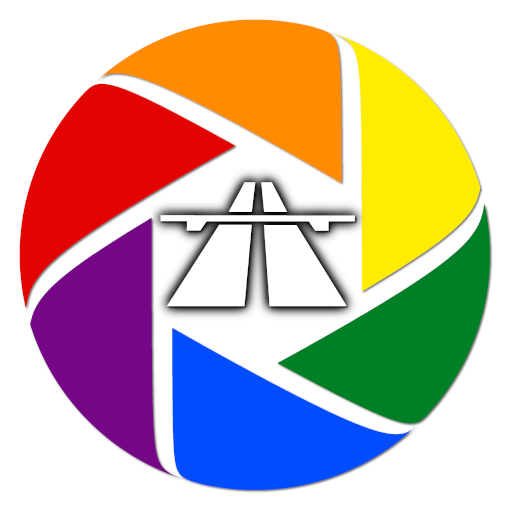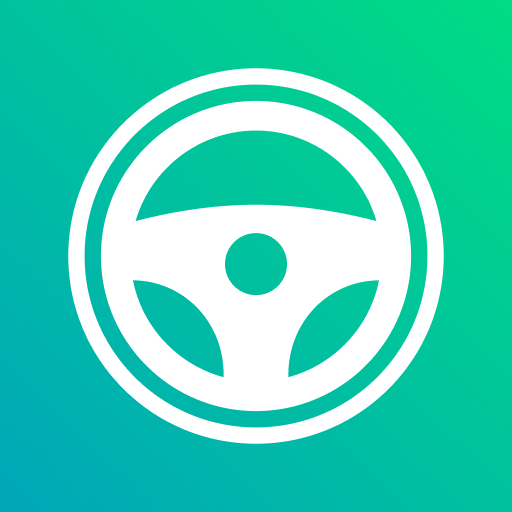Droid Dashcam - Driving video recorder, BlackBox
Play on PC with BlueStacks – the Android Gaming Platform, trusted by 500M+ gamers.
Page Modified on: September 11, 2021
Play Droid Dashcam - Driving video recorder, BlackBox on PC
Features:
* Hardcoded (embedded) Subtitles - Overlay Captions directly on Recording Video file:
- Timestamp (Date)
- Location Address
- GPS Coordinates
- Speed (based on GPS data)
* Background Video Recording - you can continue recording in background and use other apps which doesn't use camera. You can also use notification panel to start/stop recording while this app is running in background.
* Loop Recording - Auto Deleting old video files when there is not enough space for new videos (you can set max space usage for all videos)
* Options for autostarting recording on charging on/off, on system boot, on Bluetooth device connection/disconnection, or on app launch
* Small (Lightweight) app size, native stable recorder module with video and optical stabilization enabled (if your devices supports it)
* Landscape and Portrait Orientations for video recording
* Share/Upload Videos
* Recording in Shared Movies folder or App owned folders (phone and external SDcard storages) - can be set in the settings
* Lock videos from overwriting (G-shock sensor) on impact detection
* Videos Screen which allows selecting video you want and playing it using any video player app, deleting selected videos, video files are grouped by folders (each recording day)
* Easy to use, simple UI
* Camera selection - you can use any camera for recording (rear/front) and some devices allows to choose camera with wide-angle lens
* FAQ * https://github.com/HelgeApps/droid_dashcam_faq/wiki/en - answers to frequent questions or feature requests like
- Video Stabilization (EIS, Electronic stabilization) is not available in the app
- Multiple cameras / wide lens camera not available in the app
- Battery usage is high, battery drains fast, device becomes hot
Play Droid Dashcam - Driving video recorder, BlackBox on PC. It’s easy to get started.
-
Download and install BlueStacks on your PC
-
Complete Google sign-in to access the Play Store, or do it later
-
Look for Droid Dashcam - Driving video recorder, BlackBox in the search bar at the top right corner
-
Click to install Droid Dashcam - Driving video recorder, BlackBox from the search results
-
Complete Google sign-in (if you skipped step 2) to install Droid Dashcam - Driving video recorder, BlackBox
-
Click the Droid Dashcam - Driving video recorder, BlackBox icon on the home screen to start playing