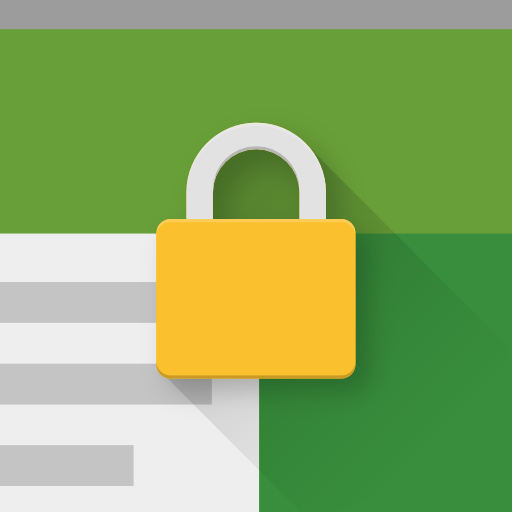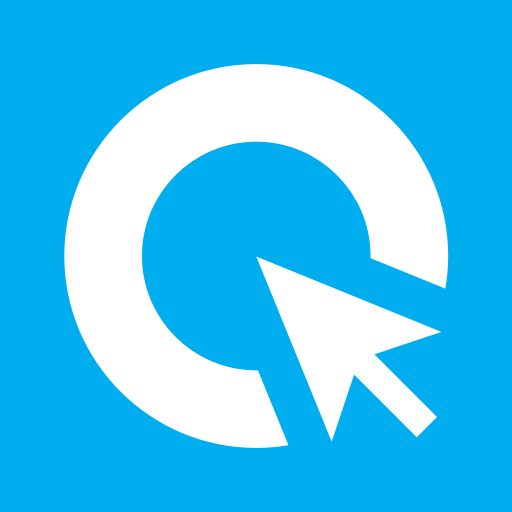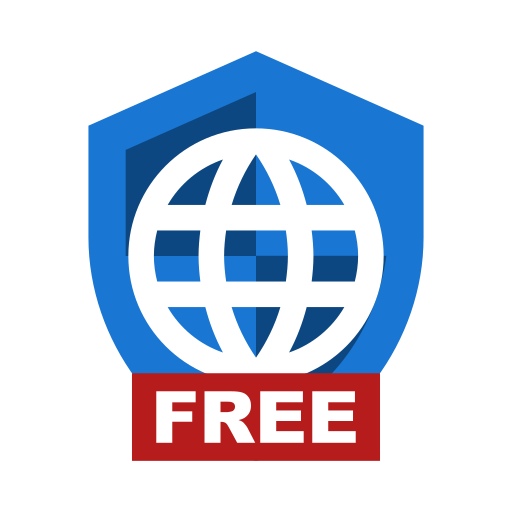Hexnode Kiosk Browser - The Secure Browser
Play on PC with BlueStacks – the Android Gaming Platform, trusted by 500M+ gamers.
Page Modified on: August 2, 2019
Play Hexnode Kiosk Browser - The Secure Browser on PC
Features:
Auto launch: Open specific website automatically upon device boot.
Custom web view: Hexnode Kiosk browser provides fast and efficient but controlled custom view in the Kiosk mode.
Disable notifications: The device notifications can be disabled in the kiosk mode, preventing access to other apps by clicking on the notifications.
Disable software and hardware keys: The soft and hard keys can be disabled in the kiosk mode, which in turn, prevents users from exiting the web page that is currently on display.
Multi-tabbed browsing: Enable multi-tabbed browsing for every web app that is added to the kiosk.
Remote management: Every action like adding web apps, whitelisting or blacklisting URLs, silent app installation etc. can be done completely over-the-air.
Update apps in kiosk mode: Update the apps to their latest version while in kiosk mode without the need to exit from kiosk.
Restrict peripherals: Peripherals like Bluetooth, Wi-Fi etc can be restricted in the kiosk mode.
URL blacklisting/whitelisting: Restrict access to URLs by blacklisting them or restrict browsing to a few whitelisted URLs alone.
Web-based kiosk: Restrict the kiosk devices to a few websites rather than just a handful of apps.
NOTE: The above features are meant to apply only to those devices which are already enrolled in Hexnode MDM and kiosk mode activated.
Play Hexnode Kiosk Browser - The Secure Browser on PC. It’s easy to get started.
-
Download and install BlueStacks on your PC
-
Complete Google sign-in to access the Play Store, or do it later
-
Look for Hexnode Kiosk Browser - The Secure Browser in the search bar at the top right corner
-
Click to install Hexnode Kiosk Browser - The Secure Browser from the search results
-
Complete Google sign-in (if you skipped step 2) to install Hexnode Kiosk Browser - The Secure Browser
-
Click the Hexnode Kiosk Browser - The Secure Browser icon on the home screen to start playing