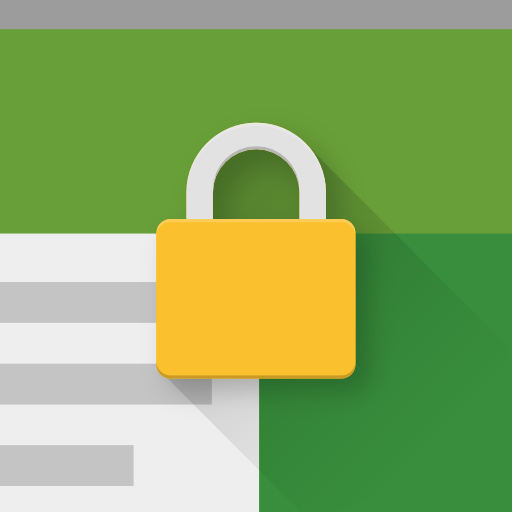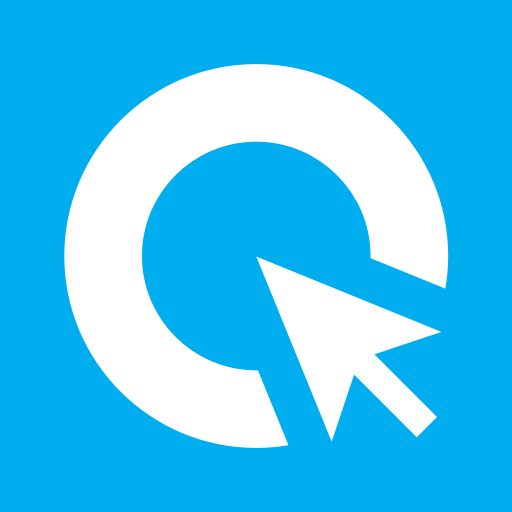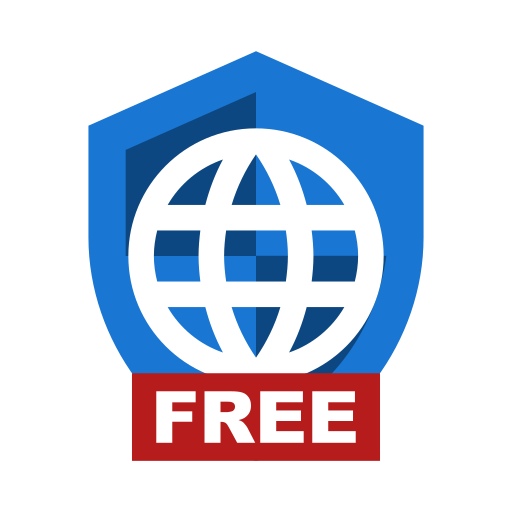Hexnode Kiosk Browser - The Secure Browser
BlueStacksを使ってPCでプレイ - 5憶以上のユーザーが愛用している高機能Androidゲーミングプラットフォーム
Play Hexnode Kiosk Browser - The Secure Browser on PC
Features:
Auto launch: Open specific website automatically upon device boot.
Custom web view: Hexnode Kiosk browser provides fast and efficient but controlled custom view in the Kiosk mode.
Disable notifications: The device notifications can be disabled in the kiosk mode, preventing access to other apps by clicking on the notifications.
Disable software and hardware keys: The soft and hard keys can be disabled in the kiosk mode, which in turn, prevents users from exiting the web page that is currently on display.
Multi-tabbed browsing: Enable multi-tabbed browsing for every web app that is added to the kiosk.
Remote management: Every action like adding web apps, whitelisting or blacklisting URLs, silent app installation etc. can be done completely over-the-air.
Update apps in kiosk mode: Update the apps to their latest version while in kiosk mode without the need to exit from kiosk.
Restrict peripherals: Peripherals like Bluetooth, Wi-Fi etc can be restricted in the kiosk mode.
URL blacklisting/whitelisting: Restrict access to URLs by blacklisting them or restrict browsing to a few whitelisted URLs alone.
Web-based kiosk: Restrict the kiosk devices to a few websites rather than just a handful of apps.
NOTE: The above features are meant to apply only to those devices which are already enrolled in Hexnode MDM and kiosk mode activated.
Hexnode Kiosk Browser - The Secure BrowserをPCでプレイ
-
BlueStacksをダウンロードしてPCにインストールします。
-
GoogleにサインインしてGoogle Play ストアにアクセスします。(こちらの操作は後で行っても問題ありません)
-
右上の検索バーにHexnode Kiosk Browser - The Secure Browserを入力して検索します。
-
クリックして検索結果からHexnode Kiosk Browser - The Secure Browserをインストールします。
-
Googleサインインを完了してHexnode Kiosk Browser - The Secure Browserをインストールします。※手順2を飛ばしていた場合
-
ホーム画面にてHexnode Kiosk Browser - The Secure Browserのアイコンをクリックしてアプリを起動します。