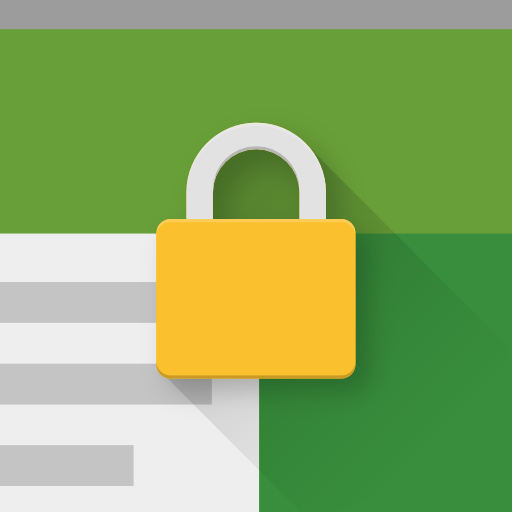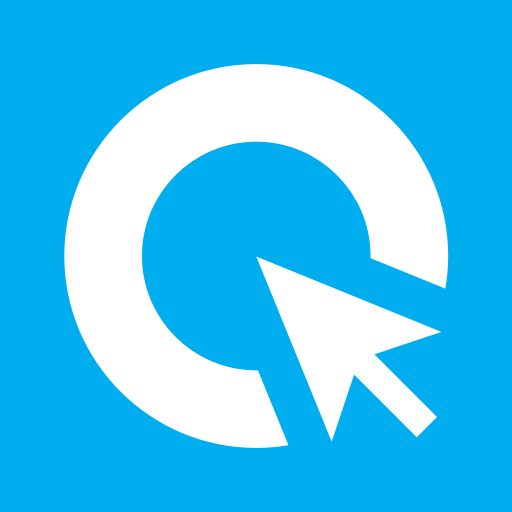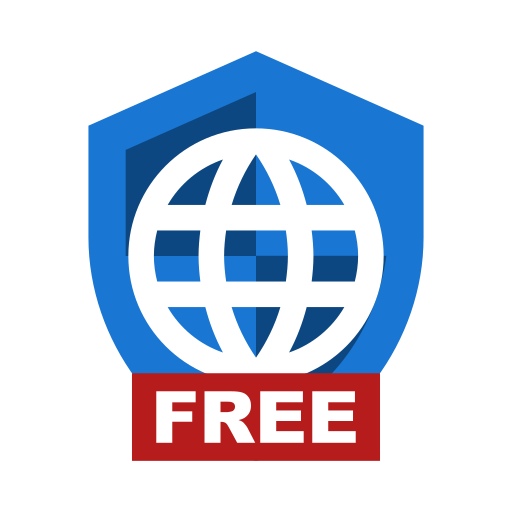Hexnode Kiosk Browser - The Secure Browser
Graj na PC z BlueStacks – Platforma gamingowa Android, która uzyskała zaufanie ponad 500 milionów graczy!
Strona zmodyfikowana w dniu: 2 sierpnia 2019
Play Hexnode Kiosk Browser - The Secure Browser on PC
Features:
Auto launch: Open specific website automatically upon device boot.
Custom web view: Hexnode Kiosk browser provides fast and efficient but controlled custom view in the Kiosk mode.
Disable notifications: The device notifications can be disabled in the kiosk mode, preventing access to other apps by clicking on the notifications.
Disable software and hardware keys: The soft and hard keys can be disabled in the kiosk mode, which in turn, prevents users from exiting the web page that is currently on display.
Multi-tabbed browsing: Enable multi-tabbed browsing for every web app that is added to the kiosk.
Remote management: Every action like adding web apps, whitelisting or blacklisting URLs, silent app installation etc. can be done completely over-the-air.
Update apps in kiosk mode: Update the apps to their latest version while in kiosk mode without the need to exit from kiosk.
Restrict peripherals: Peripherals like Bluetooth, Wi-Fi etc can be restricted in the kiosk mode.
URL blacklisting/whitelisting: Restrict access to URLs by blacklisting them or restrict browsing to a few whitelisted URLs alone.
Web-based kiosk: Restrict the kiosk devices to a few websites rather than just a handful of apps.
NOTE: The above features are meant to apply only to those devices which are already enrolled in Hexnode MDM and kiosk mode activated.
Zagraj w Hexnode Kiosk Browser - The Secure Browser na PC. To takie proste.
-
Pobierz i zainstaluj BlueStacks na PC
-
Zakończ pomyślnie ustawienie Google, aby otrzymać dostęp do sklepu Play, albo zrób to później.
-
Wyszukaj Hexnode Kiosk Browser - The Secure Browser w pasku wyszukiwania w prawym górnym rogu.
-
Kliknij, aby zainstalować Hexnode Kiosk Browser - The Secure Browser z wyników wyszukiwania
-
Ukończ pomyślnie rejestrację Google (jeśli krok 2 został pominięty) aby zainstalować Hexnode Kiosk Browser - The Secure Browser
-
Klinij w ikonę Hexnode Kiosk Browser - The Secure Browser na ekranie startowym, aby zacząć grę