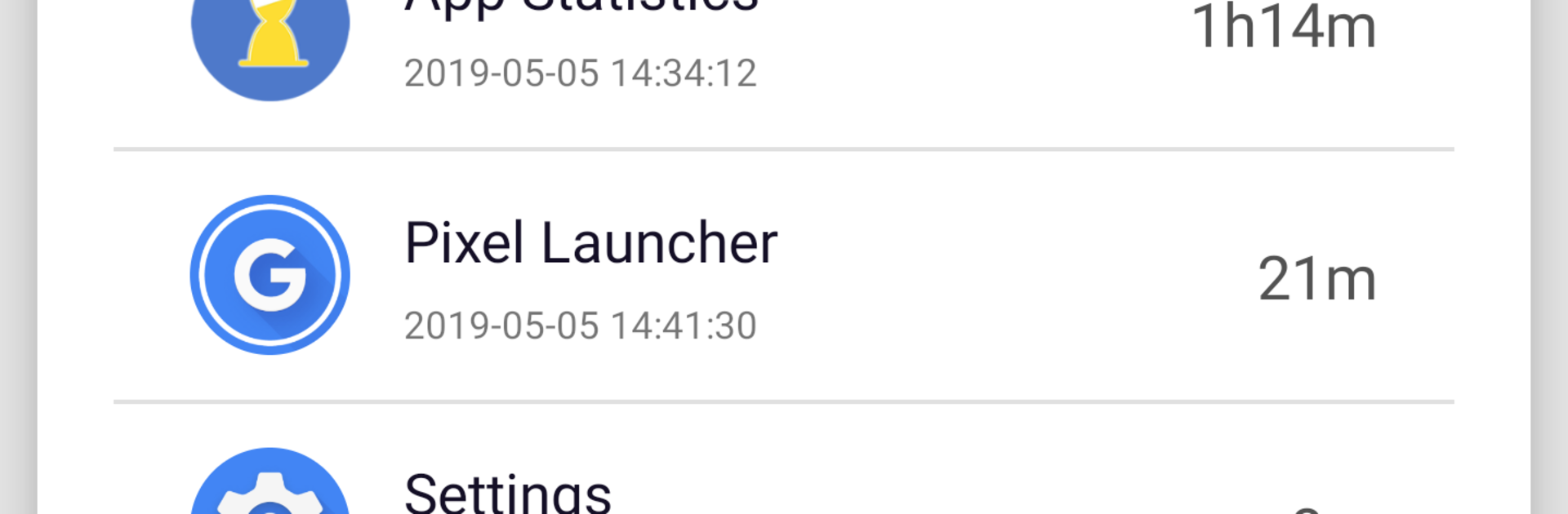
應用統計: APP啟動次數,軟件用時統計,用量提醒
在電腦上使用BlueStacks –受到5億以上的遊戲玩家所信任的Android遊戲平台。
Run App statistics: App Usage on PC or Mac
What’s better than using App statistics: App Usage by hhll tools? Well, try it on a big screen, on your PC or Mac, with BlueStacks to see the difference.
App Statistics feels like a simple screen time dashboard that actually shows where the day went. It tracks total phone time, how often each app gets opened, and the exact minutes spent in each one. Tap into an app and there is average daily use plus the last time it was opened, which makes patterns jump out without doing any math. The charts are clean, percentages are easy to read, and it even starts counting right after the device boots so there are no weird gaps.
The useful bit is the limits. Someone can set a daily cap for each app, and when that limit gets hit, a reminder pops up nudging them to close it. For that to work, it needs to stay running in the background, so force closing it will break the alerts. First run requires enabling the Usage Access permission, which is expected for this kind of tool. Data stays on the device, no account or cloud stuff, so it feels private and lightweight.
On PC with BlueStacks, the bigger screen makes the graphs and lists nicer to scan, and it tracks usage inside the Android apps running there, not all of Windows. It is not full of extras or coaching. Just clear stats and simple reminders that help someone notice when an app is eating the afternoon.
Eager to take your app experience to the next level? Start right away by downloading BlueStacks on your PC or Mac.
在電腦上遊玩應用統計: APP啟動次數,軟件用時統計,用量提醒 . 輕易上手.
-
在您的電腦上下載並安裝BlueStacks
-
完成Google登入後即可訪問Play商店,或等你需要訪問Play商店十再登入
-
在右上角的搜索欄中尋找 應用統計: APP啟動次數,軟件用時統計,用量提醒
-
點擊以從搜索結果中安裝 應用統計: APP啟動次數,軟件用時統計,用量提醒
-
完成Google登入(如果您跳過了步驟2),以安裝 應用統計: APP啟動次數,軟件用時統計,用量提醒
-
在首頁畫面中點擊 應用統計: APP啟動次數,軟件用時統計,用量提醒 圖標來啟動遊戲
