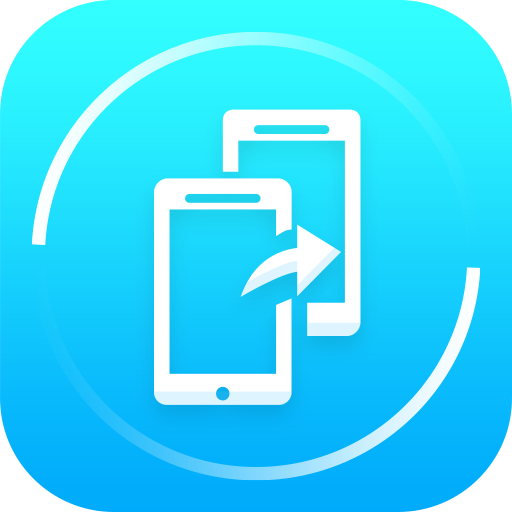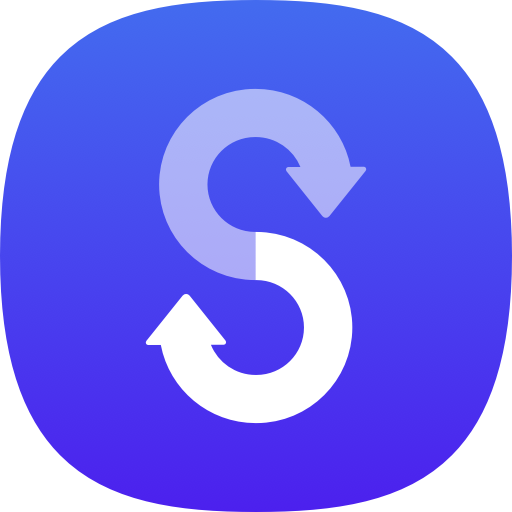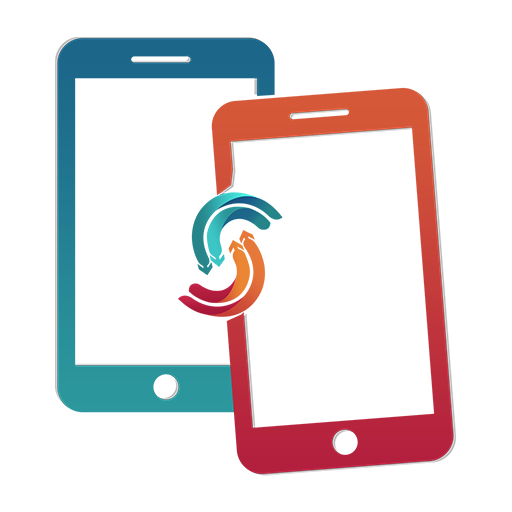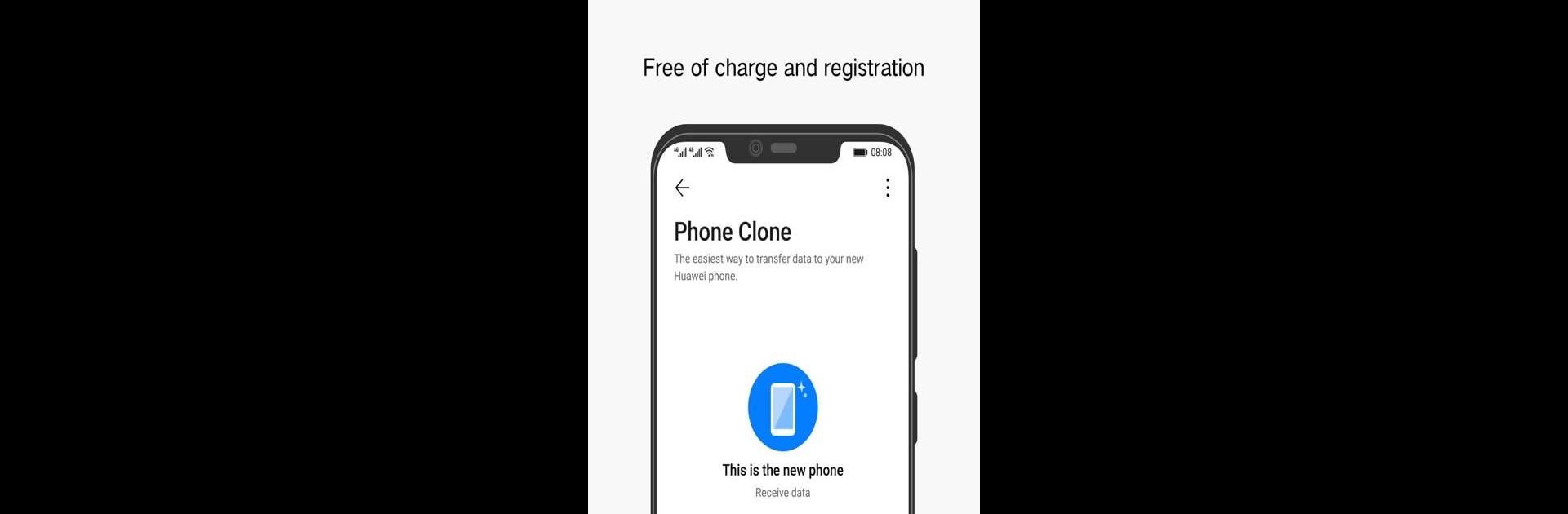
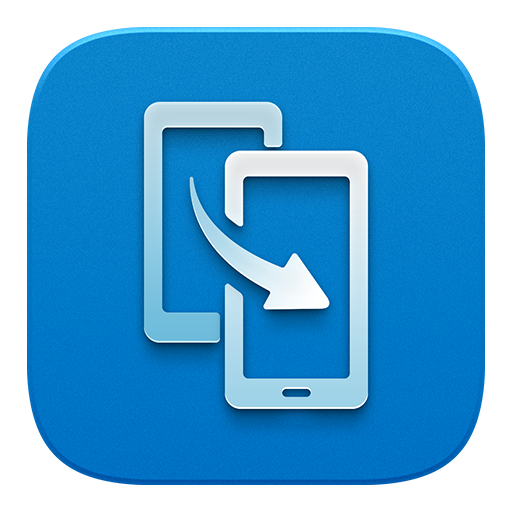
Phone Clone
Play on PC with BlueStacks – the Android Gaming Platform, trusted by 500M+ gamers.
Page Modified on: January 19, 2020
Run Phone Clone on PC or Mac
What’s better than using Phone Clone by Huawei Internet Services? Well, try it on a big screen, on your PC or Mac, with BlueStacks to see the difference.
About the App
Phone Clone, brought to you by Huawei Internet Services, is your go-to tool for effortlessly migrating data from your old phone to a new Huawei smartphone. It lets you transfer everything from contacts to photos, and even apps, making the switch smooth and painless. Expect a hassle-free experience with no traffic, quick speeds, and top-notch security.
App Features
All Data, No Traffic
– Transfer full data sets, free of charge, and without consuming mobile data.
Wide Compatibility
– Seamlessly migrate data from Android and iOS devices to your Huawei phone with ease.
Enhanced Huawei Support
– Enjoy special perks like transferring application data, schedules, memos, and more directly—no root required.
Broad Android Support
– Compatible with devices running Android 4.4 and above.
Enjoy these features and more using BlueStacks, adding a layer of convenience to your transition process.
Eager to take your app experience to the next level? Start right away by downloading BlueStacks on your PC or Mac.
Play Phone Clone on PC. It’s easy to get started.
-
Download and install BlueStacks on your PC
-
Complete Google sign-in to access the Play Store, or do it later
-
Look for Phone Clone in the search bar at the top right corner
-
Click to install Phone Clone from the search results
-
Complete Google sign-in (if you skipped step 2) to install Phone Clone
-
Click the Phone Clone icon on the home screen to start playing