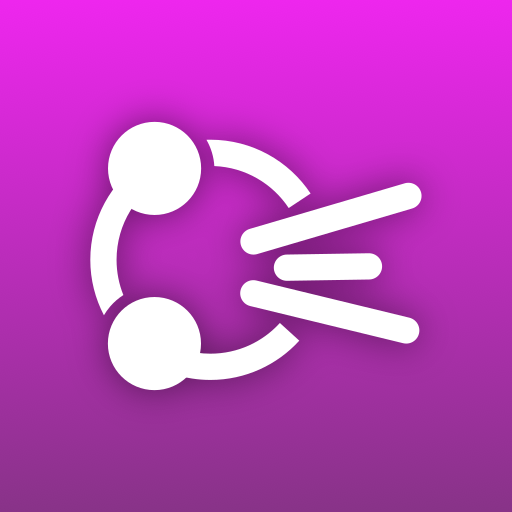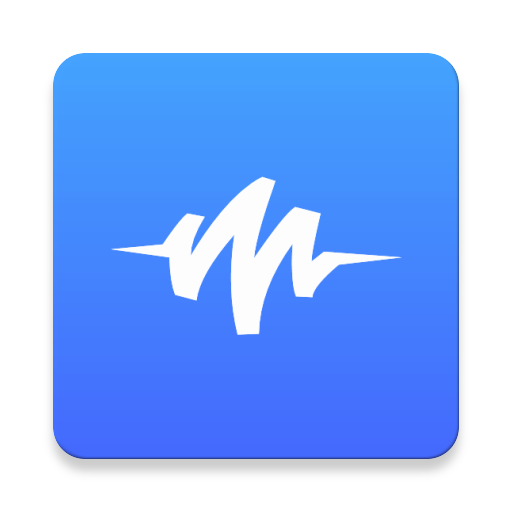Out Loud
Play on PC with BlueStacks – the Android Gaming Platform, trusted by 500M+ gamers.
Page Modified on: January 1, 2020
Play Out Loud on PC
- Automatically turn on/off when headphones are plugged/unplugged.
- Automatically turn on/off when a Bluetooth device is connected/disconnected.
- Enable/disable a persistent notification when Out Loud is on.
- Choose TTS engine, language, speech rate, and speech volume (relative to media volume).
- Optionally show a dialog with the notification that is being read along with the app name and/or app icon.
- On/off widget for your homescreen (1x1 or 2x1).
- Widget for reading current active notifications.
- Optionally disable when the screen is on and unlocked or when the device's ringer is set to silent or vibrate.
- Choose what part of the notification to read: ticker text, content text, big text, or some combination.
- On a per-app basis, select the text to read and the language to use.
Note: only one app may be enabled at a time while you are evaluating Out Loud. Purchase the Out Loud unlocker to enable as many apps as you want.
Other advanced features available after purchase of the unlocker:
- Profiles. Manage groups of enabled apps for different situations. Automatically select a profile when headphones or bluetooth are connected.
- Blacklist. Define a list of words that will prevent a notification from being read.
- Whitelist. Define a list of words that have to be present in order for a notification to be read.
- Substitutions. Substitute "lol" with "ha ha ha" before a notification is read.
- Scheduled events. Schedule times when Out Loud should turn on or off, or schedule times to switch profiles.
- Backup/restore enabled apps, preferences, and data for profiles, blacklist words, substitutions, and scheduled events.
Out Loud can be managed with automation apps like Tasker or Trigger. Launch these activities to change the on/off state of Out Loud:
com.hillman.out_loud.activity.OnActivity
com.hillman.out_loud.activity.OffActivity
com.hillman.out_loud.activity.ToggleOnOffActivity
Launch this activity to choose a profile:
com.hillman.out_loud.activity.ChooseProfileActivity
Launch this activity to read the current notifications:
com.hillman.out_loud.activity.ReadCurrentActivity
To change the on/off state through a broadcast intent, send a broadcast with these details:
Action: com.hillman.out_loud.ON_OFF
Data: out_loud://on_off?state=[state]
[state] can be on, off, or toggle
To choose a profile through a broadcast intent:
Action: com.hillman.out_loud.SELECT_PROFILE
Data: out_loud://select_profile?profile=[profile name]
To read the current notifications with a broadcast intent:
Action: com.hillman.out_loud.READ_CURRENT
Data: out_loud://read_current
Instructions for setting up Tasker tasks that will turn Out Loud on and off:
1. Go to the Tasks tab and tap the "+" button at the bottom of the screen.
2. Give the new task a name. "Out Loud On", or something similar.
3. Tap the "+" button at the bottom of the Task Edit screen to add an action.
4. Choose the "System" category, and then "Send Intent".
5. In the Action field put "com.hillman.out_loud.ON_OFF"
6. In the Data field put "out_loud://on_off?state=on"
7. Tap the back button to save this task.
8. Tap the play button at the bottom of the screen to test this. It should turn Out Loud on.
9. Repeat these steps for an "Out Loud Off" task, substituting "state=on" with "state=off" in step 6
Exported Tasker tasks:
https://dl.dropboxusercontent.com/u/926055/Out_Loud_On.tsk.xml
https://dl.dropboxusercontent.com/u/926055/Out_Loud_Off.tsk.xml
https://dl.dropboxusercontent.com/u/926055/Out_Loud_Toggle.tsk.xml
https://dl.dropboxusercontent.com/u/926055/Out_Loud_Read_Current.tsk.xml
Play Out Loud on PC. It’s easy to get started.
-
Download and install BlueStacks on your PC
-
Complete Google sign-in to access the Play Store, or do it later
-
Look for Out Loud in the search bar at the top right corner
-
Click to install Out Loud from the search results
-
Complete Google sign-in (if you skipped step 2) to install Out Loud
-
Click the Out Loud icon on the home screen to start playing