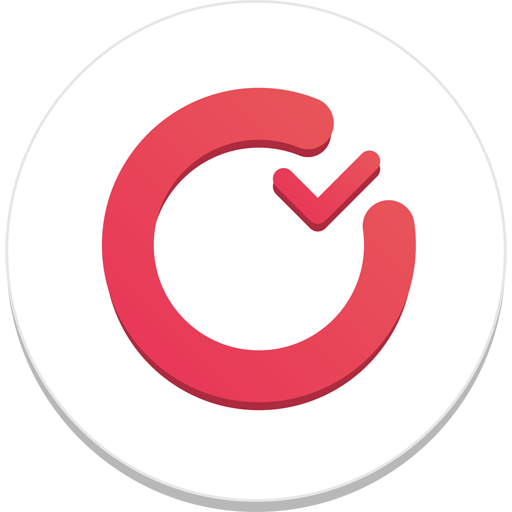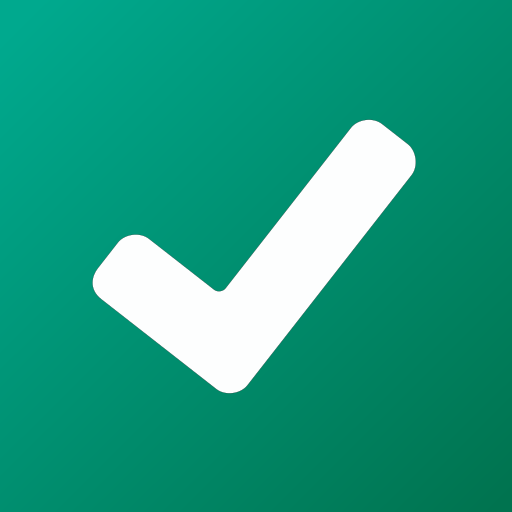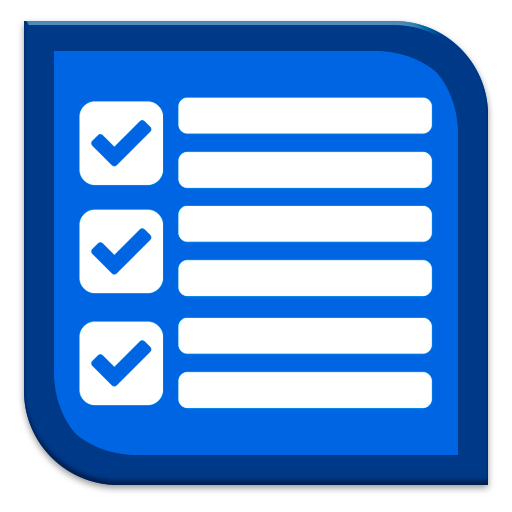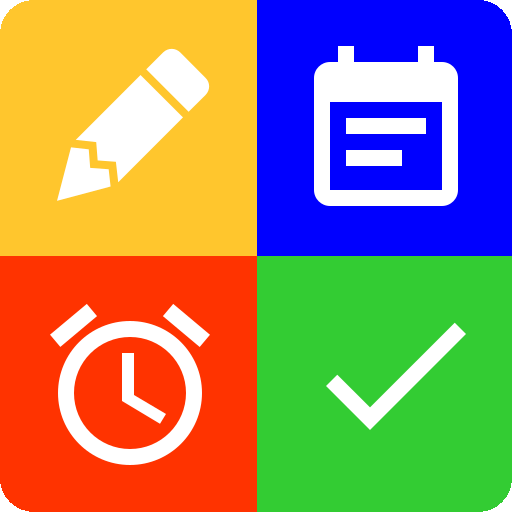
Scheduler. Task list. Reminders
Play on PC with BlueStacks – the Android Gaming Platform, trusted by 500M+ gamers.
Page Modified on: June 16, 2019
Play Scheduler. Task list. Reminders on PC
- Drawing up of to-do lists and tasks
- Set the time and date of the reminder in the calendar
- Separate tabs for tasks for today, tomorrow, for choice and for all business
- Separation of tasks into planned and completed ones
Play Scheduler. Task list. Reminders on PC. It’s easy to get started.
-
Download and install BlueStacks on your PC
-
Complete Google sign-in to access the Play Store, or do it later
-
Look for Scheduler. Task list. Reminders in the search bar at the top right corner
-
Click to install Scheduler. Task list. Reminders from the search results
-
Complete Google sign-in (if you skipped step 2) to install Scheduler. Task list. Reminders
-
Click the Scheduler. Task list. Reminders icon on the home screen to start playing