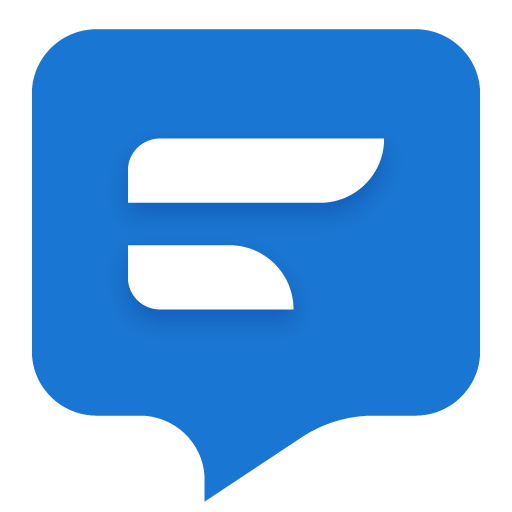Do It Later - Message Automation
Play on PC with BlueStacks – the Android Gaming Platform, trusted by 500M+ gamers.
Page Modified on: November 19, 2019
Play Do It Later - Message Automation on PC
💢 SMS scheduler, bulk SMS sender
💢 SMS for Marketing
💢 Email and Twitter auto sending.
💢 Call reminder, task reminder with voice
💢 Fake incoming call
Features
◆ Automatically send text messages at a future time, the selected time can be exact or within a time range.
◆ Dual SIM support.
◆ Multiple options for scheduling delay frequency (hourly, daily, weekly, monthly, annually)
◆ Report results with “Sent” and “Delivered” statuses.
◆ Sending message to multiple recipients.
◆ Alert on task completion.
◆ Dual theme interface (light and dark).
◆ Choose text messages from predefined templates.
◆ Input message using speech recognition (text to speech).
◆ Various other settings to personalize your experience.
Learn more about Do It Later at: www.doitlater.co
Connect with us at:
Email: kant@doitlater.co
Facebook: https://www.facebook.com/doitlater
Twitter: https://twitter.com/DoItLater9
Play Do It Later - Message Automation on PC. It’s easy to get started.
-
Download and install BlueStacks on your PC
-
Complete Google sign-in to access the Play Store, or do it later
-
Look for Do It Later - Message Automation in the search bar at the top right corner
-
Click to install Do It Later - Message Automation from the search results
-
Complete Google sign-in (if you skipped step 2) to install Do It Later - Message Automation
-
Click the Do It Later - Message Automation icon on the home screen to start playing