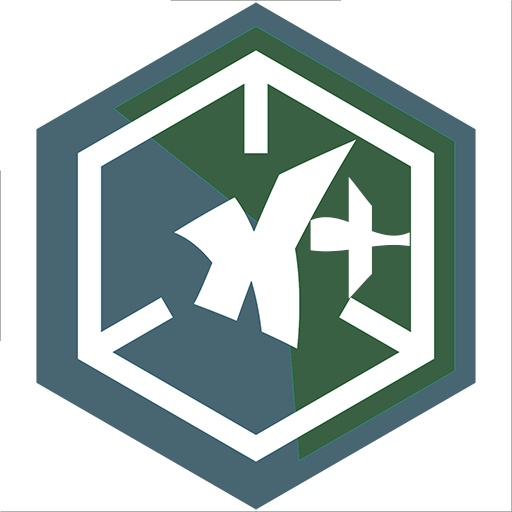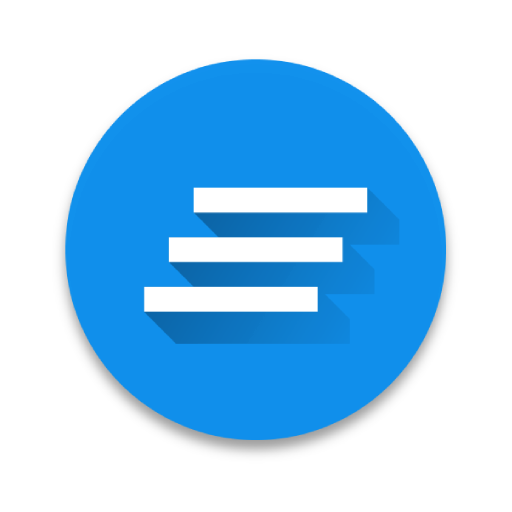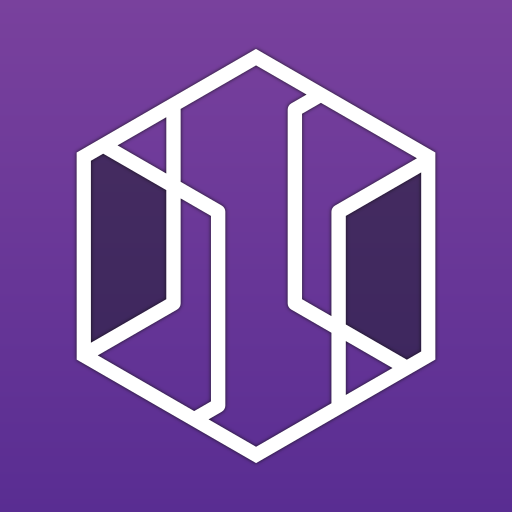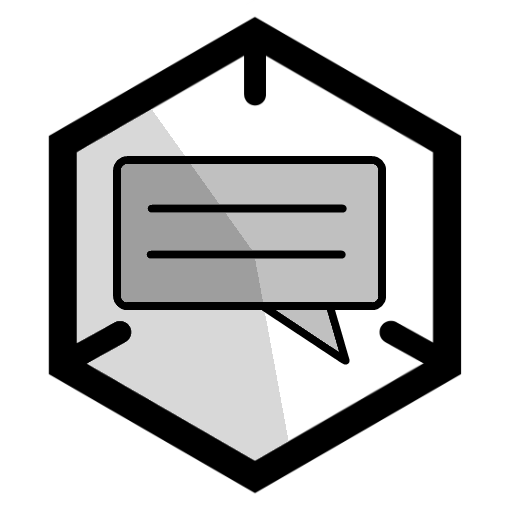
Notification Helper
العب على الكمبيوتر الشخصي مع BlueStacks - نظام أندرويد للألعاب ، موثوق به من قبل أكثر من 500 مليون لاعب.
تم تعديل الصفحة في: 24 نوفمبر 2018
Play Notification Helper on PC
This app reads notifications send by the Ingress Game and saves them to a list.
- Helps you to keep track of your favorite Portals without being drowned in Notification noise.
- Saves chat messages otherwise lost within a flood if attack notifications.
- Displayed notifications can be filtered for favorite events.
Can not keep track of events that happen while Ingress is being used.
Android 4.4 or newer because of necessary API requirements.
This app does not access any Ingress server or Intel data, it just collects the notifications received by the phone.
Basic Manual:
Enable notifications in Ingress, but set the Notification Sound to "silent"
Before the notification helper can start collecting notifications, you must "Activate" the notification helper in settings. You do this by allowing "Notification access" to the "Notification Helper"
Clicking on the star in "everything" tab or "attacks" tab will add the portal to the favorites, clicking on the star in "messages" tab will add the player to the favorites.
In the "Custom" tab you can enter just a part of the portal name or just a part of the address.
Example:
If you enter "Fountain" in the name field and leave address empty, all portals with a name that contains fountain will be selected.
If you enter 12345 in the address field, all portals from the 12345 zip code will be selected (and the ones with a street number of 12345)
The address of a portal can be found on the key details page.
Separate notification settings for favorite-, attack- and message events.
Known Issues/bugs:
I receive some reports of crashes on devices with the exposed framework, I have no idea why.
Setting notification sound to "none" actually sets the default notification sound
العب Notification Helper على جهاز الكمبيوتر. من السهل البدء.
-
قم بتنزيل BlueStacks وتثبيته على جهاز الكمبيوتر الخاص بك
-
أكمل تسجيل الدخول إلى Google للوصول إلى متجر Play ، أو قم بذلك لاحقًا
-
ابحث عن Notification Helper في شريط البحث أعلى الزاوية اليمنى
-
انقر لتثبيت Notification Helper من نتائج البحث
-
أكمل تسجيل الدخول إلى Google (إذا تخطيت الخطوة 2) لتثبيت Notification Helper
-
انقر على أيقونة Notification Helper على الشاشة الرئيسية لبدء اللعب