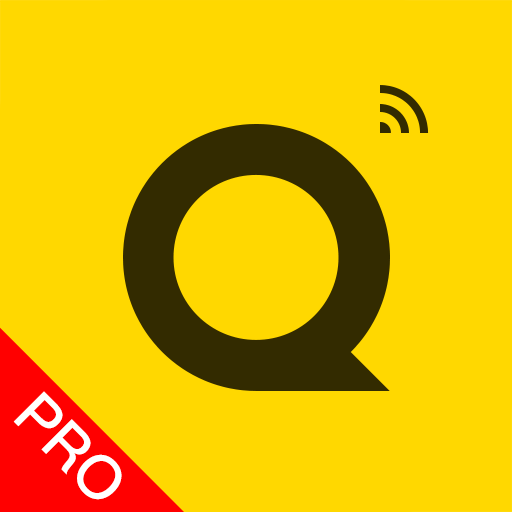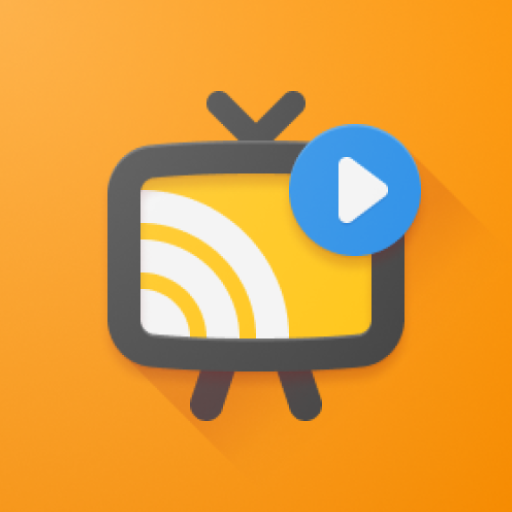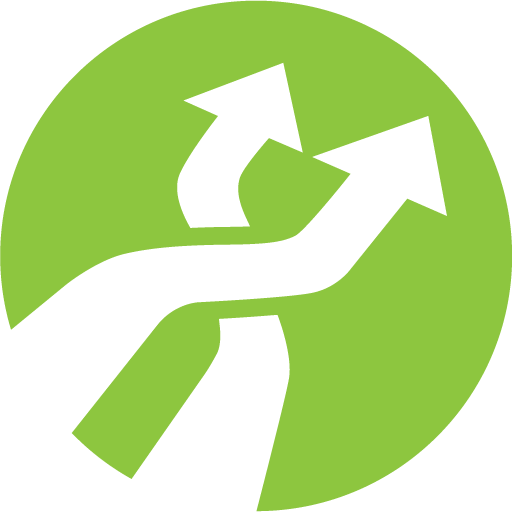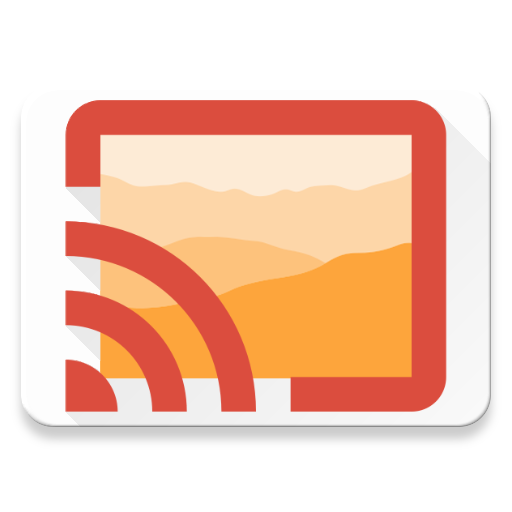
Gallery Cast Pro
Play on PC with BlueStacks – the Android Gaming Platform, trusted by 500M+ gamers.
Page Modified on: March 11, 2018
Play Gallery Cast Pro on PC
Gallery Cast works with Chromecast, Apple TV (AirPlay) and may SmartTVs and Blu-Ray Players (UPNP/DLNA Media Renderers). If your streaming device is not specifically listed, please try the free version first.
Unique Feature Set:
- Remote display of pictures and video
- Remote move and pinch zooming for photos
- Easy remote display selection
- Images rendered to your screen resolution, not just scaled thumbnails.
- Support for most camera raw types
- Support for reading from mounted drives
- Display JPEG and RAW EXIF metadata information
- Nexus Media Importer support
- Experimental Google Cloud Print support
- Fast scanning
Exclusive Pro Version Features:
-Unlimited streaming of RAW images and videos
-No Ads!
-No Remote Watermark
-High Quality Photo Rendering Option
-Photo Histogram Option
-Randomized Slide Show Option
-Photo Sort Order Preference
Coming Soon:
-Music/Audio Casting
-Photo Editor Integration
-Folder View Support
Technical Notes:
-Gallery Cast is limited by what your device can support. Most devices support photo transfer and many support 3gp/mp4 video.
-A WiFi connection is required for remote viewing. Will not work on 3G/4G networks. Wireless G is supported, but wireless N is recommend for video.
Check out my website for more information and tips.
Play Gallery Cast Pro on PC. It’s easy to get started.
-
Download and install BlueStacks on your PC
-
Complete Google sign-in to access the Play Store, or do it later
-
Look for Gallery Cast Pro in the search bar at the top right corner
-
Click to install Gallery Cast Pro from the search results
-
Complete Google sign-in (if you skipped step 2) to install Gallery Cast Pro
-
Click the Gallery Cast Pro icon on the home screen to start playing