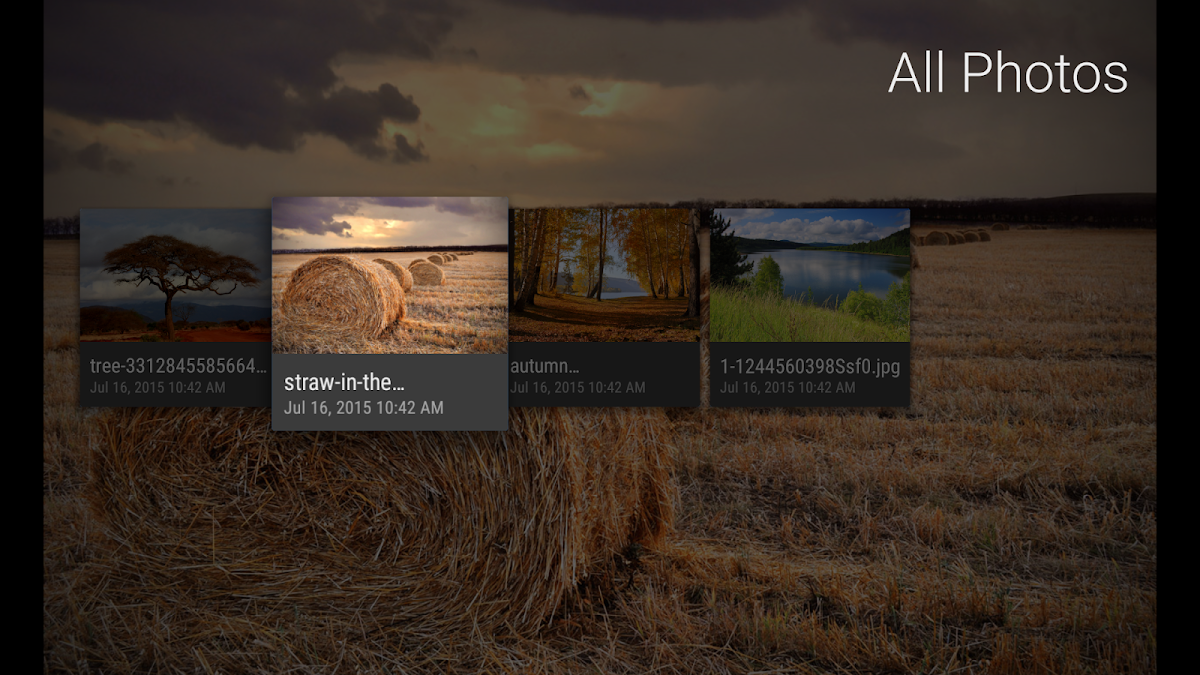
USB Media for Nexus Player
Play on PC with BlueStacks – the Android Gaming Platform, trusted by 500M+ gamers.
Page Modified on: October 4, 2015
Overview
Play USB Media for Nexus Player on PC. It’s easy to get started.
-
Download and install BlueStacks on your PC
-
Complete Google sign-in to access the Play Store, or do it later
-
Look for USB Media for Nexus Player in the search bar at the top right corner
-
Click to install USB Media for Nexus Player from the search results
-
Complete Google sign-in (if you skipped step 2) to install USB Media for Nexus Player
-
Click the USB Media for Nexus Player icon on the home screen to start playing
