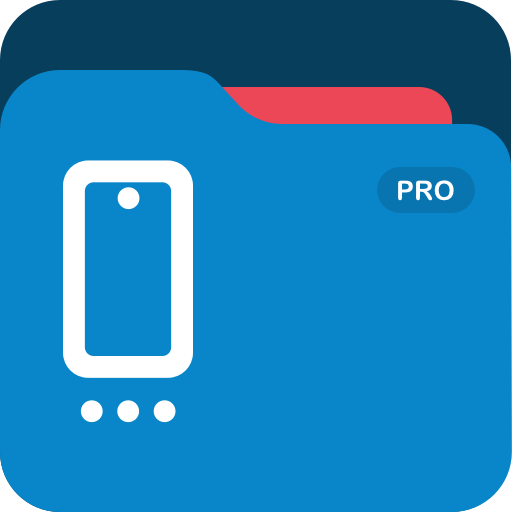USB Media Explorer
동영상 플레이어/편집기 | Homesoft, LLC
5억명 이상의 게이머가 신뢰하는 안드로이드 게임 플랫폼 BlueStacks으로 PC에서 플레이하세요.
Play USB Media Explorer on PC
USB Media Explorer (UME), formerly known as Nexus Media Importer, allows you to stream and transfer music, video, photos and documents from a USB flash drive or card reader connected to your Nexus device (5, 5X, 6, 6P, 7G1, 7G2, 9, 10) or other Android 4.0+ devices with USB Host support.
Requires the following hardware:
1. An Android 4.0+ device. Please try the free "USB Photo Viewer" first if you do not have a Nexus device. Due to hardware limitations, the Nexus 4 is not supported.
2. An USB OTG (On-The-Go) cable. Costs range from $1-10 USD, see screenshots for examples.
3. An USB Flash Drive or USB Card Reader with a flash memory card inserted, see screenshots for examples. Please see the FAQ on our website if you are trying to connect an external hard drive or other device.
IMPORTANT: To use UME offline, you will have to activate the license by opening it online after installing.
To use:
-If you are using an card reader, put the flash memory card in the reader first.
-Attach your USB device to the OTG cable.
-Attach the OTG cable to the Nexus or other device.
-The application should launch automatically.
-The File Manager tab can be used to manage and transfer files.
-Use the Connect screen to determine the viewed device and the destination device for the Copy/Move operations.
-The navigation menu to change between Photos, Videos, Document and the File Manager can be accessed by the three lines in the upper left hand corner.
Support:
-If you have an issue, you can tap "Homesoft" from the About screen for e-mail support.
-Currently, most USB Mass Storage devices are supported. Due to the mind boggling number of USB devices available it is not 100% If you contact us, we may be able to support your device in a future release. If you have doubts, try the free "Nexus Photo Viewer" first.
Technical Notes:
-1. A few people have reported issues with UME opening on startup. You can set "Launch Automatically" to "Never" in UME Settings.
-DOES NOT REQUIRE ROOT! Rooting may void your device's warranty.
-Hard Drives. It is strongly recommended that you use external power when connecting a hard drive to a tablet. Please see the troubleshooting guide on my web site for more information. Do not connect an unpowered hard drive to a phone!
-This is a media streamer. Media types not natively supported by Android will require third party software. There are many excellent free and paid apps. in the Play market.
-The internal music player only plays formats natively supported by Android. WMA files are not supported, but can be copied locally for use with another player.
-Nexus 10 users it appears the internal Android video player is broken in Android 5.x (Lollipop) please use one of the external players listed above.
How-to Videos:
-Connecting: http://www.youtube.com/watch?v=etrIpNHhWi0
-Photo: http://www.youtube.com/watch?v=3MSjqZWUIqI
-Music: http://www.youtube.com/watch?v=Es7QyhkWjcI
-General: http://www.youtube.com/watch?v=eCgvmvzqWAQ
See the FAQ on the Developer's Website link for an overview of the permissions.
Requires the following hardware:
1. An Android 4.0+ device. Please try the free "USB Photo Viewer" first if you do not have a Nexus device. Due to hardware limitations, the Nexus 4 is not supported.
2. An USB OTG (On-The-Go) cable. Costs range from $1-10 USD, see screenshots for examples.
3. An USB Flash Drive or USB Card Reader with a flash memory card inserted, see screenshots for examples. Please see the FAQ on our website if you are trying to connect an external hard drive or other device.
IMPORTANT: To use UME offline, you will have to activate the license by opening it online after installing.
To use:
-If you are using an card reader, put the flash memory card in the reader first.
-Attach your USB device to the OTG cable.
-Attach the OTG cable to the Nexus or other device.
-The application should launch automatically.
-The File Manager tab can be used to manage and transfer files.
-Use the Connect screen to determine the viewed device and the destination device for the Copy/Move operations.
-The navigation menu to change between Photos, Videos, Document and the File Manager can be accessed by the three lines in the upper left hand corner.
Support:
-If you have an issue, you can tap "Homesoft" from the About screen for e-mail support.
-Currently, most USB Mass Storage devices are supported. Due to the mind boggling number of USB devices available it is not 100% If you contact us, we may be able to support your device in a future release. If you have doubts, try the free "Nexus Photo Viewer" first.
Technical Notes:
-1. A few people have reported issues with UME opening on startup. You can set "Launch Automatically" to "Never" in UME Settings.
-DOES NOT REQUIRE ROOT! Rooting may void your device's warranty.
-Hard Drives. It is strongly recommended that you use external power when connecting a hard drive to a tablet. Please see the troubleshooting guide on my web site for more information. Do not connect an unpowered hard drive to a phone!
-This is a media streamer. Media types not natively supported by Android will require third party software. There are many excellent free and paid apps. in the Play market.
-The internal music player only plays formats natively supported by Android. WMA files are not supported, but can be copied locally for use with another player.
-Nexus 10 users it appears the internal Android video player is broken in Android 5.x (Lollipop) please use one of the external players listed above.
How-to Videos:
-Connecting: http://www.youtube.com/watch?v=etrIpNHhWi0
-Photo: http://www.youtube.com/watch?v=3MSjqZWUIqI
-Music: http://www.youtube.com/watch?v=Es7QyhkWjcI
-General: http://www.youtube.com/watch?v=eCgvmvzqWAQ
See the FAQ on the Developer's Website link for an overview of the permissions.
PC에서 USB Media Explorer 플레이해보세요.
-
BlueStacks 다운로드하고 설치
-
Google Play 스토어에 로그인 하기(나중에 진행가능)
-
오른쪽 상단 코너에 USB Media Explorer 검색
-
검색 결과 중 USB Media Explorer 선택하여 설치
-
구글 로그인 진행(만약 2단계를 지나갔을 경우) 후 USB Media Explorer 설치
-
메인 홈화면에서 USB Media Explorer 선택하여 실행