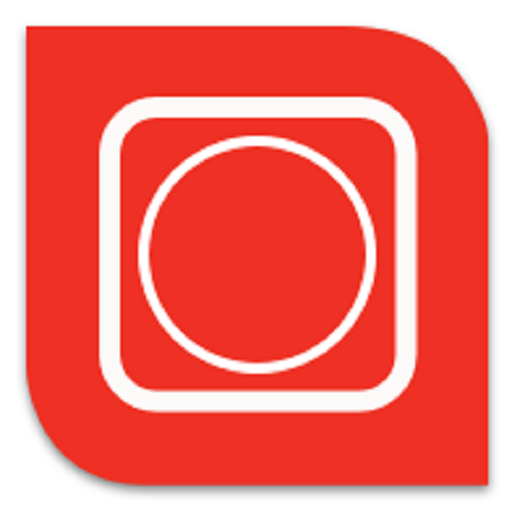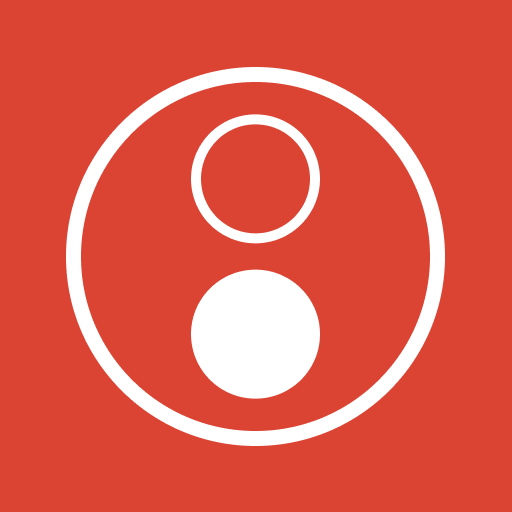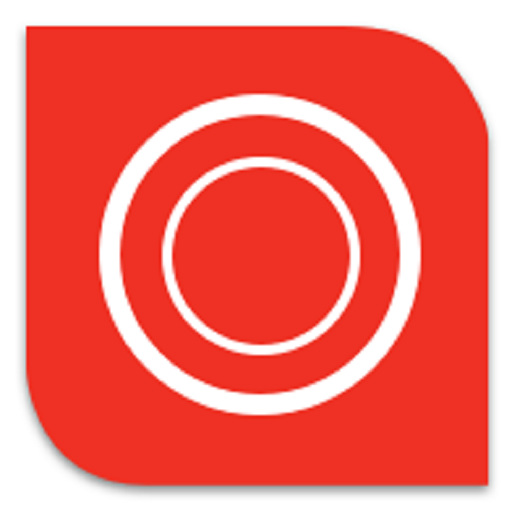
OELD APP
Play on PC with BlueStacks – the Android Gaming Platform, trusted by 500M+ gamers.
Page Modified on: October 23, 2018
Play OELD APP on PC
Using this OELD app, you can:
• Pair with the OELD device using a secure Bluetooth connection
• View live readings from the gas detector
• Check the status of the detector
• Inhibit the output of the Searchpoint Optima Plus and Searchline Excel for maintenance tasks
• Perform calibrations on the Searchpoint Optima Plus and Searchline Excel
• Change the alarm threshold for the OELD visual status indicator
• Change the behaviour of the status indicator during normal operation
• Change the units of measurements and range of the OELD’s digital readout display
Supported instruments:
• OELD used in conjunction with Searchpoint Optima Plus
• OELD used in conjunction with Searchline Excel
• OELD used in conjunction with generic sensing devices featuring industry-standard 4 to 20 mA outputs. Configuration is limited to settings of the OELD unit only and not the sensing device.
Compatibility
OELD app has been tested with the following phones running Android 4.3 or higher:
• Sonim XP7
• Sonim XP7 IS
• ecom Smart EX®-01
• ecom Smart EX®-201
Other phones and tablets running Android OS 4.3 or higher may work, but are not supported and Honeywell does not guarantee full functionality.
Play OELD APP on PC. It’s easy to get started.
-
Download and install BlueStacks on your PC
-
Complete Google sign-in to access the Play Store, or do it later
-
Look for OELD APP in the search bar at the top right corner
-
Click to install OELD APP from the search results
-
Complete Google sign-in (if you skipped step 2) to install OELD APP
-
Click the OELD APP icon on the home screen to start playing