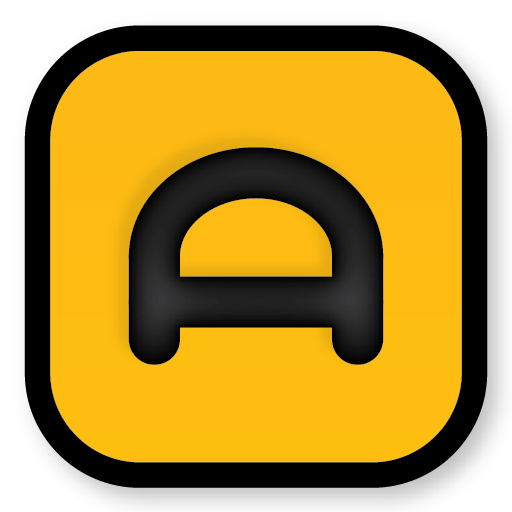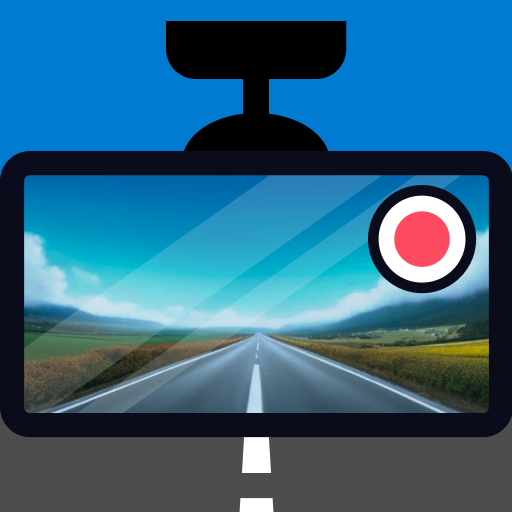AutoGuard Dash Cam - Blackbox
Play on PC with BlueStacks – the Android Gaming Platform, trusted by 500M+ gamers.
Page Modified on: December 21, 2019
Play AutoGuard Dash Cam - Blackbox on PC
Key Features
- (Pro) Background recording: Multitasking with other apps (like navigation)
- Upload videos on YouTube.com with captions for location and time information
- Capture photos at important situation automatically
- Show the video and map information on one screen
- Automatically starts video recording when connect with bluetooth devices
- Records driving video, speed, GPS, and nearest address
- Supports high resolutions (1080p, 720p)
- Traces path driven on 3D Google maps
- Snapshot (supports auto focus, flash & gallery)
- Send recorded information via E-mail
AutoGuard records various lengths of video, acceleration, latitude, longitude, and speed.
The video recorded can be limited to save space on your phone. After the space is filled it will automatically delete the oldest videos, unless marked to be saved.
AutoGuard Pro can be set to automatically start with bluetooth devices and run in the background.
You can adjust video resolution, bitrates, the sensitivity of the accelerator, and GPS update time.
With Pro Version(AutoGrard Pro Unlocker), you are ad free, can sync your videos on Youtube.com & Multitask AutoGuard with other apps such as Navigation or Mp3.
Visit AutoGuard's home and get more valuable information!
https://plus.google.com/communities/109441776333405866373
--------------------
Why AutoGuard needs the contact permission?
- List up Gmail accounts for uploading videos to Youtube.
- Referral check.
AutoGuard doesn't need any other information rather than your gmail address.
Anyone who wants to help translating will be welcome.
Thanks. =:)
Play AutoGuard Dash Cam - Blackbox on PC. It’s easy to get started.
-
Download and install BlueStacks on your PC
-
Complete Google sign-in to access the Play Store, or do it later
-
Look for AutoGuard Dash Cam - Blackbox in the search bar at the top right corner
-
Click to install AutoGuard Dash Cam - Blackbox from the search results
-
Complete Google sign-in (if you skipped step 2) to install AutoGuard Dash Cam - Blackbox
-
Click the AutoGuard Dash Cam - Blackbox icon on the home screen to start playing