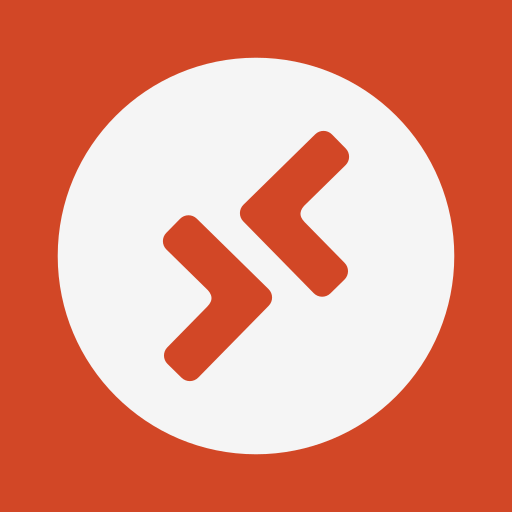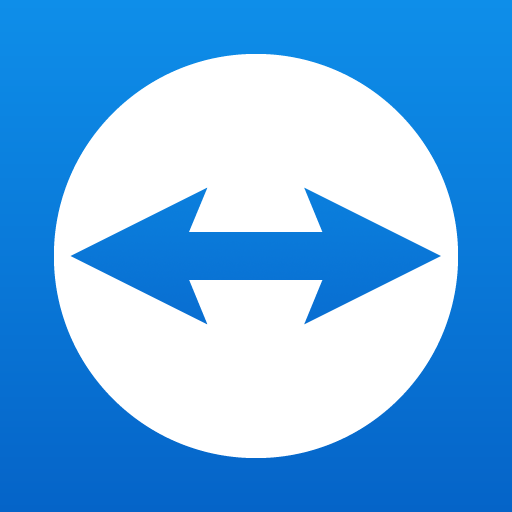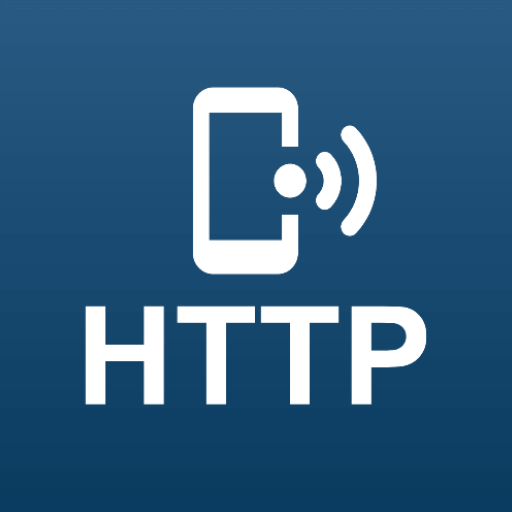Remote Mouse
Play on PC with BlueStacks – the Android Gaming Platform, trusted by 500M+ gamers.
Page Modified on: Oct 14, 2024
Play Remote Mouse on PC
As it was featured on CNET, Mashable, and Product Hunt, Remote Mouse is considered one of the most sophisticated and user-friendly computer remote apps. It has been used by over 20 million users worldwide.
Whether you're watching a movie online, giving a presentation, or shutting down your computer with one click, nothing can be more convenient than having a mobile phone remote at your fingertips.
Mouse
• Fully simulated mouse function
• Gyro mouse that allows you to move the mouse cursor with a gyro sensor
• Left-handed mode
Keyboard
• Integrated with system and third-party keyboards, supports typing in various languages
• Remotely typing by voice if the soft keyboard supports voice recognition
• Supports sending various shortcuts
• Displays different keypads for Mac or PC
Touchpad
• Simulates the Apple Magic Trackpad and supports multi-touch gestures
Specialty Control Panels
• Media Remote: Supports iTunes, VLC, Windows Media Player, Keynote, PowerPoint, and Windows Photo Viewer, and will support more
• Web Remote: Supports Chrome, Firefox, and Opera
• Application Switcher: quickly launch and switch between programs
• Power Options: Supports remotely shutting down, sleeping, restarting, and logging off
Other Features
• Cross-device clipboard
• Use the physical volume buttons on the mobile device for remote control
• Set a password for the connection
• Customizable wallpaper
Connection Method
• Auto connect
• Connect via IP address or QR code
• Connect via history
Operating Environment
• Compatible with Windows, Mac OSX, and Linux
• Works under Wi-Fi or Bluetooth
To Get Started
1. Visit https://www.remotemouse.net on your computer and download the Remote Mouse computer helper.
2. Install and run the computer server.
3. Connect your mobile device to the same Wi-Fi or Bluetooth as your computer.
If you're a macOS user, you may need to grant access to Remote Mouse. You can refer to this video (https://youtu.be/8LJbtv42i44) for guidance.
Play Remote Mouse on PC. It’s easy to get started.
-
Download and install BlueStacks on your PC
-
Complete Google sign-in to access the Play Store, or do it later
-
Look for Remote Mouse in the search bar at the top right corner
-
Click to install Remote Mouse from the search results
-
Complete Google sign-in (if you skipped step 2) to install Remote Mouse
-
Click the Remote Mouse icon on the home screen to start playing