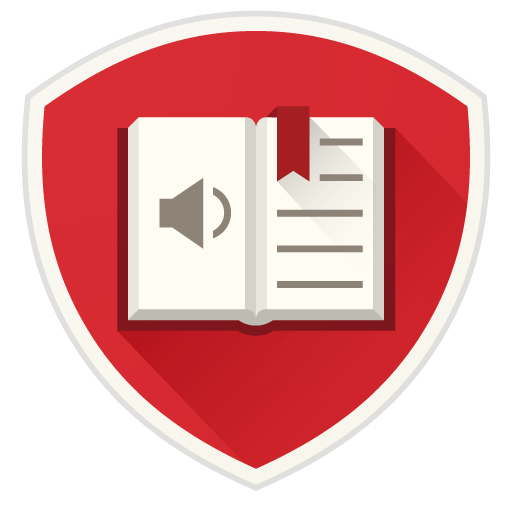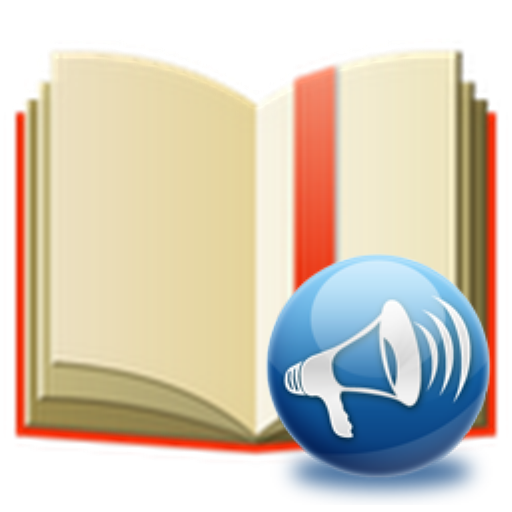@Voice Aloud Reader (TTS Reader)
Mainkan di PC dengan BlueStacks – platform Game-Game Android, dipercaya oleh lebih dari 500 juta gamer.
Halaman Dimodifikasi Aktif: 30 November 2019
Play @Voice Aloud Reader (TTS Reader) on PC
USER COMMENTS:
“I just wanted to express my thanks for your wonderful app. I am an academic researcher who has A.D.H.D., and @Voice has been amazingly helpful to me. (…) In my case, ADHD manifests with challenges in concentration and focus. When I read on the page, I frequently find myself having to re-read sentences, paragraphs or entire passages upon realizing that I had "zoned out" while reading. (…) these problems are resolved when I use @Voice to "read" written work. The TTS format keeps me on track, because even if I get distracted while listening, the speech continues and I am able to quickly return to the author's overall train of thought. And, thanks to the intuitive interface of @voice aloud (especially the highlighting function) it is easy to back-track if necessary. (…)So, @voice has truly improved my life and prospects. I estimate that your app allows me to read about 10-12 times more than I would otherwise have been able to read, and has certainly improved my ability to edit my own work.”
FEATURES:
* Open text, PDF, DOC, DOCX, RTF, OpenOffice documents or HTML files from Android file system for reading aloud.
* Click "Share" or "Send by Email" button/menu item in any app to send text to @Voice Aloud Reader for aloud reading over speakers or a headset.
* When sharing web pages to @Voice, their menus, navigation, ads, other junk are removed, leaving clean text to read or listen.
* In WhatsApp use Export Chat function to send chats to @Voice for listening
* If "Share" is not available, copy text in another app and paste it into @Voice for aloud reading.
* Save articles opened in @Voice to files for later listening. Construct listening lists of many articles for uninterrupted listening one after the other. Order the list as needed, e.g. more important articles first.
* Read eBooks on screen with their original formatting, images shown, turn pages or read continuously. Or put headphones, turn off screen and listen!
* Handles Chinese and Japanese vertical text (right to left mode), or switch it to horizontal mode if preferred.
* Easily add saved Pocket articles to @Voice reading list - in Read List screen, press Menu - Add articles from Pocket, then read on screen or listen being read aloud.
* Record spoken articles to sound files - WAV (uncompressed) or OGG (compressed) formats supported.
* Long-press word and/or select a longer phrase to view dictionaries, translations, Wikipedia, Web search and more.
* Speech correction for TTS, optionally using Regular Expressions (RegEx)
* Desktop/laptop Google Chrome browser extension to add articles to @Voice reading list with one click.
* Easily control speech generator volume, pitch and rate of speech.
* Pause/resume speech as needed with wired or Bluetooth headset buttons, plus click Next/Previous buttons to jump by sentence or to next/previous article on list.
* Auto-recognize the language to use appropriate TTS voice, if available, or set your preferred voices manually with "Select language" menu item.
* Options for additional pause between paragraph, start talking as soon as a new article is loaded or wait for a button press, start/stop talking when wired headset plug is inserted/removed.
* Optional sleep timer to stop speech after a given timeout.
* Now compatible with Smart Headset Assistant - https://play.google.com/store/apps/details?id=com.yado.sbh2
WANT TO BETA TEST NEW RELEASES?
Join @Voice Beta Testing: https://play.google.com/apps/testing/com.hyperionics.avar
Mainkan @Voice Aloud Reader (TTS Reader) di PC Mudah saja memulainya.
-
Unduh dan pasang BlueStacks di PC kamu
-
Selesaikan proses masuk Google untuk mengakses Playstore atau lakukan nanti
-
Cari @Voice Aloud Reader (TTS Reader) di bilah pencarian di pojok kanan atas
-
Klik untuk menginstal @Voice Aloud Reader (TTS Reader) dari hasil pencarian
-
Selesaikan proses masuk Google (jika kamu melewati langkah 2) untuk menginstal @Voice Aloud Reader (TTS Reader)
-
Klik ikon @Voice Aloud Reader (TTS Reader) di layar home untuk membuka gamenya