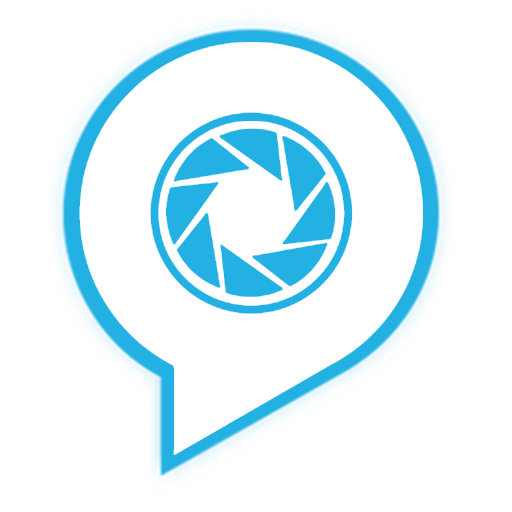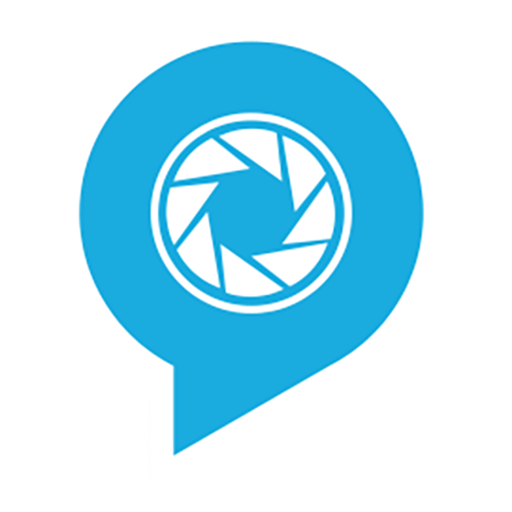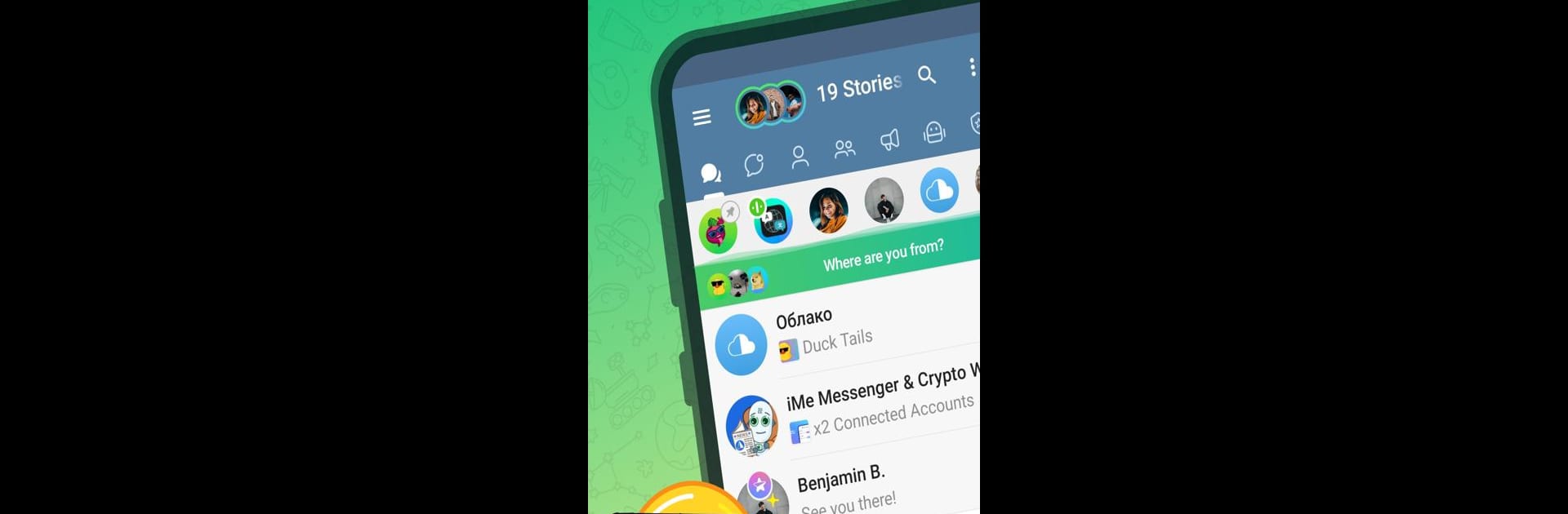
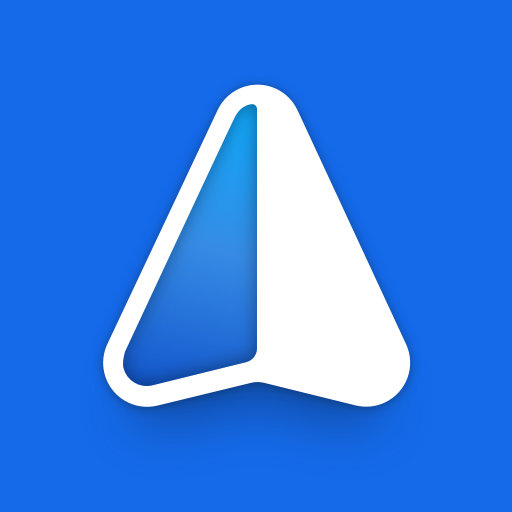
iMe: AI Messenger for Telegram
Play on PC with BlueStacks – the Android Gaming Platform, trusted by 500M+ gamers.
Page Modified on: Feb 12, 2025
Run iMe: AI Messenger for Telegram on PC or Mac
Get freedom from your phone’s obvious limitations. Use iMe: AI Messenger for Telegram, made by iMe Lab, a Communication app on your PC or Mac with BlueStacks, and level up your experience.
About the App
iMe: AI Messenger for Telegram, crafted by iMe Lab, is a Communication app that seamlessly fuses Telegram’s convenience with inventive AI features. From anonymous chat to robust AI chatbots using models like GPT-4o and Claude, this app offers a comprehensive suite of tools. It’s like having a clever friend in your pocket, ready to chat, assist, and streamline your daily tasks.
App Features
- Easy Navigation
- Sorting and Enhanced Folders: Auto-sort messages across categories for a tidy experience. Customize folder settings effortlessly.
- Topics: Enjoy Telegram’s format in a new way by assigning topics without limits.
-
Recent Chats: Quick access panel for avatars from recent conversations; pin favorites freely.
-
Data Protection
- Hidden Chats: Conceal chats from the main view or archive them in a special section.
-
Password Lock & Antivirus: Secure your chats with passwords and scan files for malware.
-
Useful Tools
- Advanced Translator: Translate chats or individual messages seamlessly.
-
Voice to Text & Text from Photos: Convert voice/video messages to text instantly and extract text from images for translations.
-
Personalization
- Multipanel & Wide Posts: Quickly access frequently used options; read posts in full-screen width.
-
Colored Replies: Customize message display for better focus.
-
Enhanced Messaging Features
- AI Chatbot & To-Do List: Engage with AI chatbots and boost productivity with personalized tasks.
- Custom Themes & Download Manager: Tailor your interface and manage downloads efficiently.
- Stickers, Bots & Proxy Support: Enhance interactions with broad sticker sets and secure connections.
BlueStacks gives you the much-needed freedom to experience your favorite apps on a bigger screen. Get it now.
Play iMe: AI Messenger for Telegram on PC. It’s easy to get started.
-
Download and install BlueStacks on your PC
-
Complete Google sign-in to access the Play Store, or do it later
-
Look for iMe: AI Messenger for Telegram in the search bar at the top right corner
-
Click to install iMe: AI Messenger for Telegram from the search results
-
Complete Google sign-in (if you skipped step 2) to install iMe: AI Messenger for Telegram
-
Click the iMe: AI Messenger for Telegram icon on the home screen to start playing