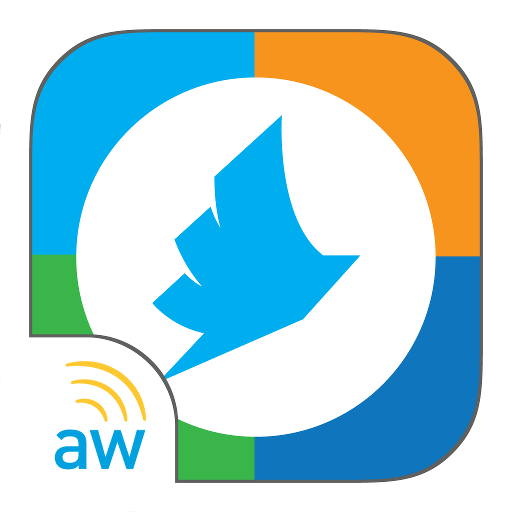HCL Connections
Play on PC with BlueStacks – the Android Gaming Platform, trusted by 500M+ gamers.
Page Modified on: December 4, 2019
Play HCL Connections on PC
Features
- Securely drop documents, presentations and photos to your colleagues with Files.
- Find experts in your organization and build a social network with Profiles.
- Join together with others to accomplish business goals through Communities.
- Influence and share your expertise through Blogs and Wikis.
- Get everyone on the same page using Bookmarks.
- Track your project progress to success with Activities.
- Share news, links and status across your network at any time.
----------------------------------------------------------------------
In order to access your company Connections server, you will need a userid and password along with the URL address of the server. The app will prompt you for this information.
In order to access your Connections files on IBM Cloud Engage using the app:
- When you start the app tap IBM Connections Social for where you want to connect.
- Enter the userid and password for your account.
If you are an end user and experiencing a problem, please contact your company IT help desk. If you are a Connections administrator experiencing a problem, please open a PMR with your customer number. In addition to rating the app, you can tell us what we have done right or what we can do better by emailing HCL mobile software engineering directly at heyhcl@pnp-hcl.com
For more information about HCL Connections, go to the official product web site:
http://www.ibm.com/software/lotus/products/connections.
For details about Connections Files on IBM Cloud Engage, go to:
https://www.ibm.com/cloud-computing/social.
This app uses the Device Administrator permission.
Play HCL Connections on PC. It’s easy to get started.
-
Download and install BlueStacks on your PC
-
Complete Google sign-in to access the Play Store, or do it later
-
Look for HCL Connections in the search bar at the top right corner
-
Click to install HCL Connections from the search results
-
Complete Google sign-in (if you skipped step 2) to install HCL Connections
-
Click the HCL Connections icon on the home screen to start playing