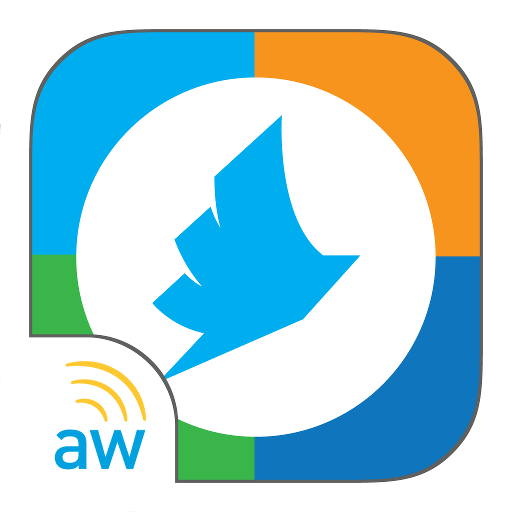HCL Connections
公司 | HCL Software
在電腦上使用BlueStacks –受到5億以上的遊戲玩家所信任的Android遊戲平台。
Play HCL Connections on PC
HCL® Connections (formerly IBM® Connections) is social software for business. It enables you to build a network of colleagues and subject matter experts, and then leverage that network to further your business goals. You can discuss ideas, work collaboratively on presentations or proposals, share photos or files, plan and track project tasks, and much more. HCL Connections is a server product that is deployed on your company intranet or the IBM Cloud. This HCL Connections mobile app extends access to that server for employees who are on the go directly from their Android™ device. This app can also be securely managed by your company administrator through server side policies.
Features
- Securely drop documents, presentations and photos to your colleagues with Files.
- Find experts in your organization and build a social network with Profiles.
- Join together with others to accomplish business goals through Communities.
- Influence and share your expertise through Blogs and Wikis.
- Get everyone on the same page using Bookmarks.
- Track your project progress to success with Activities.
- Share news, links and status across your network at any time.
----------------------------------------------------------------------
In order to access your company Connections server, you will need a userid and password along with the URL address of the server. The app will prompt you for this information.
In order to access your Connections files on IBM Cloud Engage using the app:
- When you start the app tap IBM Connections Social for where you want to connect.
- Enter the userid and password for your account.
If you are an end user and experiencing a problem, please contact your company IT help desk. If you are a Connections administrator experiencing a problem, please open a PMR with your customer number. In addition to rating the app, you can tell us what we have done right or what we can do better by emailing HCL mobile software engineering directly at heyhcl@pnp-hcl.com
For more information about HCL Connections, go to the official product web site:
http://www.ibm.com/software/lotus/products/connections.
For details about Connections Files on IBM Cloud Engage, go to:
https://www.ibm.com/cloud-computing/social.
This app uses the Device Administrator permission.
Features
- Securely drop documents, presentations and photos to your colleagues with Files.
- Find experts in your organization and build a social network with Profiles.
- Join together with others to accomplish business goals through Communities.
- Influence and share your expertise through Blogs and Wikis.
- Get everyone on the same page using Bookmarks.
- Track your project progress to success with Activities.
- Share news, links and status across your network at any time.
----------------------------------------------------------------------
In order to access your company Connections server, you will need a userid and password along with the URL address of the server. The app will prompt you for this information.
In order to access your Connections files on IBM Cloud Engage using the app:
- When you start the app tap IBM Connections Social for where you want to connect.
- Enter the userid and password for your account.
If you are an end user and experiencing a problem, please contact your company IT help desk. If you are a Connections administrator experiencing a problem, please open a PMR with your customer number. In addition to rating the app, you can tell us what we have done right or what we can do better by emailing HCL mobile software engineering directly at heyhcl@pnp-hcl.com
For more information about HCL Connections, go to the official product web site:
http://www.ibm.com/software/lotus/products/connections.
For details about Connections Files on IBM Cloud Engage, go to:
https://www.ibm.com/cloud-computing/social.
This app uses the Device Administrator permission.
在電腦上遊玩HCL Connections . 輕易上手.
-
在您的電腦上下載並安裝BlueStacks
-
完成Google登入後即可訪問Play商店,或等你需要訪問Play商店十再登入
-
在右上角的搜索欄中尋找 HCL Connections
-
點擊以從搜索結果中安裝 HCL Connections
-
完成Google登入(如果您跳過了步驟2),以安裝 HCL Connections
-
在首頁畫面中點擊 HCL Connections 圖標來啟動遊戲