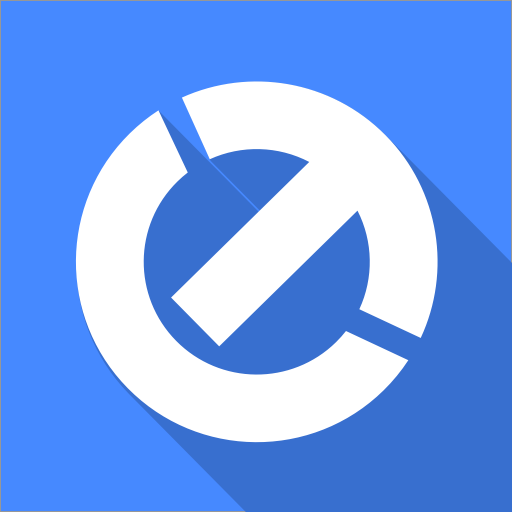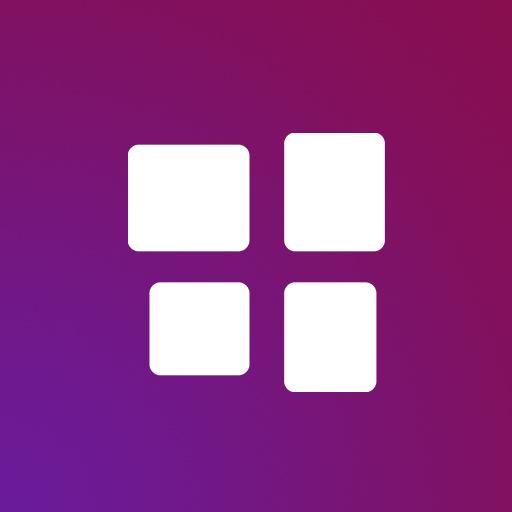Dynamic DNS Update Pro
Spiele auf dem PC mit BlueStacks - der Android-Gaming-Plattform, der über 500 Millionen Spieler vertrauen.
Seite geändert am: 15. September 2012
Play Dynamic DNS Update Pro on PC
Default services included: ChangeIP, DNSdynamic, DNSexit, DNSMadeEasy, DNS-O-Matic, DNSPark, DtDNS, DynDNS, easyDNS, eNom, HE.net, Joker, Namecheap, No-IP, ZoneEdit. Or add a custom update URL!
The app supports extensive logging and can be set to automatically start/stop a Dynamic Updater when your device is connected to a specific WIFI network!
Features summary:
- Start/Stop a Dynamic DNS Updater automatically when connected/disconnected from a specified WIFI network (check for SSID or BSSID)
- Set the timeout between every update in minutes, for every Dynamic DNS Updater
- Enable automatic updates for a specific Dynamic DNS Updater when the connectivity of the device changes (for example a connection to a new WIFI network)
- Verbose log (filter, email, etc)
- Custom variables for use in an update URL (at the bottom of the description more information)
- Use the local or public IP of your device
- View all the IP addresses of your device (public, local, and more!)
- Set the Name, Hostname, Username and Password
- Add multiple dynamic DNS updaters (set a custom URL, or choose from ChangeIP, DNSdynamic, DNSexit, DNSMadeEasy, DNS-O-Matic, DNSPark, DtDNS, DynDNS, easyDNS, eNom, HE.net, Joker, Namecheap, No-IP, ZoneEdit)
- Start a Dynamic DNS Updater when the device boots
- On the settings page of the app you can set the maximum log items to keep, whether to keep a WIFI lock (prevent WIFI from disconnecting automatically), keep the device alive, keep the device alive full (keep the screen on, battery intensive)
- You can search/filter the log, or set it to be automatically sent when the log limit is reached.
Custom variables. When a custom variable is used in the URL it will be replaced with the following:
%hostname% - set hostname
%username% - set username
%password% - set password
%name% - the name of the Dynamic DNS Updater
%ip% - the public or local IP (as set)
%devicemodel% - the device model
%device% - the device name
For questions, bugs, comments or feature requests just contact us!
Visit us on: https://www.icecoldapps.com/
Follow us on Twitter: https://twitter.com/IceColdApps
Like us on Facebook: https://www.facebook.com/IceColdApps
Spiele Dynamic DNS Update Pro auf dem PC. Der Einstieg ist einfach.
-
Lade BlueStacks herunter und installiere es auf deinem PC
-
Schließe die Google-Anmeldung ab, um auf den Play Store zuzugreifen, oder mache es später
-
Suche in der Suchleiste oben rechts nach Dynamic DNS Update Pro
-
Klicke hier, um Dynamic DNS Update Pro aus den Suchergebnissen zu installieren
-
Schließe die Google-Anmeldung ab (wenn du Schritt 2 übersprungen hast), um Dynamic DNS Update Pro zu installieren.
-
Klicke auf dem Startbildschirm auf das Dynamic DNS Update Pro Symbol, um mit dem Spielen zu beginnen