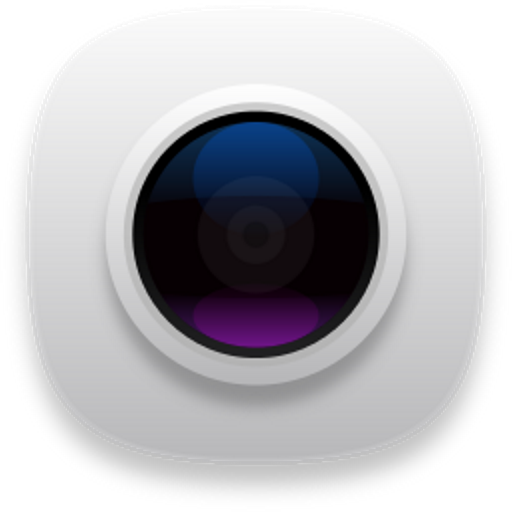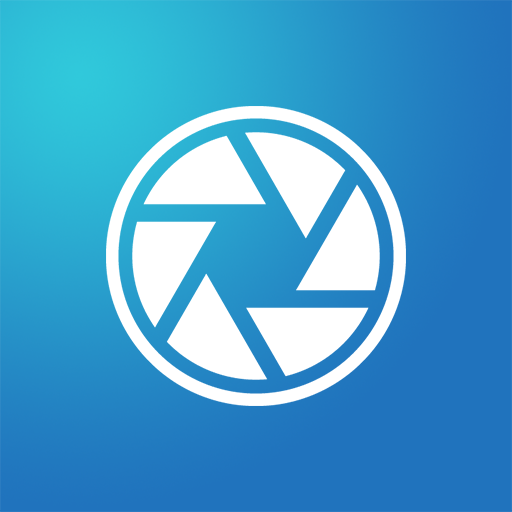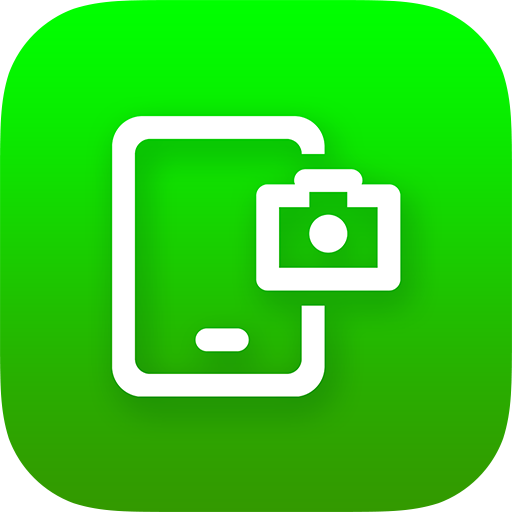
Screenshot & Screen Recorder
Play on PC with BlueStacks – the Android Gaming Platform, trusted by 500M+ gamers.
Page Modified on: January 7, 2020
Play Screenshot & Screen Recorder on PC
Easily record your screen as a high quality video
- Support recording screen as video
- Display camera preview window while recording screen
- Click the notification bar to take screenshots
- Shake the phone to take screenshots
- Double click overlay icon (Floating button) to take screenshots
- Support capture web page screenshots
- Support quick settings since Android Nougat
- Share screenshots
- Painting on the screenshot
- Add mosaic
- Add text
- Add stickers
- Browse and edit all history screenshots
Play Screenshot & Screen Recorder on PC. It’s easy to get started.
-
Download and install BlueStacks on your PC
-
Complete Google sign-in to access the Play Store, or do it later
-
Look for Screenshot & Screen Recorder in the search bar at the top right corner
-
Click to install Screenshot & Screen Recorder from the search results
-
Complete Google sign-in (if you skipped step 2) to install Screenshot & Screen Recorder
-
Click the Screenshot & Screen Recorder icon on the home screen to start playing