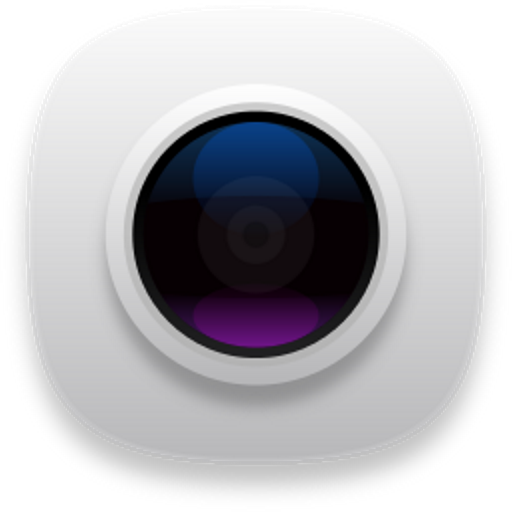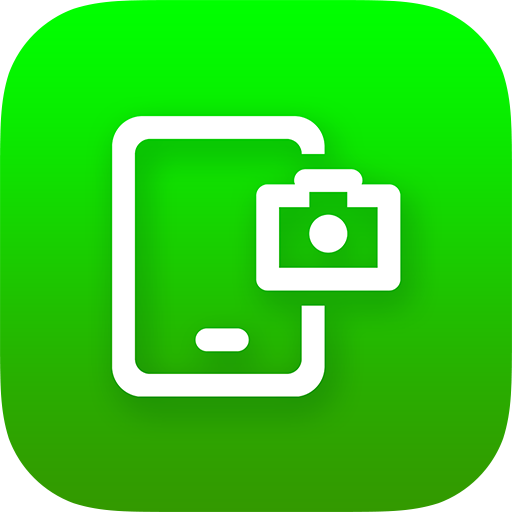
Capture d'écran et enregistreur d'écran
Jouez sur PC avec BlueStacks - la plate-forme de jeu Android, approuvée par + 500M de joueurs.
Page Modifiée le: 7 janvier 2020
Play Screenshot & Screen Recorder on PC
Easily record your screen as a high quality video
- Support recording screen as video
- Display camera preview window while recording screen
- Click the notification bar to take screenshots
- Shake the phone to take screenshots
- Double click overlay icon (Floating button) to take screenshots
- Support capture web page screenshots
- Support quick settings since Android Nougat
- Share screenshots
- Painting on the screenshot
- Add mosaic
- Add text
- Add stickers
- Browse and edit all history screenshots
Jouez à Capture d'écran et enregistreur d'écran sur PC. C'est facile de commencer.
-
Téléchargez et installez BlueStacks sur votre PC
-
Connectez-vous à Google pour accéder au Play Store ou faites-le plus tard
-
Recherchez Capture d'écran et enregistreur d'écran dans la barre de recherche dans le coin supérieur droit
-
Cliquez pour installer Capture d'écran et enregistreur d'écran à partir des résultats de la recherche
-
Connectez-vous à Google (si vous avez ignoré l'étape 2) pour installer Capture d'écran et enregistreur d'écran
-
Cliquez sur l'icône Capture d'écran et enregistreur d'écran sur l'écran d'accueil pour commencer à jouer