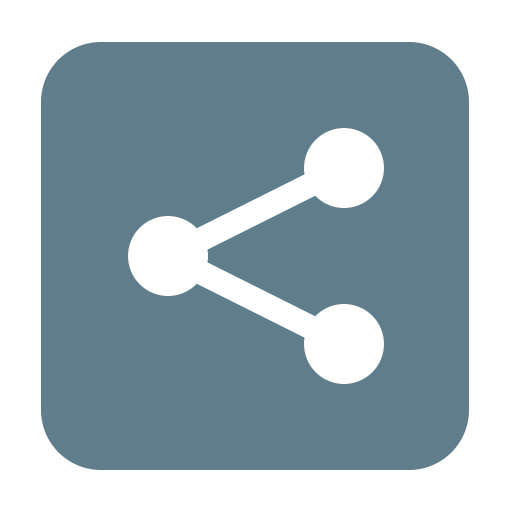このページには広告が含まれます
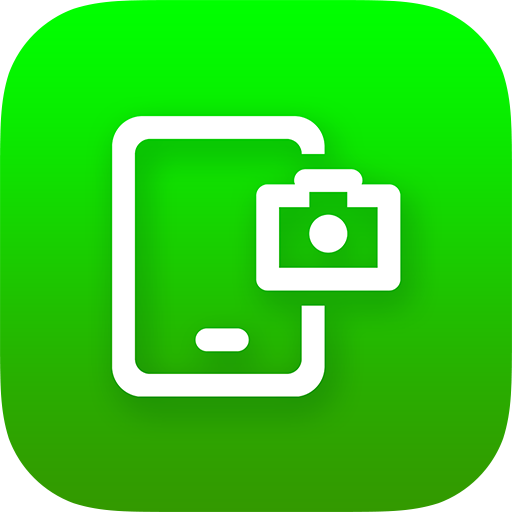
スクリーンショットとスクリーンレコーダー
ツール | MobileIdea Studio
BlueStacksを使ってPCでプレイ - 5憶以上のユーザーが愛用している高機能Androidゲーミングプラットフォーム
Play Screenshot & Screen Recorder on PC
This app provides an easy way to take and edit screenshots! Capture screen by one touch!
Easily record your screen as a high quality video
- Support recording screen as video
- Display camera preview window while recording screen
- Click the notification bar to take screenshots
- Shake the phone to take screenshots
- Double click overlay icon (Floating button) to take screenshots
- Support capture web page screenshots
- Support quick settings since Android Nougat
- Share screenshots
- Painting on the screenshot
- Add mosaic
- Add text
- Add stickers
- Browse and edit all history screenshots
Easily record your screen as a high quality video
- Support recording screen as video
- Display camera preview window while recording screen
- Click the notification bar to take screenshots
- Shake the phone to take screenshots
- Double click overlay icon (Floating button) to take screenshots
- Support capture web page screenshots
- Support quick settings since Android Nougat
- Share screenshots
- Painting on the screenshot
- Add mosaic
- Add text
- Add stickers
- Browse and edit all history screenshots
スクリーンショットとスクリーンレコーダーをPCでプレイ
-
BlueStacksをダウンロードしてPCにインストールします。
-
GoogleにサインインしてGoogle Play ストアにアクセスします。(こちらの操作は後で行っても問題ありません)
-
右上の検索バーにスクリーンショットとスクリーンレコーダーを入力して検索します。
-
クリックして検索結果からスクリーンショットとスクリーンレコーダーをインストールします。
-
Googleサインインを完了してスクリーンショットとスクリーンレコーダーをインストールします。※手順2を飛ばしていた場合
-
ホーム画面にてスクリーンショットとスクリーンレコーダーのアイコンをクリックしてアプリを起動します。