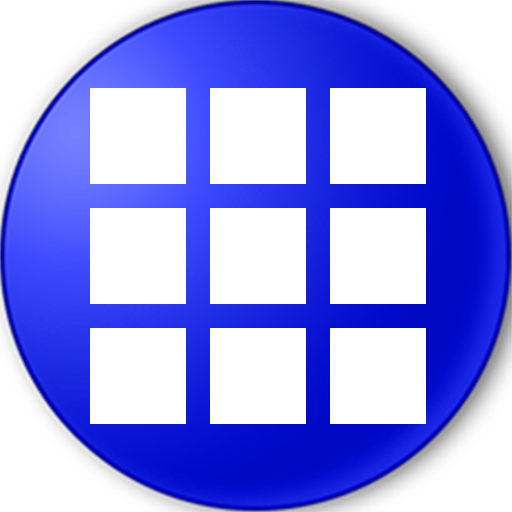Remote EX for NISSAN
Play on PC with BlueStacks – the Android Gaming Platform, trusted by 500M+ gamers.
Page Modified on: July 26, 2014
Play Remote EX for NISSAN on PC
The Remote EX for NISSAN allows you to activate several accessories from your car remotely. You can turn on the head lights, sound the horn and lock/unlock doors without touching your car keys.
* Turn Lights Flasher
* Parking Locator (*)
* Head Lights (*)
* Low Beam (*)
* High Beam (*)
* Front Fog Lights (*)
* Turn Lights (*)
* Open Trunk (*)
* Lock/Unlock Doors (*)
* Horn (*)
* Wipers (*)
Commands marked with (*) are available through in-app purchases.
*PLEASE NOTE* that other NISSAN models may be supported, but the plugin was tested only on the following models:
* 350Z 3.5 (Z33)
* 370Z 3.7 (Z34)
* Altima 2.5/3.5 (L32)
* Armada 5.6 (TA60)
* Frontier 4.0 (D40)
* Juke 1.6/3.8 (F15)
* March/Micra 1.5 (K13)
* Maxima 3.5 (A35)
* Murano 3.5 (Z51)
* Pathfinder 4.0 (R51)
* Qashqai 1.6/2.0 (J10)
* Tiida/Versa 1.8 (C11)
* Titan 5.6 (A60)
* Xterra 4.0 (N50)
* X-Trail 2.0 (T31)
Remote EX can also be used with the latest version of Torque Pro.
Installation
-------------------
1) After purchasing the application on Google Play, make sure that you see it listed on your Android device installed applications list.
2) Launch the app directly from your device or through Torque Pro by clicking on the app icon
3) Select your car model on the MODEL tab and confirm
4) The app will display the available functions for your car on the COMMANDS tab
5) Commands displayed in GREEN are available to be used immediately while commands in GRAY are available through in-app purchases
6) Scroll to the STORE tab to check all the available commands for sale
7) Purchased commands are automatically added to the available command list and it is managed by Google Play, being available on all mobile devices linked to your Google account.
If using the plugin from Torque, make sure that you also:
1) Go to Torque Pro "Settings"
2) Make sure that you can see the plugin listed also on Torque Pro by clicking "Settings" > "Plugins"> "Installed Plugins".
3) Mark the "Allow plugins full access" box, since Remote EX needs access to the OBD adapter.
More features/parameters will be added in further releases. If you have comments and/or suggestions please just let me know.
Play Remote EX for NISSAN on PC. It’s easy to get started.
-
Download and install BlueStacks on your PC
-
Complete Google sign-in to access the Play Store, or do it later
-
Look for Remote EX for NISSAN in the search bar at the top right corner
-
Click to install Remote EX for NISSAN from the search results
-
Complete Google sign-in (if you skipped step 2) to install Remote EX for NISSAN
-
Click the Remote EX for NISSAN icon on the home screen to start playing