
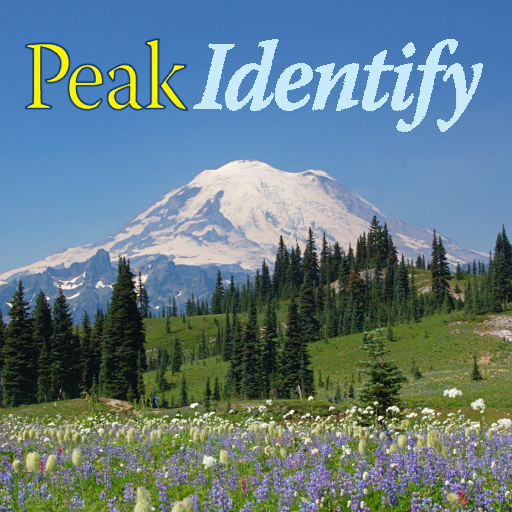
PeakIdentify
Play on PC with BlueStacks – the Android Gaming Platform, trusted by 500M+ gamers.
Page Modified on: July 25, 2019
Play PeakIdentify on PC
your live camera preview or in photos accessible from your device.
See
http://www.peakidentify.com/Help
for full help on usage and features.
Identify peaks in your camera's live view
PeakIdentify has a database of over 340,000
mountains, peaks and volcanoes from all over the
world. In addition to peak name, the labels also
show the height and distance of each peak from you.
Identify peaks in photos
PeakIdentify lets you view any photo accessible
from your phone or tablet and identifies and labels
the peaks in the photo.
Save labeled photos
PeakIdentify lets you take and save a snapshot
of your live preview. You can also save a
peak-labeled copy of your snapshot or of
an old photo.
3D elevation terrain
PeakIdentify optionally superimposes a 3D
model of the view around you. The terrain model
can be used to better align the labels with your
live view in case of poor compass calibration and
is essential for identifying the correct direction
in your photos.
Digital elevation maps for most of the world are
available and will be downloaded automatically
for your current location.
You can also download elevation maps for a
planned hike or photo-shoot, by providing a
location on the Google maps screen.
Google maps view
PeakIdentify shows your current location, or that
of your photo, on Google maps.
Sun and Moon orbits
PeakIdentify provides a great tool for
photographers planning to take pictures of the
moonset or moonrise above a particular
mountain or peak.
It shows the direction of the moon and the sun,
relative to the current position, on the Google
maps screen.
It also superimposes the moon and the sun in
your live or photo view.
You can adjust the date and time so you can tell
exactly where the moon will be.
Play PeakIdentify on PC. It’s easy to get started.
-
Download and install BlueStacks on your PC
-
Complete Google sign-in to access the Play Store, or do it later
-
Look for PeakIdentify in the search bar at the top right corner
-
Click to install PeakIdentify from the search results
-
Complete Google sign-in (if you skipped step 2) to install PeakIdentify
-
Click the PeakIdentify icon on the home screen to start playing



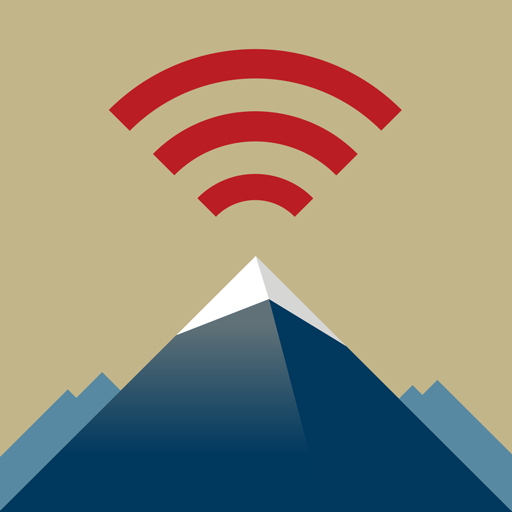
![Peakview [Trial]](https://cdn-icon.bluestacks.com/lh3/-xb1kz9zFZU1Ge1QCUWfo3au2zPx7UdyRN9kfgYe82PUVlt2ncE2egA93iKKMjq7Yh0)