
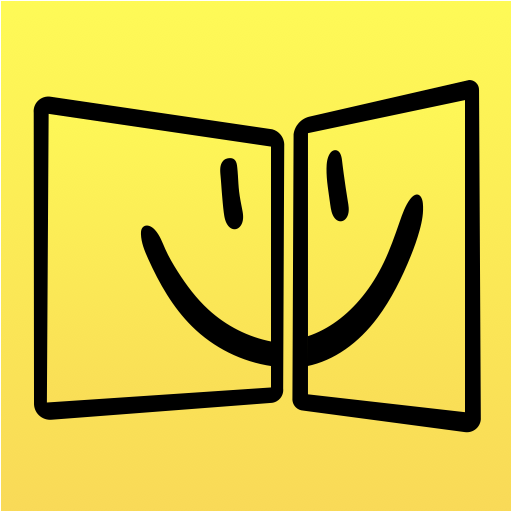
iDisplay
العب على الكمبيوتر الشخصي مع BlueStacks - نظام أندرويد للألعاب ، موثوق به من قبل أكثر من 500 مليون لاعب.
تم تعديل الصفحة في: 16 مايو 2018
Play iDisplay on PC
Why choose iDisplay over a hardware monitor?
- Your Android device can be your secondary display
- Works with both Mac and Windows computers
- iDisplay lets you interact with your additional display: move objects, draw, control playback
- Zoom and Pan your desktop right on your Android
- Easily switch between portrait and landscape screen orientations: simply rotate your device and it will adjust automatically
- Extend Display / Mirror Display Modes
- Works perfectly with any Android screen resolution
For Mixer, Twitch, Hitbox, Youtube streamers:
Use iDisplay to extend your streaming setup. Use iDisplay as a second or even a third monitor and have more space on your main monitor! Example: Move OBS, CoreTemp, Chat and Views on iDisplay.
iDisplay is of a great value in duet with VR glasses:
- Get VR glasses
- Install iDisplay Desktop on your PC
- Install iDisplay on your Android Tablet
- Open the game that support VR on your PC (DCS World, for example). Go to options and select stereo from monitor dropdown. Apply settings.
- Enjoy your setup!
COMPATIBILITY:
Android OS up to 7.1 Nougat
macOS
iDisplay Desktop application needs to be installed on your Mac.
iDisplay Desktop is free and can be downloaded anytime at getidisplay.com
iDisplay is compatible with Macs with Intel CPUs running on Mac OS X 10.9 and later.
Windows
iDisplay Desktop application needs to be installed on your PC.
iDisplay Desktop is free and can be downloaded anytime at getidisplay.com
iDisplay is compatible with Windows XP (32-bit only), Windows Vista (32- and 64-bit) , Windows 7 (32- and 64-bit), Windows 8, Windows 10
On Windows, iDisplay can be used as Additional or Extended monitor, single-window mode is not yet supported.
For Windows Vista and Windows 7 "Aero" theme may be disabled when connected to iDisplay and will be re-enabled upon disconnection).
Follow us on Twitter: @idisplayapp
NETWORK CONNECTIVITY
Your computer and Android must be connected to the same Wi-Fi network.
العب iDisplay على جهاز الكمبيوتر. من السهل البدء.
-
قم بتنزيل BlueStacks وتثبيته على جهاز الكمبيوتر الخاص بك
-
أكمل تسجيل الدخول إلى Google للوصول إلى متجر Play ، أو قم بذلك لاحقًا
-
ابحث عن iDisplay في شريط البحث أعلى الزاوية اليمنى
-
انقر لتثبيت iDisplay من نتائج البحث
-
أكمل تسجيل الدخول إلى Google (إذا تخطيت الخطوة 2) لتثبيت iDisplay
-
انقر على أيقونة iDisplay على الشاشة الرئيسية لبدء اللعب




