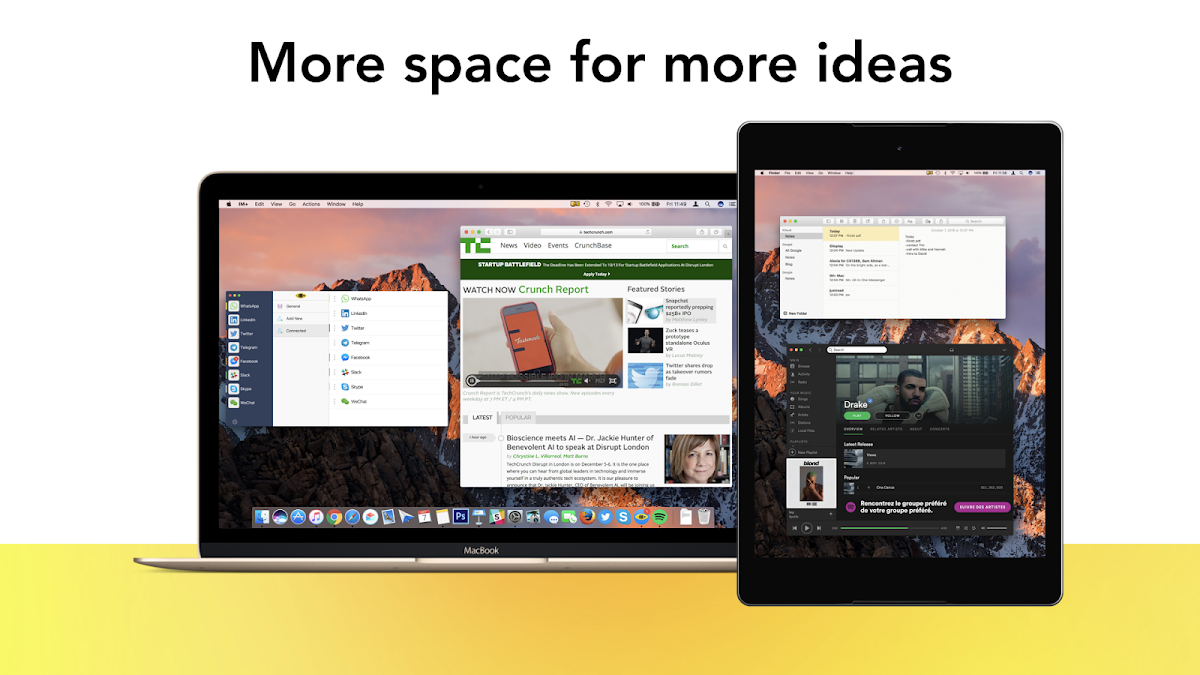
iDisplay
Graj na PC z BlueStacks – Platforma gamingowa Android, która uzyskała zaufanie ponad 500 milionów graczy!
Strona zmodyfikowana w dniu: 16 maja 2018
Podgląd
Zagraj w iDisplay na PC. To takie proste.
-
Pobierz i zainstaluj BlueStacks na PC
-
Zakończ pomyślnie ustawienie Google, aby otrzymać dostęp do sklepu Play, albo zrób to później.
-
Wyszukaj iDisplay w pasku wyszukiwania w prawym górnym rogu.
-
Kliknij, aby zainstalować iDisplay z wyników wyszukiwania
-
Ukończ pomyślnie rejestrację Google (jeśli krok 2 został pominięty) aby zainstalować iDisplay
-
Klinij w ikonę iDisplay na ekranie startowym, aby zacząć grę


