
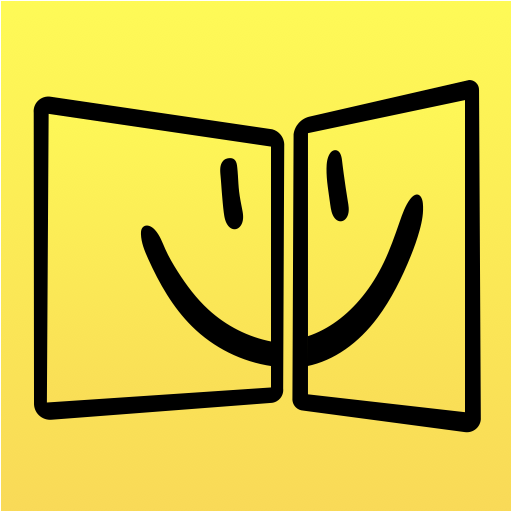
iDisplay
商务办公 | SHAPE GmbH
在電腦上使用BlueStacks –受到5億以上的遊戲玩家所信任的Android遊戲平台。
Play iDisplay on PC
Turn your Android tablet or phone into an additional display for your Mac or Windows computer. Increase your personal productivity by extending your computer screen! Perfect tool for multi-taskers, iDisplay lets you use your Android device as an interactive wireless display to give you more screen real estate.
Why choose iDisplay over a hardware monitor?
- Your Android device can be your secondary display
- Works with both Mac and Windows computers
- iDisplay lets you interact with your additional display: move objects, draw, control playback
- Zoom and Pan your desktop right on your Android
- Easily switch between portrait and landscape screen orientations: simply rotate your device and it will adjust automatically
- Extend Display / Mirror Display Modes
- Works perfectly with any Android screen resolution
For Mixer, Twitch, Hitbox, Youtube streamers:
Use iDisplay to extend your streaming setup. Use iDisplay as a second or even a third monitor and have more space on your main monitor! Example: Move OBS, CoreTemp, Chat and Views on iDisplay.
iDisplay is of a great value in duet with VR glasses:
- Get VR glasses
- Install iDisplay Desktop on your PC
- Install iDisplay on your Android Tablet
- Open the game that support VR on your PC (DCS World, for example). Go to options and select stereo from monitor dropdown. Apply settings.
- Enjoy your setup!
COMPATIBILITY:
Android OS up to 7.1 Nougat
macOS
iDisplay Desktop application needs to be installed on your Mac.
iDisplay Desktop is free and can be downloaded anytime at getidisplay.com
iDisplay is compatible with Macs with Intel CPUs running on Mac OS X 10.9 and later.
Windows
iDisplay Desktop application needs to be installed on your PC.
iDisplay Desktop is free and can be downloaded anytime at getidisplay.com
iDisplay is compatible with Windows XP (32-bit only), Windows Vista (32- and 64-bit) , Windows 7 (32- and 64-bit), Windows 8, Windows 10
On Windows, iDisplay can be used as Additional or Extended monitor, single-window mode is not yet supported.
For Windows Vista and Windows 7 "Aero" theme may be disabled when connected to iDisplay and will be re-enabled upon disconnection).
Follow us on Twitter: @idisplayapp
NETWORK CONNECTIVITY
Your computer and Android must be connected to the same Wi-Fi network.
Why choose iDisplay over a hardware monitor?
- Your Android device can be your secondary display
- Works with both Mac and Windows computers
- iDisplay lets you interact with your additional display: move objects, draw, control playback
- Zoom and Pan your desktop right on your Android
- Easily switch between portrait and landscape screen orientations: simply rotate your device and it will adjust automatically
- Extend Display / Mirror Display Modes
- Works perfectly with any Android screen resolution
For Mixer, Twitch, Hitbox, Youtube streamers:
Use iDisplay to extend your streaming setup. Use iDisplay as a second or even a third monitor and have more space on your main monitor! Example: Move OBS, CoreTemp, Chat and Views on iDisplay.
iDisplay is of a great value in duet with VR glasses:
- Get VR glasses
- Install iDisplay Desktop on your PC
- Install iDisplay on your Android Tablet
- Open the game that support VR on your PC (DCS World, for example). Go to options and select stereo from monitor dropdown. Apply settings.
- Enjoy your setup!
COMPATIBILITY:
Android OS up to 7.1 Nougat
macOS
iDisplay Desktop application needs to be installed on your Mac.
iDisplay Desktop is free and can be downloaded anytime at getidisplay.com
iDisplay is compatible with Macs with Intel CPUs running on Mac OS X 10.9 and later.
Windows
iDisplay Desktop application needs to be installed on your PC.
iDisplay Desktop is free and can be downloaded anytime at getidisplay.com
iDisplay is compatible with Windows XP (32-bit only), Windows Vista (32- and 64-bit) , Windows 7 (32- and 64-bit), Windows 8, Windows 10
On Windows, iDisplay can be used as Additional or Extended monitor, single-window mode is not yet supported.
For Windows Vista and Windows 7 "Aero" theme may be disabled when connected to iDisplay and will be re-enabled upon disconnection).
Follow us on Twitter: @idisplayapp
NETWORK CONNECTIVITY
Your computer and Android must be connected to the same Wi-Fi network.
在電腦上遊玩iDisplay . 輕易上手.
-
在您的電腦上下載並安裝BlueStacks
-
完成Google登入後即可訪問Play商店,或等你需要訪問Play商店十再登入
-
在右上角的搜索欄中尋找 iDisplay
-
點擊以從搜索結果中安裝 iDisplay
-
完成Google登入(如果您跳過了步驟2),以安裝 iDisplay
-
在首頁畫面中點擊 iDisplay 圖標來啟動遊戲




