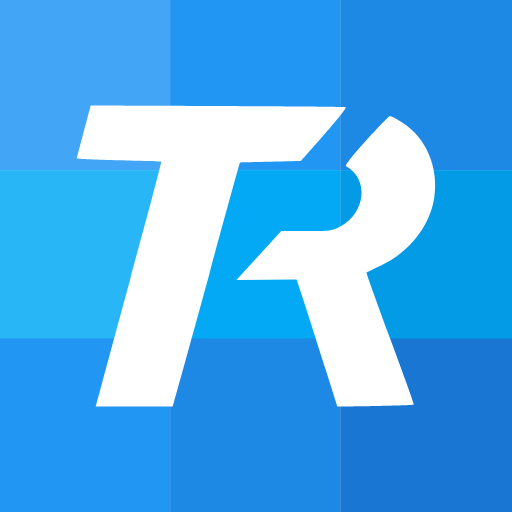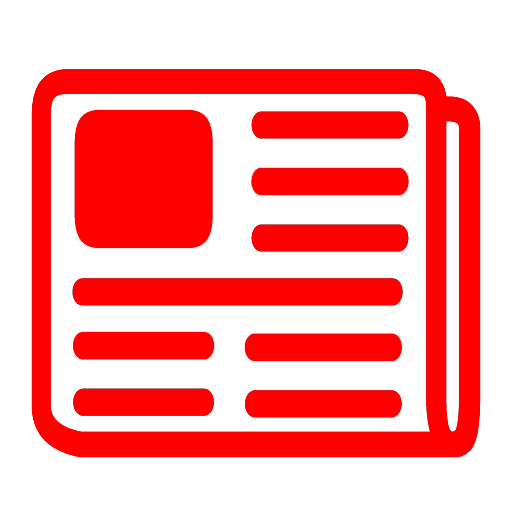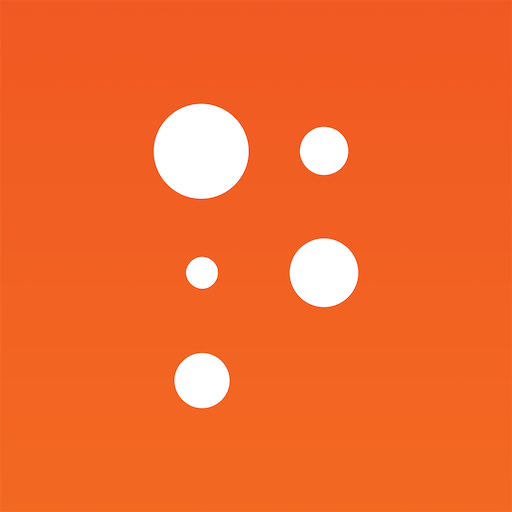Drudge Report (Official App)
Play on PC with BlueStacks – the Android Gaming Platform, trusted by 500M+ gamers.
Page Modified on: November 15, 2019
Play Drudge Report (Official App) on PC
*** NOTIFICATIONS ***
On first open, Android will ask you to allow notifications. Tapping allows results in alerts being sent to your phone whenever there is a siren, new banner or a highlighted headline (e.g. colored red.)
Review these urgent headlines anytime by tapping on the urgent headlines button (bell with lines under it.) Then to modify which alerts you receive by tapping on the settings (gear) icon.
*** SCROLL TO TOP ***
Tap on the reload button.
*** COLUMN SWITCHING (phones) ***
Tap on the columns icon once to be taken to the top of the first column.
Tap again for the top of the second column.
Tap for the third column.
Tap one more time and you'll be brought to the top.
Repeat as desired.
A personal response for those who tap on the Notifications Button > Settings Button > Tap "App Support" for comments, bug reports or suggestions for improvement. Posting bugs in the comments may not get the attention they deserve.
Play Drudge Report (Official App) on PC. It’s easy to get started.
-
Download and install BlueStacks on your PC
-
Complete Google sign-in to access the Play Store, or do it later
-
Look for Drudge Report (Official App) in the search bar at the top right corner
-
Click to install Drudge Report (Official App) from the search results
-
Complete Google sign-in (if you skipped step 2) to install Drudge Report (Official App)
-
Click the Drudge Report (Official App) icon on the home screen to start playing