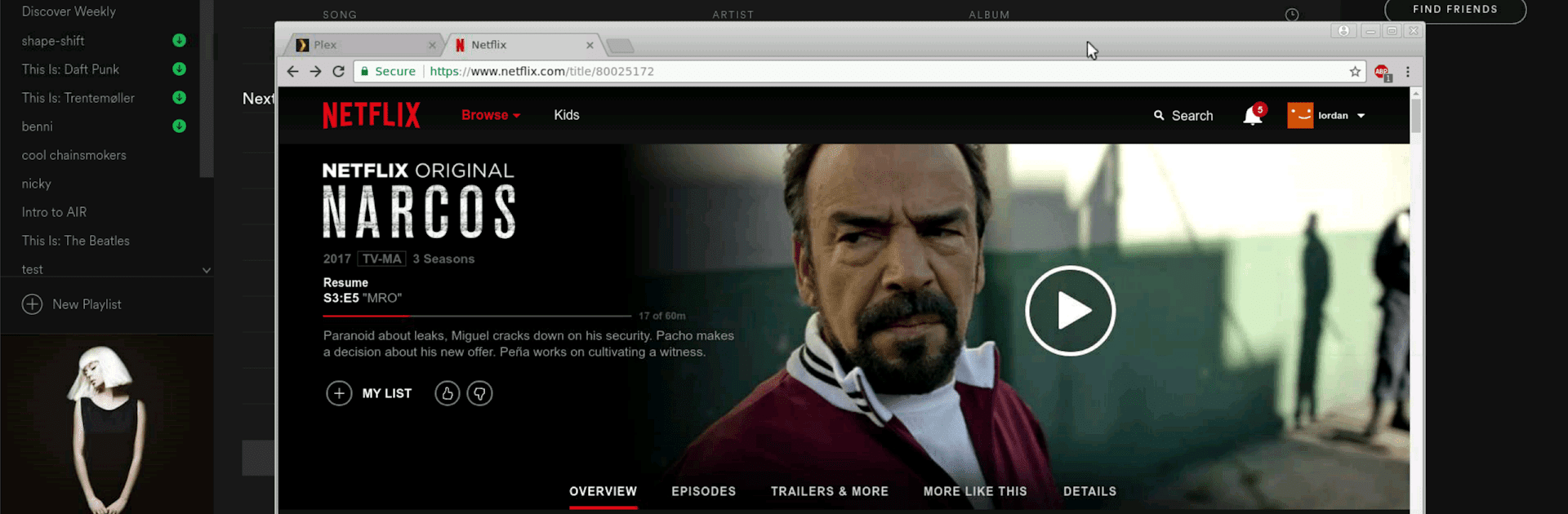
aRDP Pro: Secure RDP Client
Jouez sur PC avec BlueStacks - la plate-forme de jeu Android, approuvée par + 500M de joueurs.
Page Modifiée le: Nov 9, 2025
Run aRDP Pro: Secure RDP Client on PC or Mac
Multitask effortlessly on your PC or Mac as you try out aRDP Pro: Secure RDP Client, a Productivity app by Iordan Iordanov (Undatech) on BlueStacks.
About the App
aRDP Pro: Secure RDP Client by Iordan Iordanov (Undatech) is your go-to solution for remote desktop management on-the-go. Designed for seamless, secure access, this open-source productivity app uses the robust FreeRDP library, offering compatibility with various operating systems. Experience full control over remote desktops, whether you’re managing Windows (except Windows 10 Home) or Linux setups with xrdp.
App Features
Advanced Security
– SSH tunneling for heightened security and firewall access.
– MFA/2FA SSH authentication ensures reliable identity protection.
Superior Control
– Multi-touch controls: tap, drag, and zoom like you’re right there.
– Console mode and dynamic resolution allow for flexible desktop management.
Comprehensive Compatibility
– RDP Gateway support and SDcard redirection for expanded functionality.
– Ubuntu 22.04+ support and RDP file integration in the Pro version.
User-Friendly Interface
– Flexible scaling modes: Zoomable, Fit to Screen, One to One.
– Stowable on-screen keys and full rotation support enhance usability.
Additional Tools
– Samsung multi-window and DEX support.
– Clipboard integration for efficient copy/pasting.
Explore aRDP Pro on BlueStacks for a larger display and more intuitive control.
Big screen. Bigger performance. Use BlueStacks on your PC or Mac to run your favorite apps.
Jouez à aRDP Pro: Secure RDP Client sur PC. C'est facile de commencer.
-
Téléchargez et installez BlueStacks sur votre PC
-
Connectez-vous à Google pour accéder au Play Store ou faites-le plus tard
-
Recherchez aRDP Pro: Secure RDP Client dans la barre de recherche dans le coin supérieur droit
-
Cliquez pour installer aRDP Pro: Secure RDP Client à partir des résultats de la recherche
-
Connectez-vous à Google (si vous avez ignoré l'étape 2) pour installer aRDP Pro: Secure RDP Client
-
Cliquez sur l'icône aRDP Pro: Secure RDP Client sur l'écran d'accueil pour commencer à jouer

