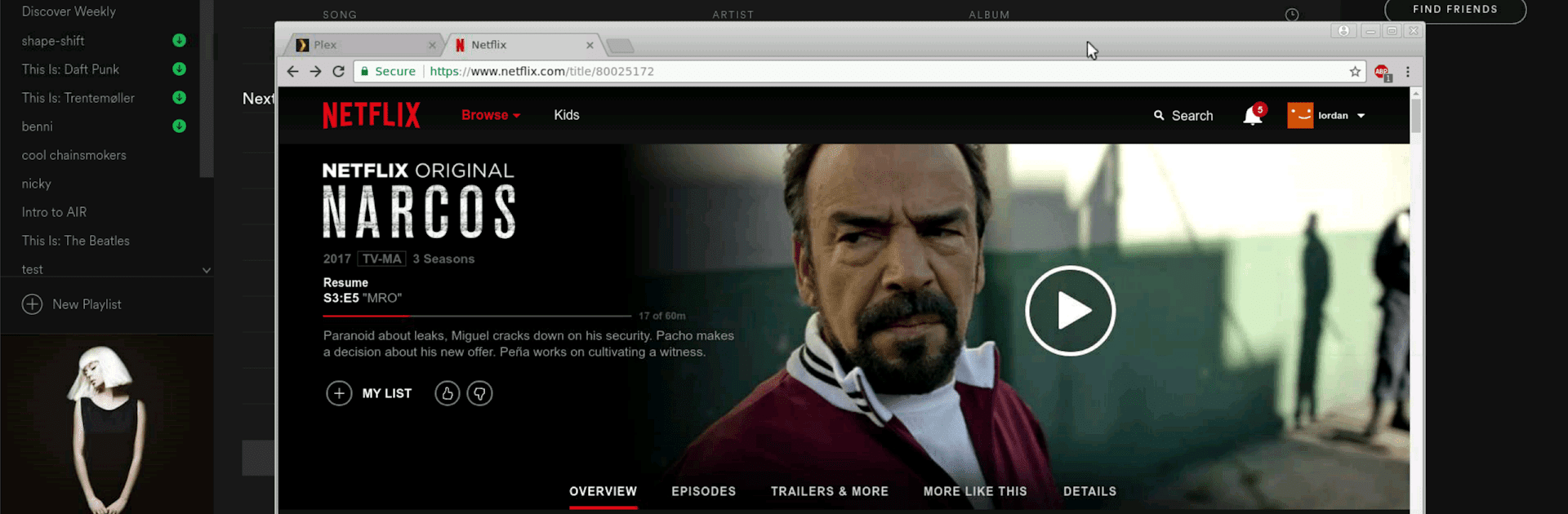
aRDP Pro: Secure RDP Client
Graj na PC z BlueStacks – Platforma gamingowa Android, która uzyskała zaufanie ponad 500 milionów graczy!
Strona zmodyfikowana w dniu: Dec 7, 2025
Run aRDP Pro: Secure RDP Client on PC or Mac
Multitask effortlessly on your PC or Mac as you try out aRDP Pro: Secure RDP Client, a Productivity app by Iordan Iordanov (Undatech) on BlueStacks.
About the App
aRDP Pro: Secure RDP Client by Iordan Iordanov (Undatech) is your go-to solution for remote desktop management on-the-go. Designed for seamless, secure access, this open-source productivity app uses the robust FreeRDP library, offering compatibility with various operating systems. Experience full control over remote desktops, whether you’re managing Windows (except Windows 10 Home) or Linux setups with xrdp.
App Features
Advanced Security
– SSH tunneling for heightened security and firewall access.
– MFA/2FA SSH authentication ensures reliable identity protection.
Superior Control
– Multi-touch controls: tap, drag, and zoom like you’re right there.
– Console mode and dynamic resolution allow for flexible desktop management.
Comprehensive Compatibility
– RDP Gateway support and SDcard redirection for expanded functionality.
– Ubuntu 22.04+ support and RDP file integration in the Pro version.
User-Friendly Interface
– Flexible scaling modes: Zoomable, Fit to Screen, One to One.
– Stowable on-screen keys and full rotation support enhance usability.
Additional Tools
– Samsung multi-window and DEX support.
– Clipboard integration for efficient copy/pasting.
Explore aRDP Pro on BlueStacks for a larger display and more intuitive control.
Big screen. Bigger performance. Use BlueStacks on your PC or Mac to run your favorite apps.
Zagraj w aRDP Pro: Secure RDP Client na PC. To takie proste.
-
Pobierz i zainstaluj BlueStacks na PC
-
Zakończ pomyślnie ustawienie Google, aby otrzymać dostęp do sklepu Play, albo zrób to później.
-
Wyszukaj aRDP Pro: Secure RDP Client w pasku wyszukiwania w prawym górnym rogu.
-
Kliknij, aby zainstalować aRDP Pro: Secure RDP Client z wyników wyszukiwania
-
Ukończ pomyślnie rejestrację Google (jeśli krok 2 został pominięty) aby zainstalować aRDP Pro: Secure RDP Client
-
Klinij w ikonę aRDP Pro: Secure RDP Client na ekranie startowym, aby zacząć grę

