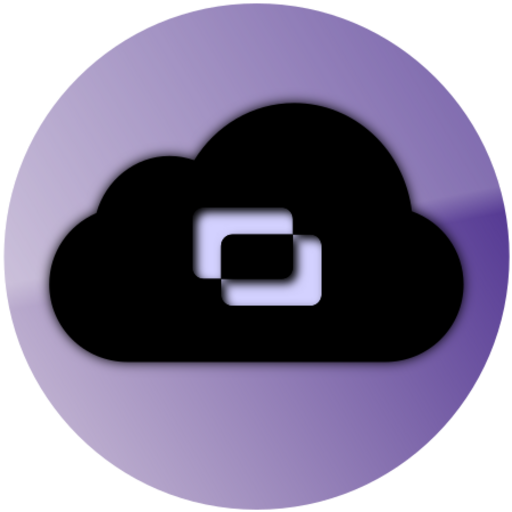aSPICE Pro Secure SPICE Client
العب على الكمبيوتر الشخصي مع BlueStacks - نظام أندرويد للألعاب ، موثوق به من قبل أكثر من 500 مليون لاعب.
تم تعديل الصفحة في: 19 سبتمبر 2019
Play aSPICE Pro Secure SPICE Client on PC
If aSPICE doesn't work for you, before writing a review, please post your question in the forum:
https://groups.google.com/forum/#!forum/bvnc-ardp-aspice-opaque-android-bb10-clients
If your mouse pointer is not in sync with where you tap, you can use "Simulated Touchpad" input mode, or better, you can add an "EvTouch USB Graphics Tablet" to your virtual machine (when it's powered off) and then power it on. To add the Tablet:
- If configuring through virt-manager, Go to the View->Details section, and select Add Hardware->Input->EvTouch USB Graphics Tablet.
- If running your virtual machine on the command-line, you need an option similar to: "-device usb-tablet,id=input0"
aSPICE is a secure, SSH capable, open source SPICE protocol client that makes use of the LGPL licensed native libspice library. Its features include:
- Control any SPICE-enabled qemu virtrual machine with ANY guest OS.
- Master password support
- Multi-factor (two-factor) SSH authentication
- Multi-touch control over the remote mouse. One finger tap left-clicks, two-finger tap right-clicks, and three-finger tap middle-clicks
- Sound support (option in Advanced Settings on main screen)
- Android 4.x and earlier: USB redirection with OTG enabled devices. Connect your OTG cable prior to connecting to your VM. For some Android 4.x and Android 5.0 and later, your device must be rooted and you have to use "SELinux Mode Changer" (from Google Play) to set selinux to permissive mode.
- Right and middle-dragging if you don't lift the first finger that tapped
- Scrolling with a two-finger drag
- Pinch-zooming
- Dynamic resolution changes, allowing you to reconfigure your desktop while connected, and control over virtual machines from BIOS to OS
- Full rotation support. Use the central lock rotation on your device to disable rotation
- Multi-language support
- Full mouse support on Android 4.0+
- Full desktop visibility even with soft keyboard extended
- SSH tunneling for added security or to reach machines behind a firewall.
- UI Optimizations for different screen sizes (for tablets and smartphones)
- Samsung multi-window support
- SSH public/private (pubkey) support
- Importing encrypted/unencrypted RSA keys in PEM format, unencrypted DSA keys in PKCS#8 format
- Automatic connection session saving
- Zoomable, Fit to Screen, and One to One scaling modes
- Two Direct, one Simulated Touchpad, and one Single-handed input modes
- Long-tap to get a choice of clicks, drag modes, scroll, and zoom in single-handed input mode
- Stowable on-screen Ctrl/Alt/Tab/Super and arrow keys
- Sending ESC key using the "Back" button of your device
- Ability to use D-pad for arrows, and to rotate D-pad for some bluetooth keyboards
- Minimum zoom fits screen, and snaps to 1:1 while zooming
- FlexT9 and hardware keyboard support
- Available on-device help on creating a new connection in the Menu when setting up connections
- Available on-device help on available input modes in the Menu when connected
- Tested with Hackerskeyboard. Using it is recommended (get hackers keyboard from Google Play).
- Import/Export of settings
Planned features:
- Clipboard integration for copy/pasting from your device
- Audio support
aSPICE is the sister project of bVNC and aRDP and they share a common code-base. GPL source code here:
https://github.com/iiordanov/remote-desktop-clients
العب aSPICE Pro Secure SPICE Client على جهاز الكمبيوتر. من السهل البدء.
-
قم بتنزيل BlueStacks وتثبيته على جهاز الكمبيوتر الخاص بك
-
أكمل تسجيل الدخول إلى Google للوصول إلى متجر Play ، أو قم بذلك لاحقًا
-
ابحث عن aSPICE Pro Secure SPICE Client في شريط البحث أعلى الزاوية اليمنى
-
انقر لتثبيت aSPICE Pro Secure SPICE Client من نتائج البحث
-
أكمل تسجيل الدخول إلى Google (إذا تخطيت الخطوة 2) لتثبيت aSPICE Pro Secure SPICE Client
-
انقر على أيقونة aSPICE Pro Secure SPICE Client على الشاشة الرئيسية لبدء اللعب