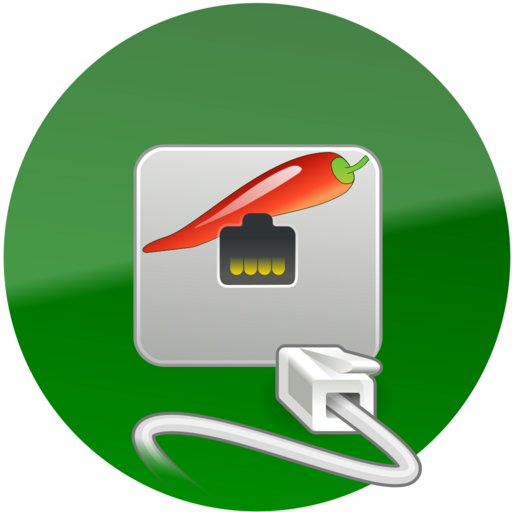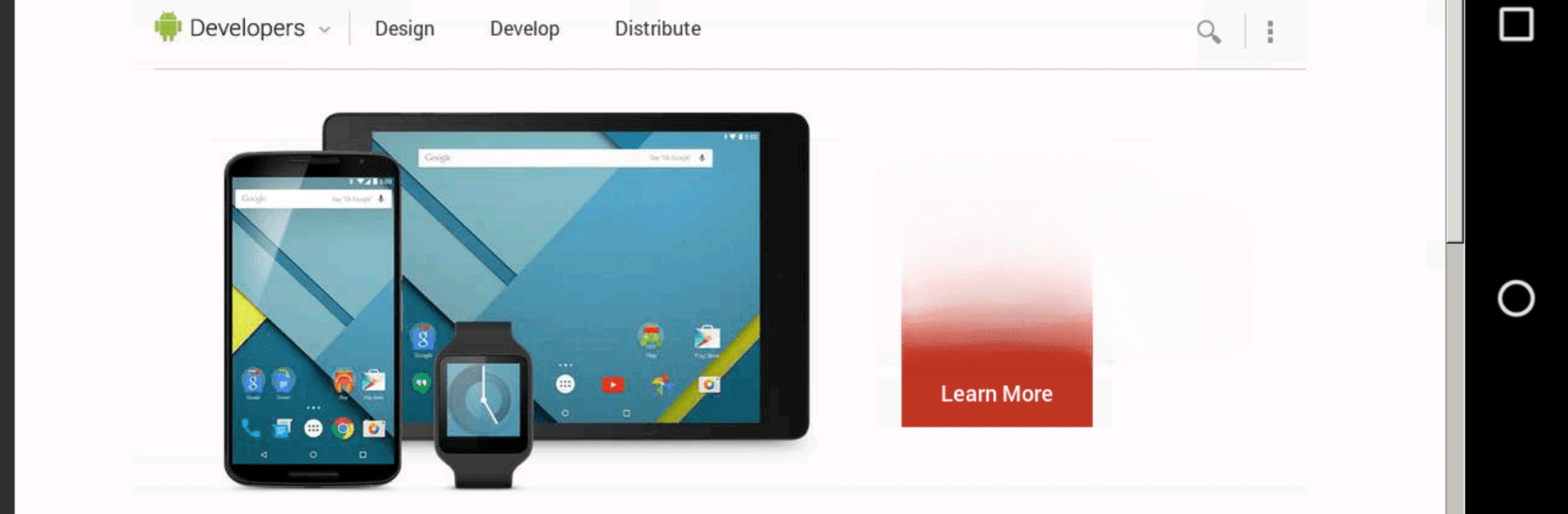

bVNC Pro: Secure VNC Viewer
Play on PC with BlueStacks – the Android Gaming Platform, trusted by 500M+ gamers.
Page Modified on: Jan 16, 2025
Run bVNC Pro: Secure VNC Viewer on PC or Mac
Upgrade your experience. Try bVNC Pro: Secure VNC Viewer, the fantastic Productivity app from Iordan Iordanov (Undatech), from the comfort of your laptop, PC, or Mac, only on BlueStacks.
About the App
bVNC Pro: Secure VNC Viewer by Iordan Iordanov (Undatech) is your trusted partner in productivity. This open-source VNC client offers seamless, secure remote access to your systems, whether they’re running Windows, Mac, Linux, or even BSD. Expect an intuitive, control-packed interface designed for multitasking and efficiency.
App Features
Secure Connections
– SSH tunneling, AnonTLS, and VeNCrypt ensure high-grade encryption, preventing man-in-the-middle attacks.
– Multi-factor SSH authentication for added security.
Touch and Control
– Multi-touch gestures let you tap, drag, and zoom intuitively over remote sessions.
– Support for full mouse interactions and navigation with single, double, and long taps.
Dynamic and Flexible Display
– Dynamic resolution changes allow you to adapt the desktop view on the fly.
– Various scaling modes, including Fit to Screen and One to One, keep your sessions clear and accessible.
Advanced Functionality
– AutoX session discovery, clipboard integration, and Samsung DEX support are at your fingertips.
– View-only mode and rich input methods offer customization for productivity in any environment.
Subtly mentioned: BlueStacks helps bring its capabilities to a big screen.
BlueStacks gives you the much-needed freedom to experience your favorite apps on a bigger screen. Get it now.
Play bVNC Pro: Secure VNC Viewer on PC. It’s easy to get started.
-
Download and install BlueStacks on your PC
-
Complete Google sign-in to access the Play Store, or do it later
-
Look for bVNC Pro: Secure VNC Viewer in the search bar at the top right corner
-
Click to install bVNC Pro: Secure VNC Viewer from the search results
-
Complete Google sign-in (if you skipped step 2) to install bVNC Pro: Secure VNC Viewer
-
Click the bVNC Pro: Secure VNC Viewer icon on the home screen to start playing